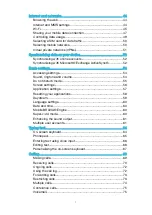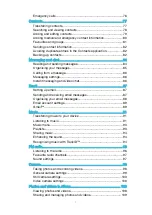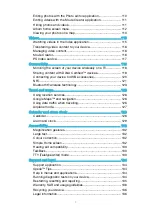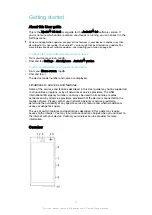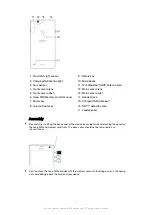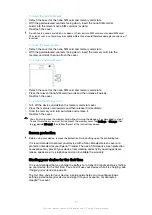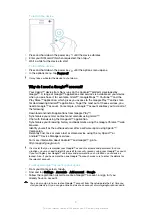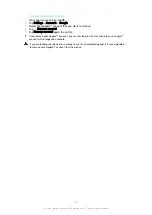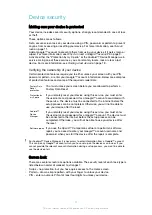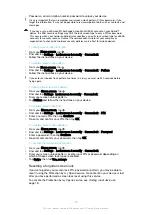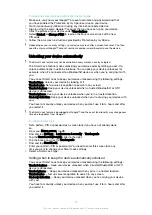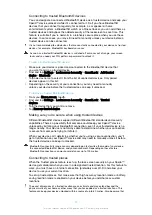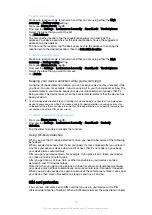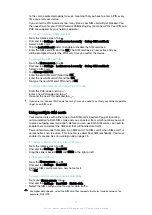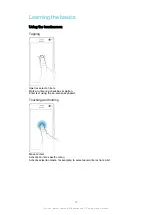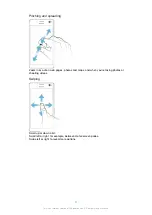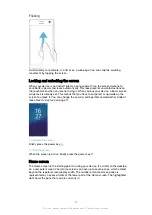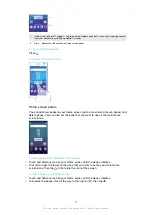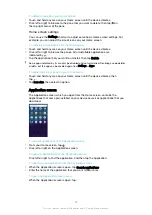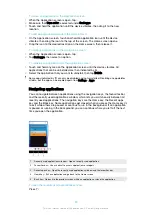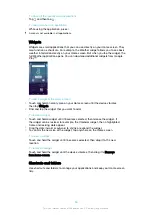Device security
Making sure your device is protected
Your device includes several security options, strongly recommended in case of loss
or theft.
These options are as follows:
•
Set a secure screen lock on your device using a PIN, password or pattern to prevent
anyone from accessing or resetting your device. For more information, see
•
Add a Google™ account to prevent others from using your device if it gets stolen or
wiped. For more information, see
Why do I need a Google™ account? on page 9.
•
Activate either the “Protection by my Xperia” or the Android™ Device Manager web
service. Using one of these services, you can remotely locate, lock or clear a lost
device. For more information, see
Finding a lost device on page 18 .
Verifying the ownership of your device
Certain protection features require you to either unlock your screen with your PIN,
password, pattern, or enter your Google™ account information. Below are examples
of protection features and some of the required credentials:
Factory Data
Reset
protection
You must unlock your screen before you are allowed to perform a
Factory Data Reset.
Protection by
my Xperia
If you remotely reset your device using this service, you must enter
the username and password for a Google™ account associated with
the service. The device must be connected to the internet before the
setup process can be completed. Otherwise, you will not be able to
use your device after the reset.
Android™
Device
Manager
If you remotely reset your device using this service, you must enter
the username and password for a Google™ account. The device must
be connected to the internet before the setup process can be
completed. Otherwise, you will not be able to use your device after
the reset.
Software repair
If you use the Xperia™ Companion software to perform a software
repair, you’re asked to enter your Google™ account username and
password when you start the device after the repair is complete.
For Android™ Device Manager, it is necessary to enter information from a Google™ account.
This can be any Google™ account which you have set up on the device as an owner. If you
cannot provide the relevant account information during a setup process, you won't be able to
use the device at all.
Screen lock
There are several screen lock options available. The security level of each lock type is
listed below in order of weakest to strongest:
•
Swipe – no protection, but you have quick access to the Home screen.
•
Pattern – draw a simple pattern with your finger to unlock your device.
•
PIN – enter a numeric PIN of at least four digits to unlock your device.
11
This is an internet version of this publication. © Print only for private use.