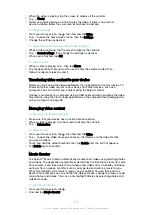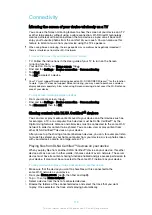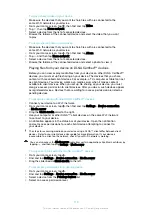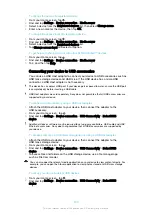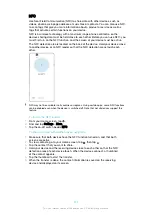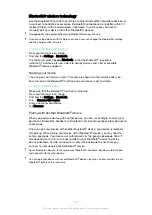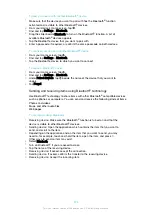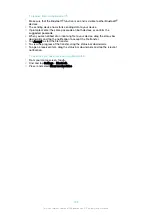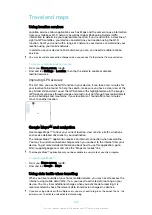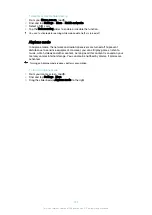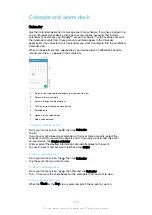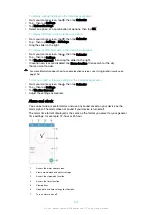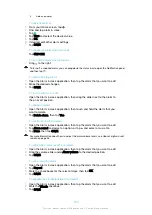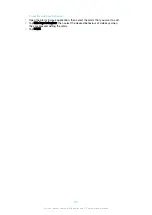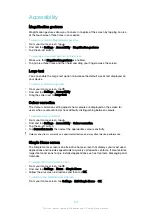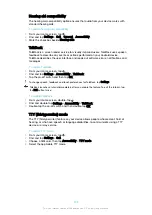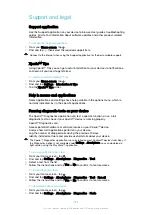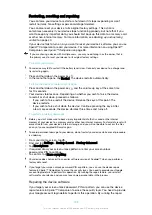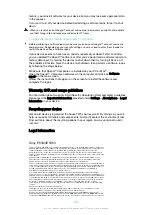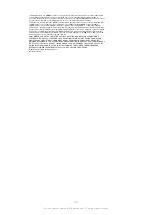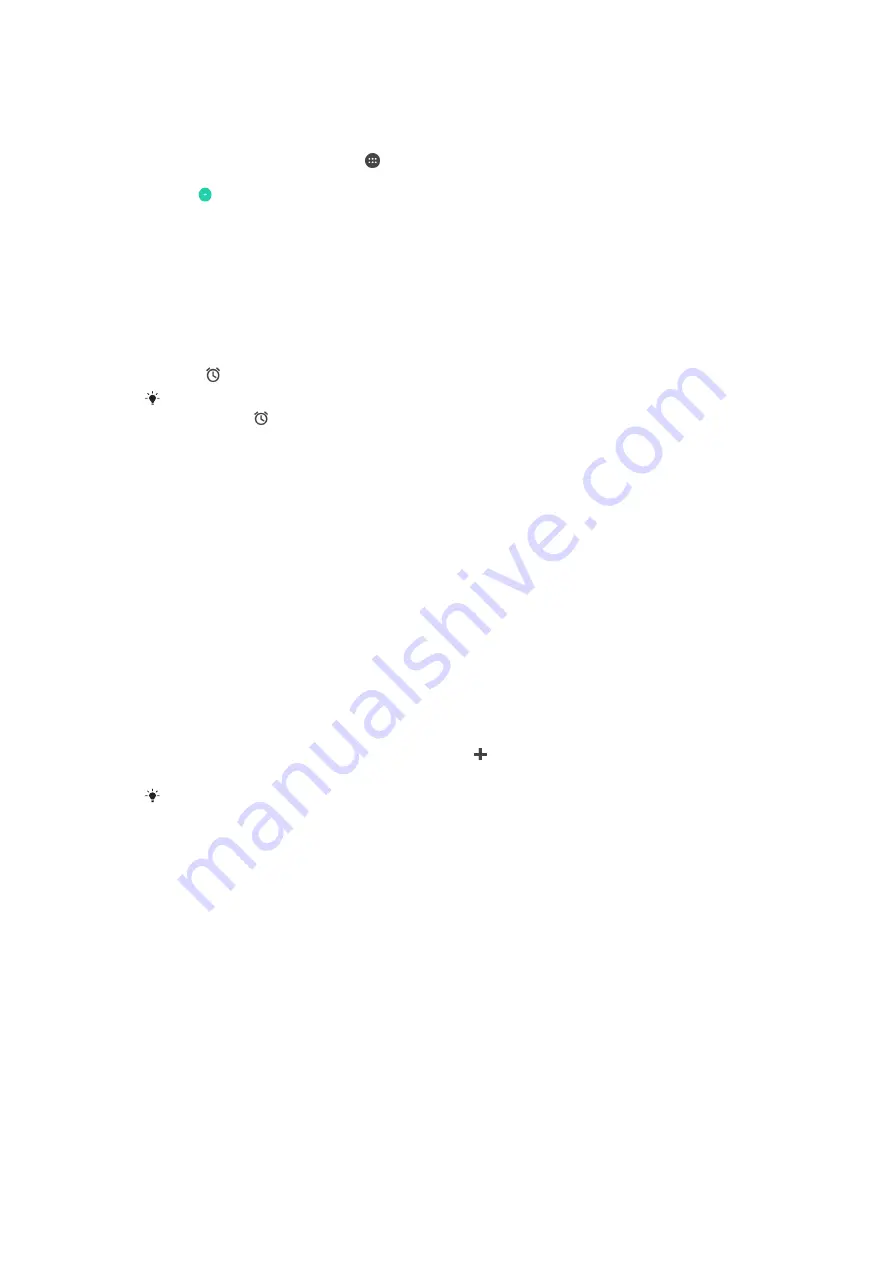
8
Add a new alarm
To set a new alarm
1
From your Home screen, tap .
2
Find and tap Alarm & clock.
3
Tap .
4
Tap
Time
and select the desired value.
5
Tap
OK
.
6
If desired, edit other alarm settings.
7
Tap
SAVE
.
To snooze an alarm when it sounds
•
Tap
SNOOZE
.
To turn off an alarm when it sounds
•
Drag to the right.
To turn off a snoozed alarm, you can drag down the status bar to open the Notification panel
and then tap .
To edit an existing alarm
1
Open the Alarm & clock application, then tap the alarm that you want to edit.
2
Make the desired changes.
3
Tap
SAVE
.
To turn an alarm on or off
•
Open the Alarm & clock application, then drag the slider next to the alarm to
the on or off position.
To delete an alarm
1
Open the Alarm & clock application, then touch and hold the alarm that you
want to delete.
2
Tap
Delete alarm
, then tap
Yes
.
To set the sound for an alarm
1
Open the Alarm & clock application, then tap the alarm that you want to edit.
2
Tap
Alarm sound
and select an option, or tap and select a music file.
3
Tap
Done
, then tap
SAVE
.
For more information about how to adjust the alarm volume levels, see
on page 54.
To adjust the volume level for an alarm
1
Open the Alarm & clock application, then tap the alarm that you want to edit.
2
Drag the volume slider under
Alarm volume
to the desired position.
3
Tap
SAVE
.
To set a recurring alarm
1
Open the Alarm & clock application, then tap the alarm that you want to edit.
2
Tap
Repeat
.
3
Mark the checkboxes for the relevant days, then tap
OK
.
4
Tap
SAVE
.
To activate the vibrate function for an alarm
1
Open the Alarm & clock application, then tap the alarm that you want to edit.
2
Mark the
Vibrate
checkbox.
3
Tap
SAVE
.
130
This is an internet version of this publication. © Print only for private use.