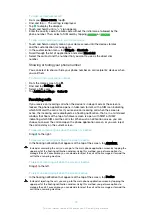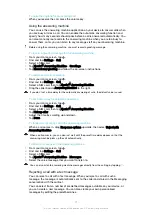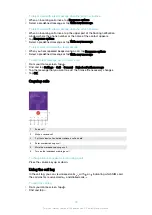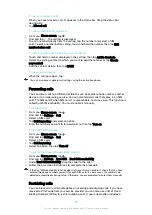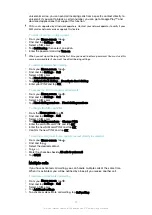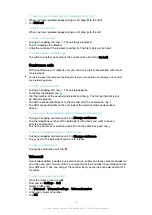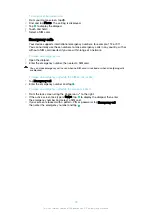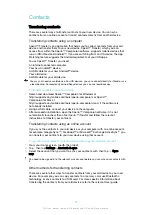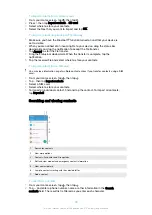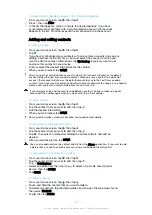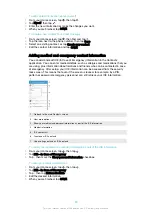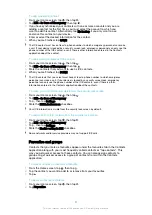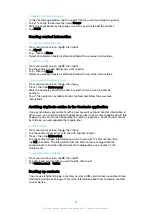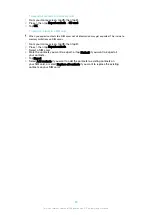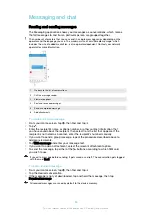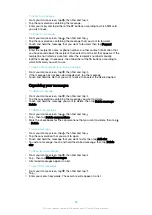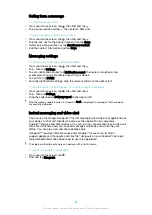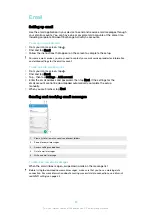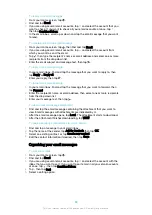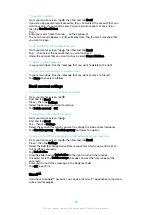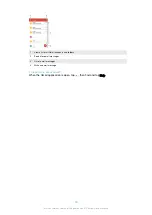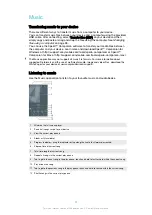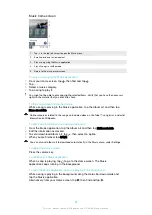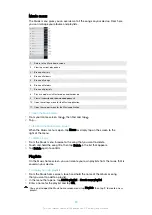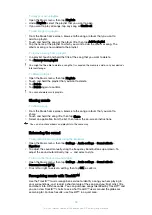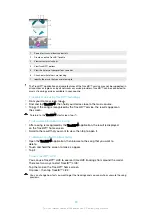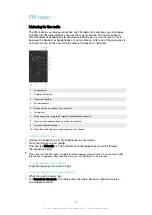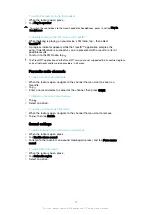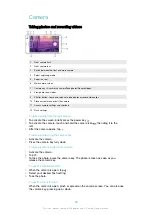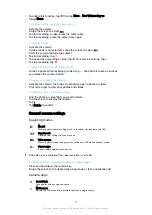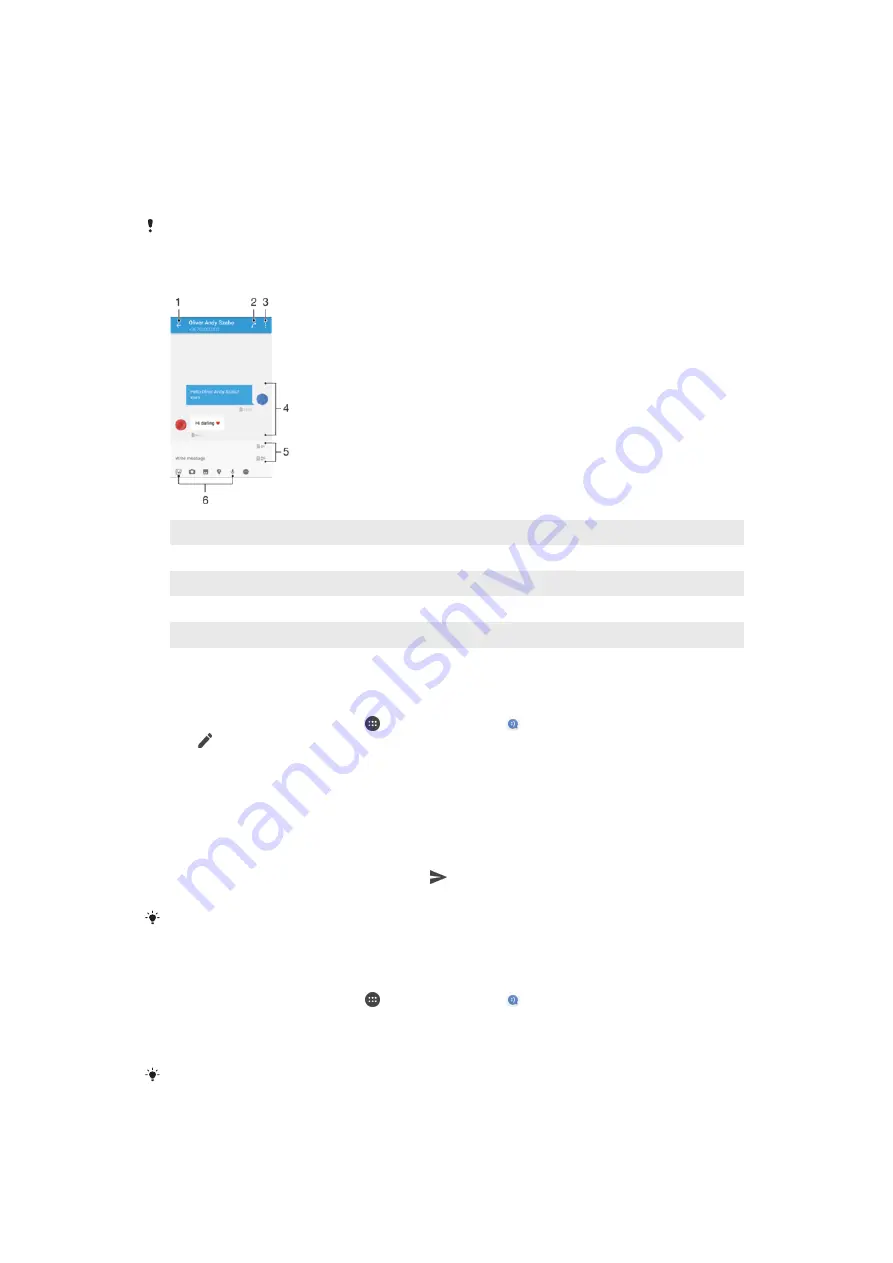
Messaging and chat
Reading and sending messages
The Messaging application shows your messages as conversations, which means
that all messages to and from a particular person are grouped together.
The number of characters that you can send in a single message varies depending on the
operator and the language you use. The maximum size of a multimedia message, which
includes the size of added media files, is also operator dependent. Contact your network
operator for more information.
1
Go back to the list of conversations
2
Call the message sender
3
View more options
4
Sent and received messages
5
Send a completed message
6
Add attachments
To create and send a message
1
From your Home screen, tap , then find and tap .
2
Tap .
3
Enter the recipient’s name or phone number, or other contact information that
you have saved about the recipient, then select from the list that appears. If the
recipient is not listed as a contact, enter the recipient's number manually.
4
If you want to send a group message, repeat the procedure described above to
add more recipients.
5
Tap
Write message
and enter your message text.
6
If you want to add an attachment, select the relevant attachment option.
7
To send the message, tap either of the buttons according to which SIM card
you wish to use.
If you exit a message before sending, it gets saved as a draft. The conversation gets tagged
with the word
Draft
.
To read a received message
1
From your Home screen, tap , then find and tap .
2
Tap the desired conversation.
3
If the message is not yet downloaded, tap and hold the message, then tap
Download message
.
All received messages are saved by default to the device memory.
84
This is an internet version of this publication. © Print only for private use.