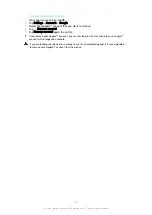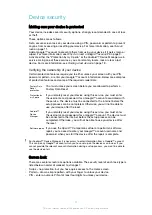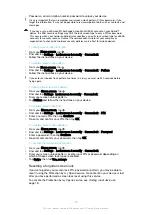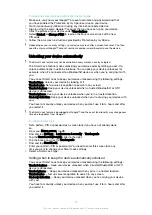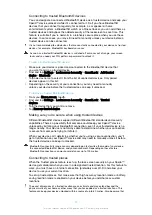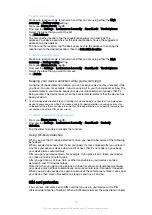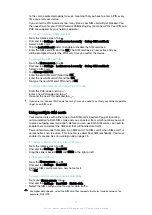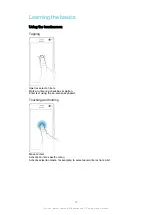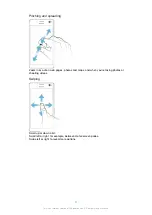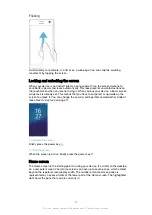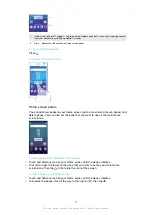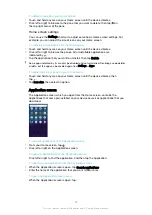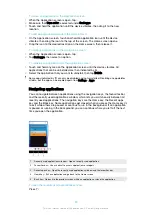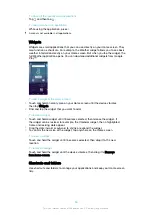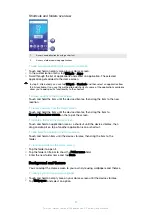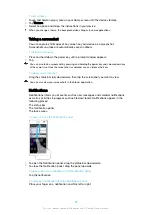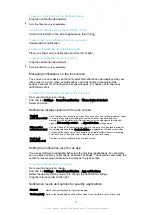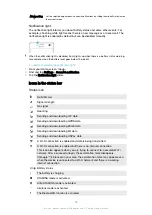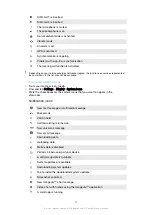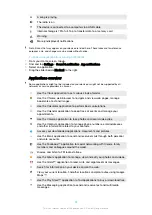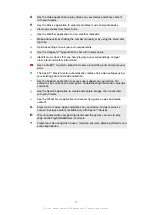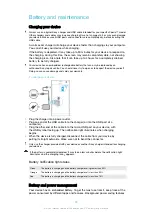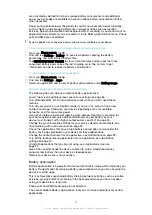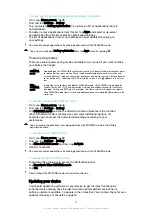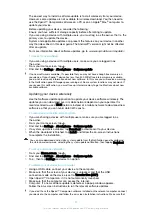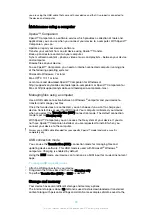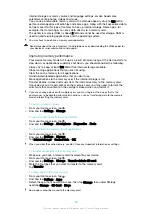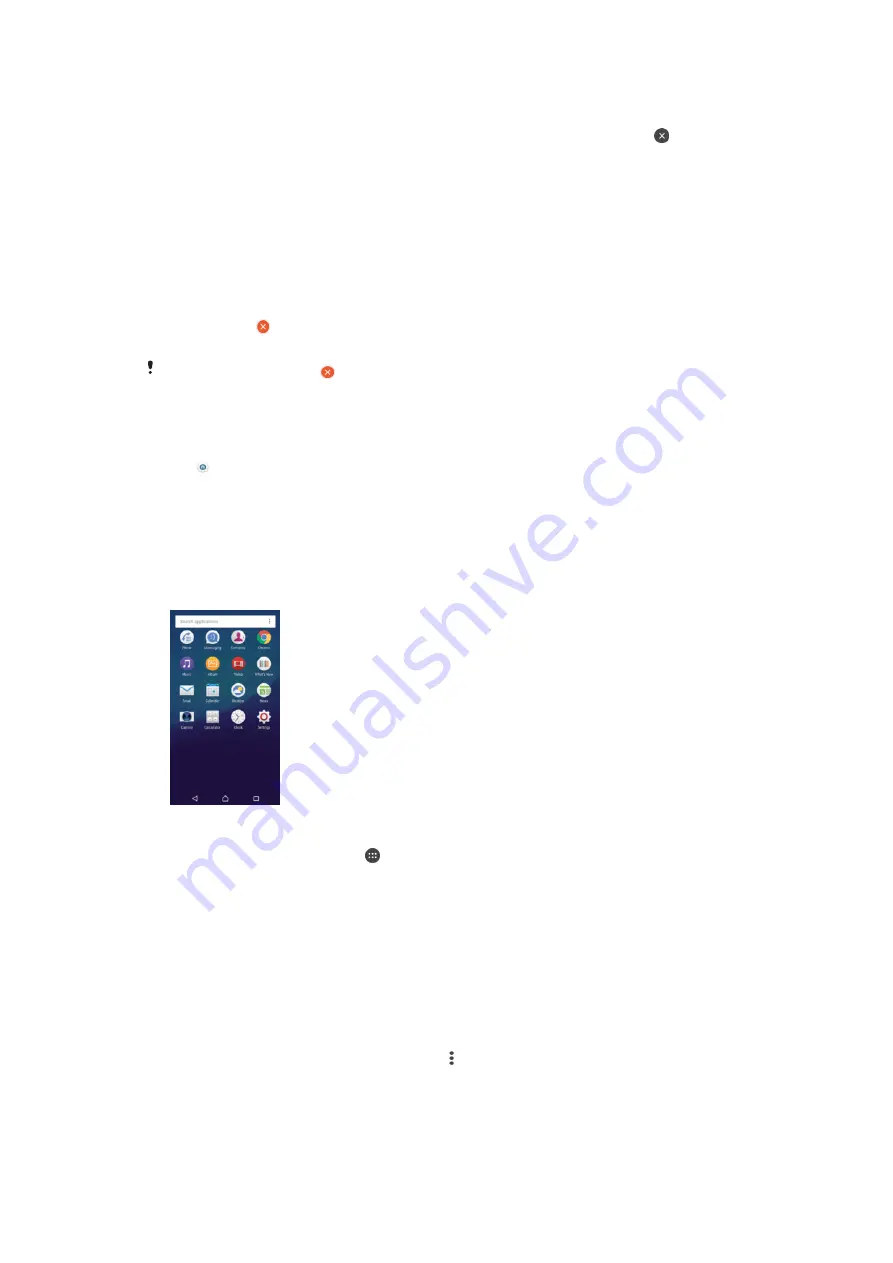
To delete a pane from your Home screen
1
Touch and hold any area on your Home screen until the device vibrates.
2
Flick left or right to browse to the pane that you want to delete, then tap on
the top right corner of the pane.
Home screen settings
You can use the
Settings
shortcut to adjust some basic Home screen settings. For
example, you can adjust the size of icons on your Home screen.
To uninstall an application from the Home screen
1
Touch and hold any area on your Home screen until the device vibrates.
2
Flick left or right to browse the panes. All uninstallable applications are
indicated by .
3
Tap the application that you want to uninstall, then tap
Delete
.
Some apps indicated by can only be disabled and not uninstalled. Disabling an app deletes
all data, but the app can be enabled again from
Settings
>
Apps
.
To adjust the size of icons on your Home screen
1
Touch and hold any area on your Home screen until the device vibrates, then
tap .
2
Tap
Icon size
, then select an option.
Application screen
The Application screen, which you open from the Home screen, contains the
applications that come pre-installed on your device as well as applications that you
download.
To view all applications on the Application screen
1
From your Home screen, tap .
2
Flick left or right on the Application screen.
To open an application from the Application screen
•
Flick left or right to find the application, and then tap the application.
To search for an application from the Application screen
1
When the Application screen is open, tap
Search applications
.
2
Enter the name of the application that you want to search for.
To open the Application screen menu
•
When the Application screen is open, tap .
24
This is an internet version of this publication. © Print only for private use.