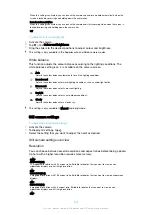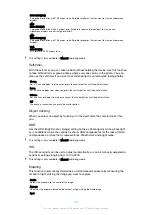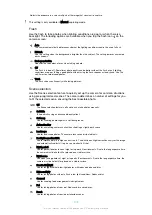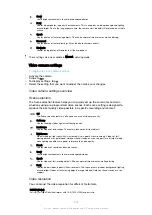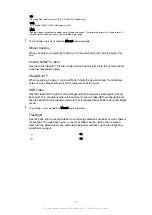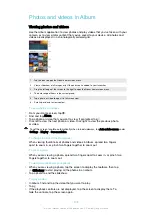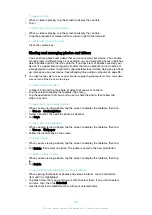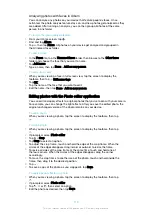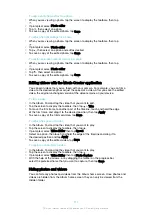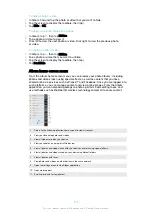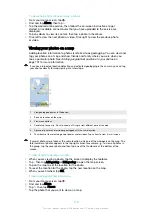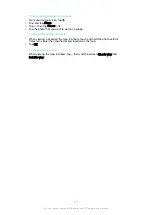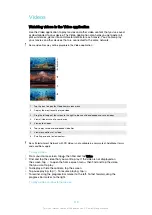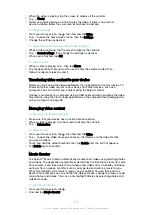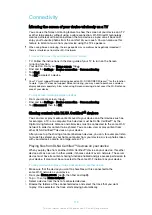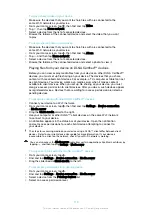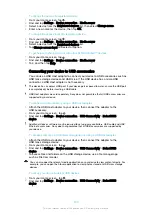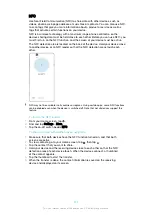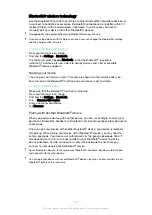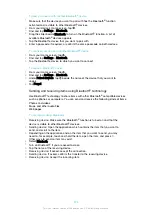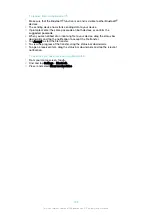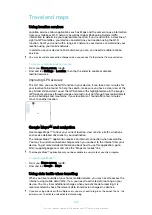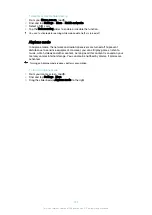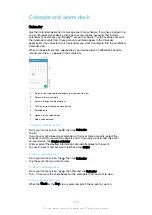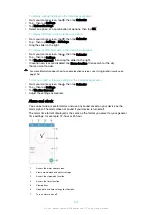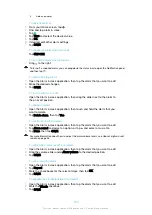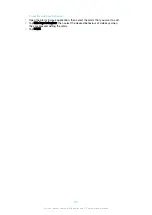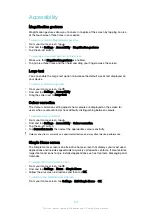To enable or disable Movie Creator notifications
1
From your Home screen, tap .
2
Find and tap
Movie Creator
.
3
Tap , then tap
Settings
, and tap the
Notifications
slider to enable or disable
notifications.
To enable or disable the automatic creation of Highlight Movies
1
From your Home screen, tap .
2
Find and tap
Movie Creator
.
3
Tap , then tap
Settings
, and tap the
Auto-creating
slider to enable or disable
the function.
To manually create a Highlight Movie
1
From your Home screen, tap .
2
Find and tap
Movie Creator
.
3
Tap >
Create new
>
Select photos and/or videos
.
4
Touch an item to select it, then tap other items that you want to add to select
them.
5
Tap
Create
. If you want to edit a Highlight Movie, tap
View story
, then use the
tools in the toolbar to edit as desired.
PS Video service
Use the PS Video service to buy and rent movies or TV shows that you can view not
only on your Android™ device, but also on a PC, PlayStation
®
Portable (PSP
®
),
PlayStation
®
3, PlayStation
®
4 or PlayStation
®
Vita. Select your pick from the latest
Hollywood releases, action movies, comedies, classics, and a range of other
categories.
You need to create a Sony Entertainment Network account if you want to buy or rent
movies through the PS Video service. If you already have a PlayStation® network
account, then you can use that account instead.
If you are using a device with multiple users, you must log in as the owner, that is, the primary
user, to use the PS Video service.
Sony Entertainment Network with PS Video is not available in every market. Additional terms
and conditions apply.
To get started with PS Video
1
From your Home screen, tap .
2
Find and tap , then follow the on-screen instructions to get started with PS
Video.
117
This is an internet version of this publication. © Print only for private use.