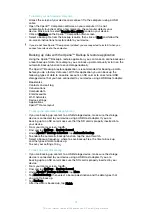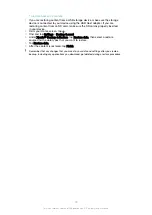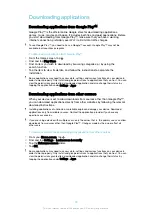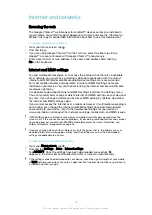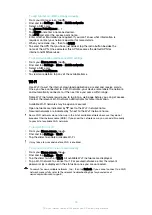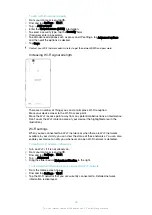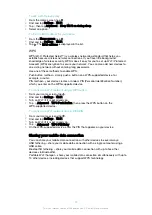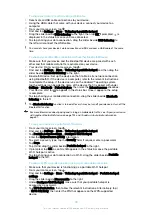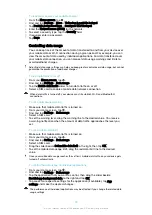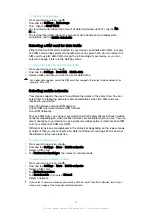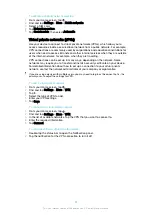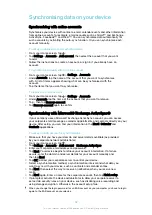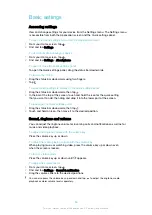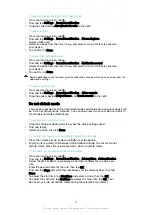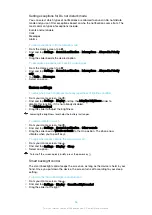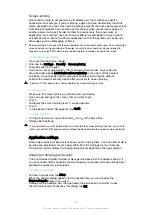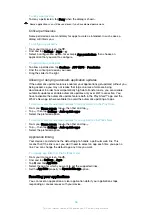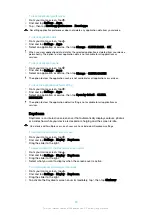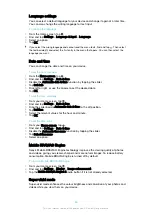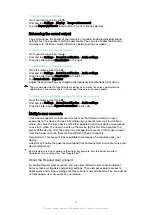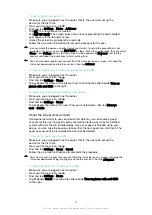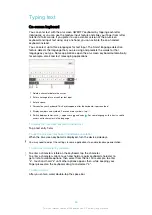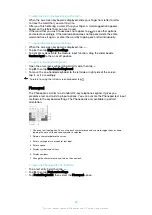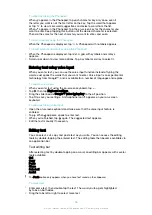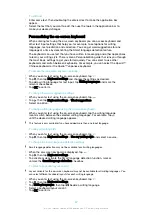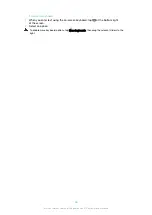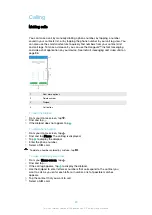Basic settings
Accessing settings
View and change settings for your device from the Settings menu. The Settings menu
is accessible from both the Application screen and the Quick settings panel.
To open the device settings menu from the Application screen
1
From your Home screen, tap .
2
Find and tap
Settings
.
To view information about your device
1
From your Home screen, tap .
2
Find and tap
Settings
>
About phone
.
To open or close the Quick settings panel
•
To open the Quick settings panel, drag the status bar downwards.
To turn on the Torch
1
Drag the status bar downwards using two fingers.
2
Tap .
To select which settings to display on the Quick settings panel
1
Drag the status bar downwards, then tap .
2
In the bar at the top of the screen, touch and hold the icon for the quick setting
that you want to add, then drag and drop it into the lower part of the screen.
To rearrange the Quick settings panel
1
Drag the status bar downwards, then tap .
2
Touch and hold an icon, then move it to the desired position.
Sound, ringtone and volume
You can adjust the ringtone volume for incoming calls and notifications as well as for
music and video playback.
To adjust the ringtone volume with the volume key
•
Press the volume key up or down.
To adjust the media playing volume with the volume key
•
When playing music or watching video, press the volume key up or down even
when the screen is locked.
To turn on vibrate mode
•
Press the volume key up or down until
appears.
To adjust the volume levels
1
From your Home screen, tap .
2
Find and tap
Settings
>
Sound & notification
.
3
Drag the volume sliders to the desired positions.
You can also press the volume key up or down and tap
to adjust the ringtone, media
playback or alarm volume levels separately.
54
This is an internet version of this publication. © Print only for private use.