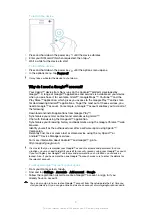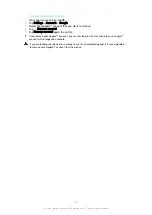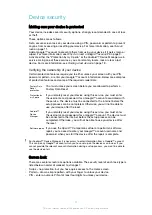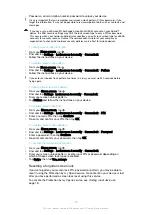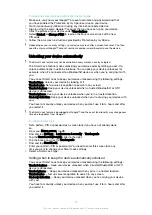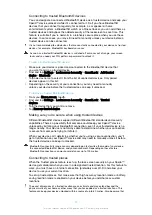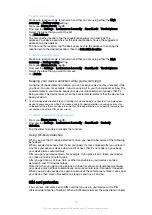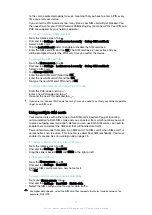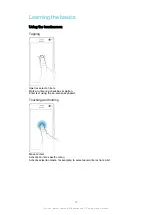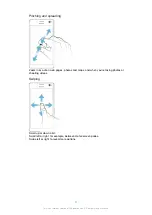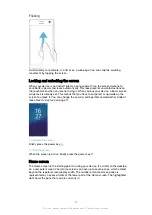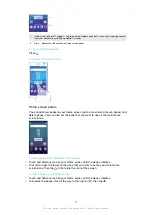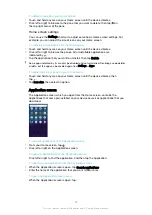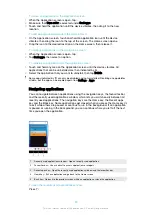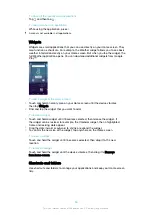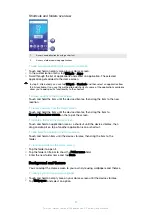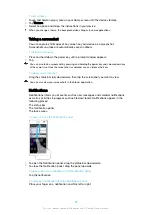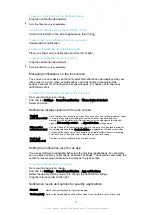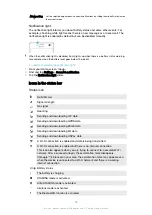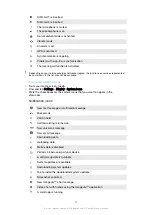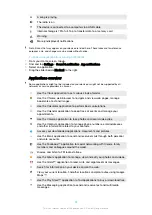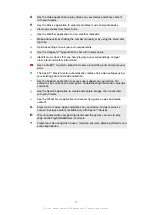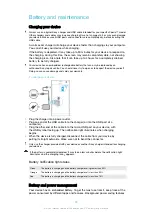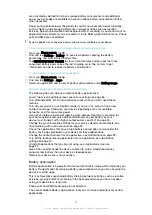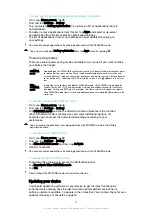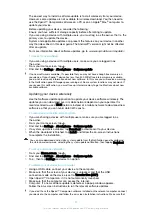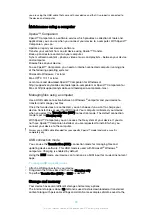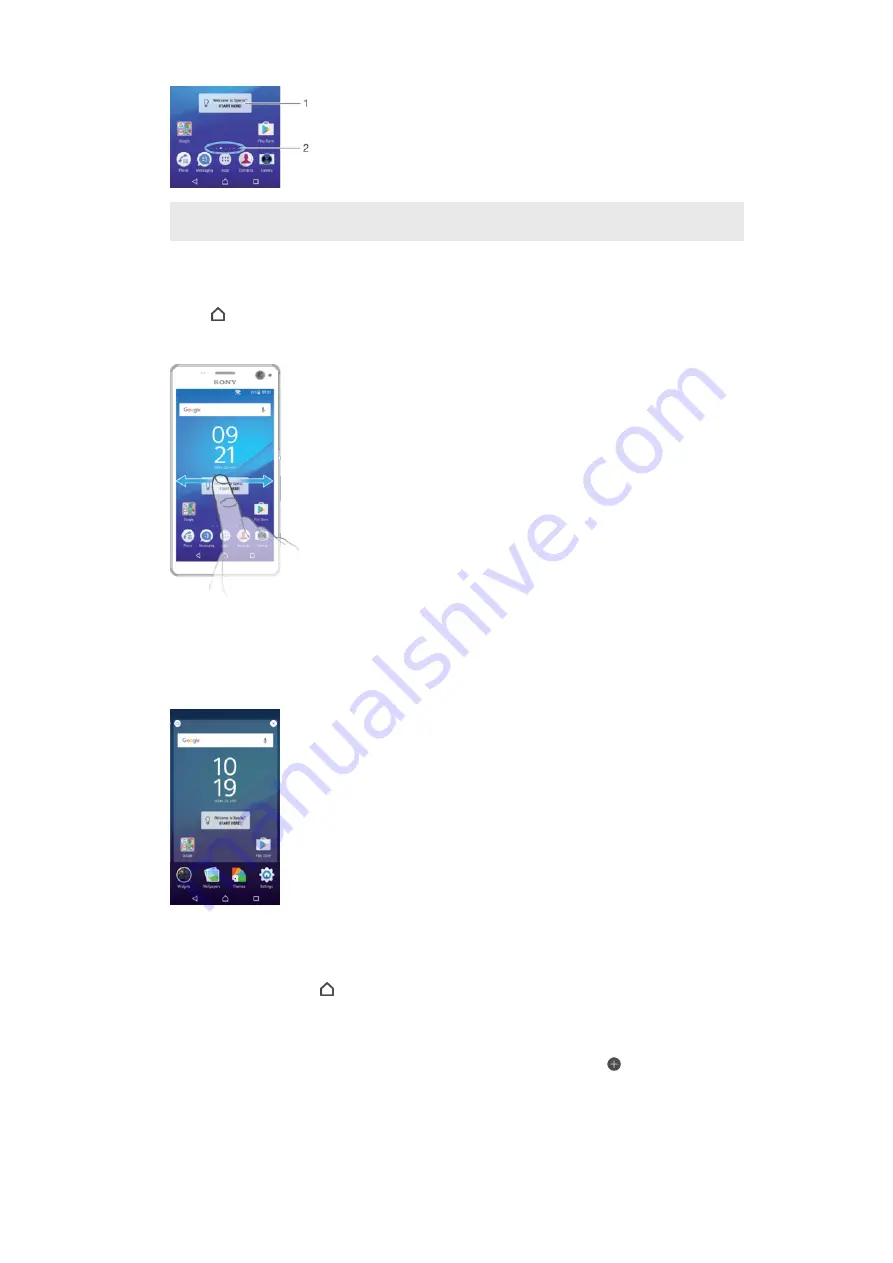
1
Introduction to Xperia™ widget — Tap to open the widget and select a task such as copying content
from your old device or setting up Xperia™ services
2
Dots — Represents the number of Home screen panes
To go to the Home screen
•
Press .
To browse the Home screen
Home screen panes
You can add new panes to your Home screen (up to a maximum of seven panes) and
delete panes. You can also set the pane that you want to use as the main Home
screen pane.
To set a pane as the main Home screen pane
1
Touch and hold any area on your Home screen until the device vibrates.
2
Flick left or right to browse to the pane that you want to set as your main Home
screen pane, then tap in the top left corner of the screen.
To add a pane to your Home screen
1
Touch and hold any area on your Home screen until the device vibrates.
2
To browse the panes, flick all the way to the right or left, then tap .
23
This is an internet version of this publication. © Print only for private use.