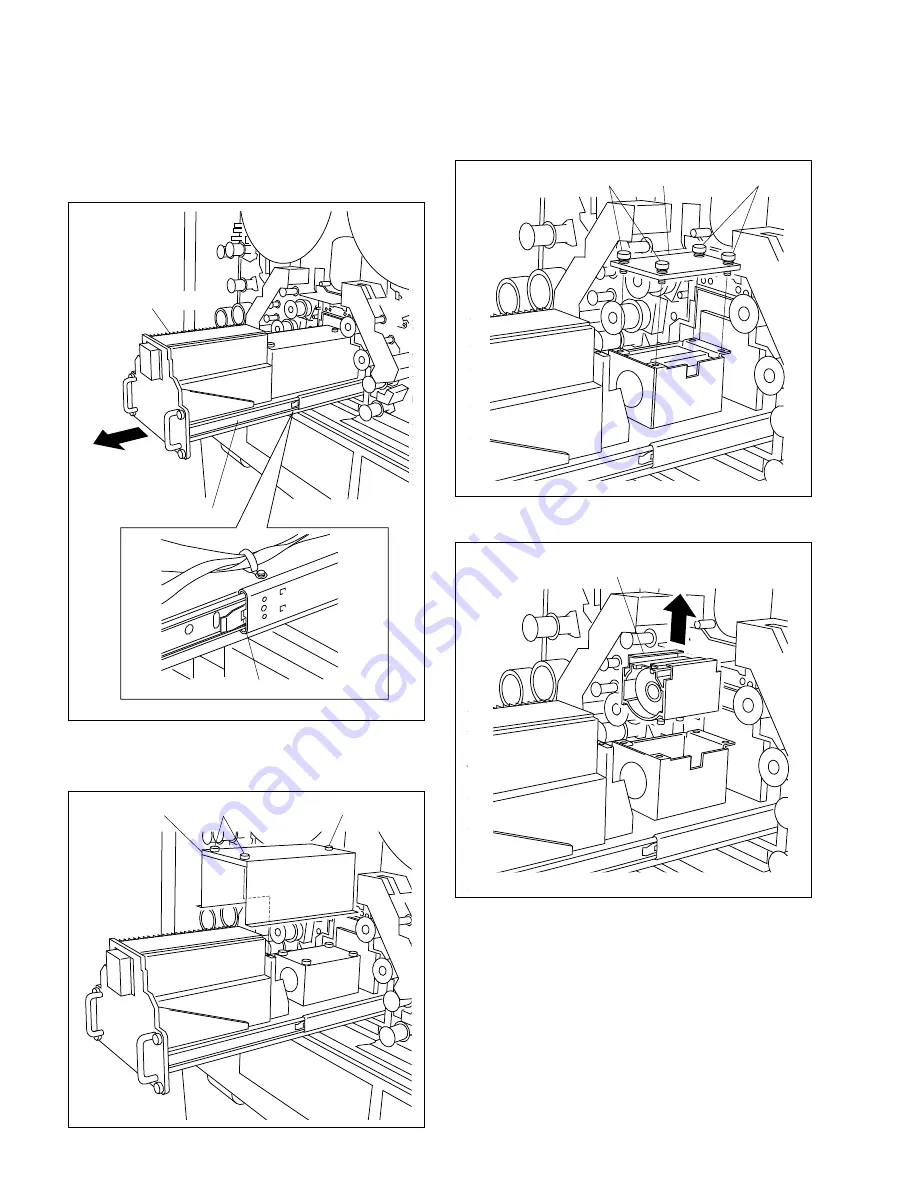
3-14
FVS-1000 MMP1
Rail
Lock
Lamp house assembly
6.
Loosen the four falling-proof screws, then remove the
lamp cover.
7.
Pull up the used lamp cased in the blue plastic box.
4.
Pull out the lamp house assembly in the direction of
arrow until the rail is locked.4. Pull out the lamp
house assembly in the direction of arrow until the rail
is locked.
5.
Loosen the three falling-proof screws, then remove the
lamp house cover.
Screws
Lamp house cover
Screw
Screws
Screws
Lamp cover
Lamp
3-4. Replacement of Periodic Replacement Part
















































