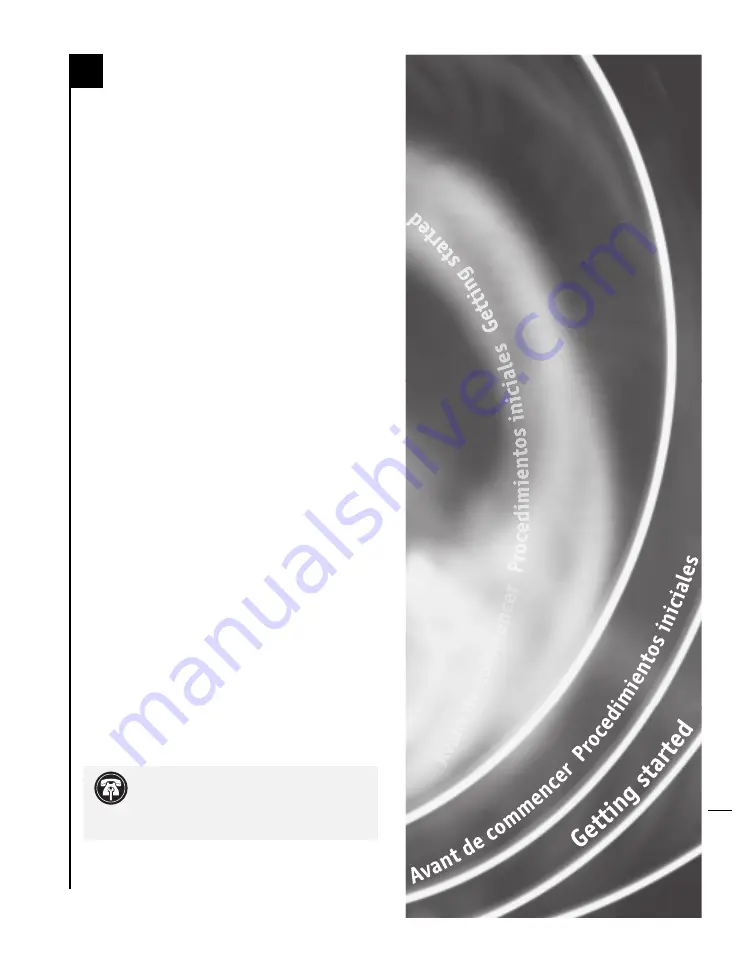
Check Read Me Notes
For the most current information regarding this
product’s installation, see the Read Me Notes
displayed when you install software from the
Crescendo/Encore Install CD packaged with your
product.
Visit Our Website
The latest software updates and online support files
are available from the Sonnet website at
www.sonnettech.com.
Take Precautionary Measures
We recommend that you make a backup of
important information on your hard drive prior
to installing new hardware or software. When
handling computer products, you must take care to
prevent the components from being damaged by
static electricity. Always ground yourself by touching
a grounded metal part of the computer, such as the
power supply’s metal case, and work in an area free
of static electricity; avoid carpeted areas. Handle
processor upgrade cards by their edges and avoid
touching connector traces and component pins.
Familiarize Yourself With the
Instructions
Please familiarize yourself with the instructions in
this manual before beginning the installation. If
you feel you are unable to install the computer
hardware, contact a qualified computer technician.
As you read the instructions you may notice that
your Sonnet processor upgrade card may differ
from those pictured.
En
Getting Started
vii
upgrade card, please refer to Chapter 6,
“Upgrading to Mac OS 9.x and a G4” for informa-
tion that applies exclusively to the G4.
















































