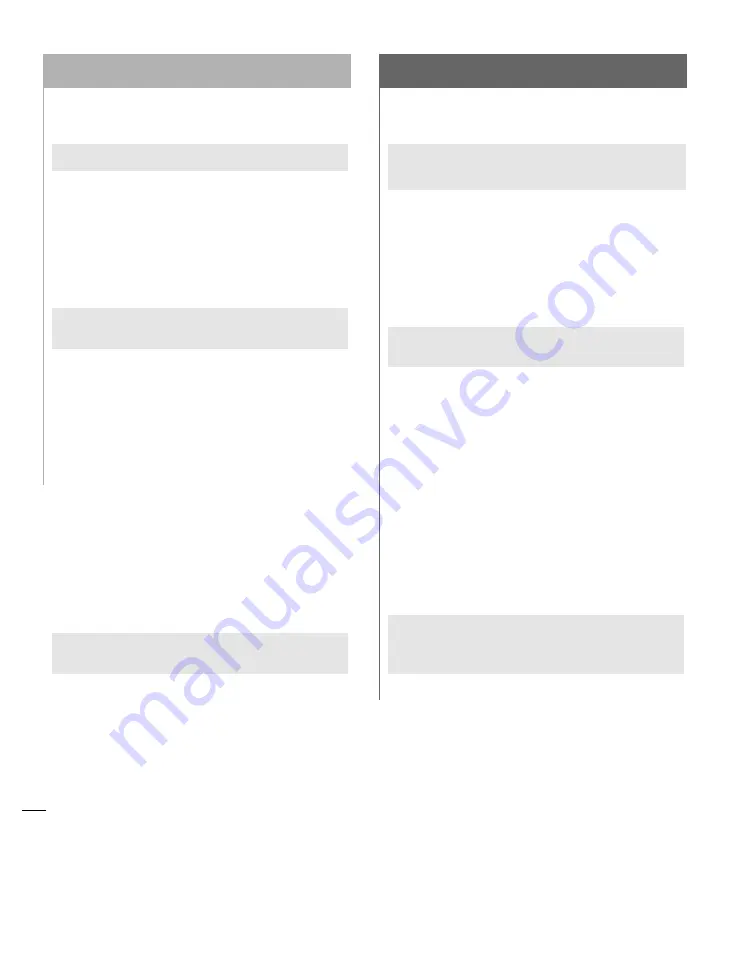
Guide de dépannage
Problème :
Aucun bruit sonore ou écran vide.
Solutions possibles :
1)
Vérifiez que le cordon d’alimentation est connec-
té à l’ordinateur.
2)
Retirez la carte Encore/ZIF de l’emplacement ZIF,
puis réinstallez-la.
Problème :
Blocage de l’ordinateur sur l’affichage
du bureau ou de façon aléatoire.
Solutions possibles :
1)
Vérifiez que la carte Encore/ZIF est placée en
position horizontale dans l’emplacement ZIF et
que le radiateur est placé en position horizontale
sur la carte Encore/ZIF.
2)
Reconstruisez le fichier du bureau (un fichier de
ressources invisible dans lequel l’ordinateur enreg-
istre les informations système importantes).
Redémarrez l’ordinateur et maintenez les touches
Commande et Options enfoncées jusqu’à ce
que la boîte de dialogue Desktop Rebuild
(Reconstruction du bureau) s’affiche à l’écran.
Cliquez sur « OK ».
Problème :
Présence de résidu de mousse sur les
broches de la carte Encore/ZIF.
Solutions possibles :
Enlevez le résidu de mousse à l’aide d’une bombe
d’air comprimé.
Guía de resolución de problemas
Problema:
La computadora no emite ningún
aviso, o aparece una pantalla negra.
Soluciones posibles:
1)
Verifique que el cable de alimentación esté en-
chufado en la computadora.
2)
Trate de desenchufar la tarjeta Encore/ZIF y vuel-
va a asentarla en la ranura ZIF.
Problema:
La computadora se congela en el
escritorio o en cualquier momento.
Soluciones posibles:
1)
Compruebe que la tarjeta Encore/ZIF esté nivela-
da en el zócalo ZIF y que el disipador de calor esté
nivelado en la tarjeta Encore/ZIF.
2)
Reconstruir el archivo Desktop (Escritorio); éste es
un archivo de recurso invisible donde la com-
putadora almacena información importante del
sistema. Reiniciar la computadora y mantener
pulsadas las teclas Command (Comando)-Option
(Opción) hasta que aparezca el cuadro de diálogo
de reconstrucción del escritorio; haga clic en ‘OK’.
Problema:
Hay residuo en las clavijas de la tarjeta
Encore/ZIF debido a la almohadilla
protectora.
Soluciones posibles:
Utilice una lata de aire comprimido para eliminar
por soplado el residuo de las clavijas.
8-1
Chapitre 8
Capítulo 8







































