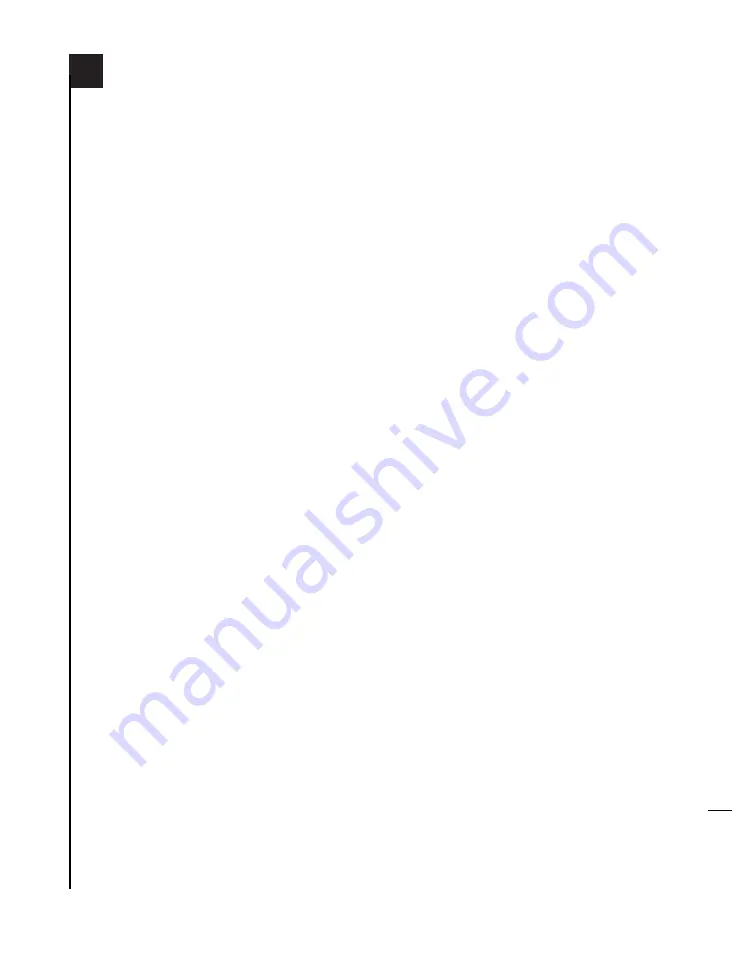
En
1-4
reach the
Install Software
window. Click the
Customize button. In the
Custom Installation
and Removal
window click the pop-up menu to
the right of Mac OS 9.x. Change the
“Recommended Installation” to “Customized
Installation.” The Select
Mac OS 9.x Features to
Install
window will appear shortly. Change
“Recommended Installation” to “Universal
Installation” from the pop-up menu. Click OK,
Start, then Continue to complete the installa-
tion. After the software is installed, quit the
Mac OS Install application and restart your
computer from the hard drive where Mac OS
9.x is installed.
2.
Insert the Sonnet Installer CD into the CD-
ROM drive. Double click the Crescendo/Encore
Install icon. By default, with “Easy Install”
selected from the pop-up menu, the required
software will be installed into the active System
Folder on the boot drive. If this is ok, click the
Install button; otherwise, select “Custom
Install” from the pop-up menu for more
options or select another drive to install the
software. The installer will install the appropri-
ate software into the System Folder of your
computer. If the installation was successful, a
dialog box will appear. Click Quit to leave the
installer and shut down your computer.
















































