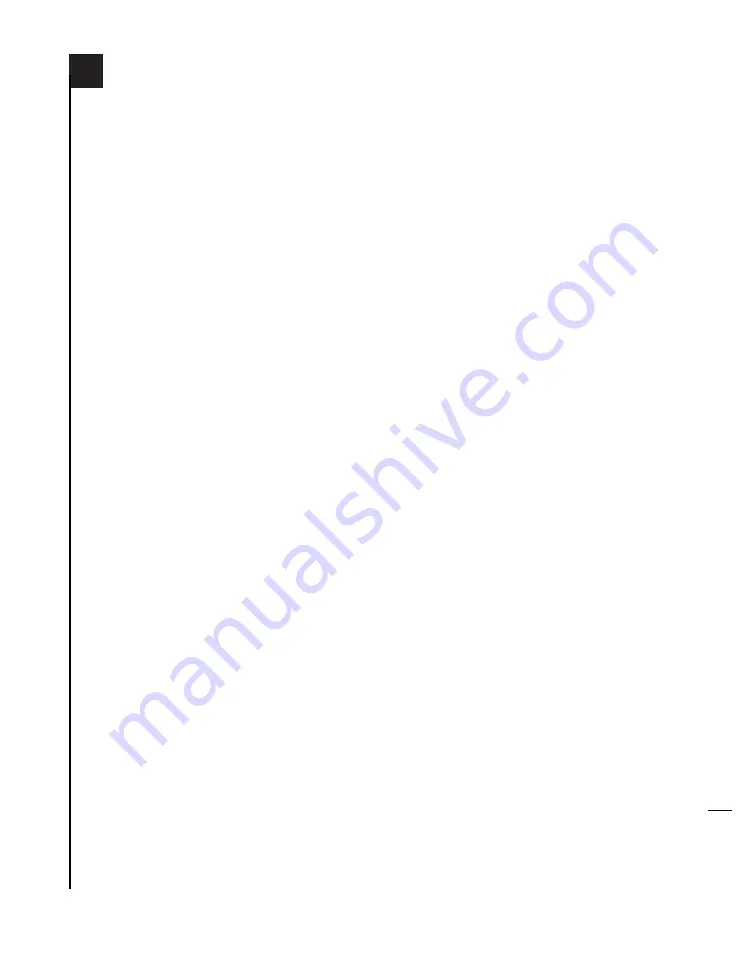
En
6-2
2. Install Sonnet Software
Insert the Crescendo/Encore Install CD into the
CD-ROM drive. Double click the
Crescendo/Encore Install icon. By default, with
“Easy Install” selected from the pop-up menu,
the required software will be installed into the
active System Folder on the boot drive. If this is
ok, click the Install button; otherwise, select
“Custom Install” from the pop-up menu for
more options or select another drive to install
the software. The installer will install the appro-
priate software into the System Folder of your
computer. If the installation was successful, a
dialog box will appear. Click Quit to leave the
installer and shut down your computer.
3. Install Encore/ZIF G4
Remove the current processor card from your
computer’s Processor Card Slot and install the
Encore/ZIF G4 processor upgrade card.
4. Rerun the Mac OS 9.x Install
Application
The Mac OS 9.x Install application will only
install AltiVec libraries into your System Folder if
a G4 processor is present in your computer dur-
ing the Mac OS installation process. As a result,
you will need to rerun the installer to install the
AltiVec libraries. Insert the Mac OS 9.x CD into
your CD-ROM drive and double click the Mac
OS Install application. Proceed through the next
several screens until the installer tells you that
Mac OS 9.x is already installed. Click the
Add/Remove button to continue until you
reach the
Install Mac OS 9.x
window. Click the
Customize button. In the
Custom Installation and
Removal
window deselect all software compo-
nents except for Mac OS 9.x. Click the pop-up
menu to the right of Mac OS 9.x and change
the “Recommended Installation” to “Custom-
ized installation.” The Select
Mac OS 9.x Features
to Install
window will appear shortly. Change
“Recommended Installation” to “None” from
the pop-up menu. Click the Core System
Software checkbox (it should be the only check













































