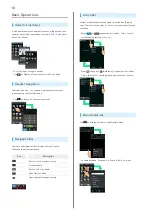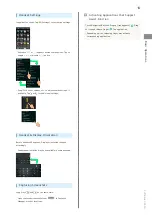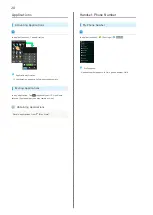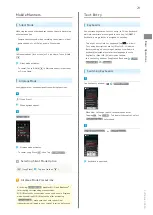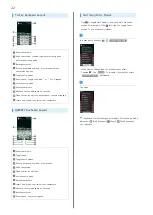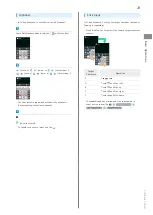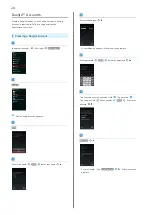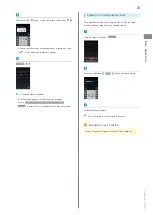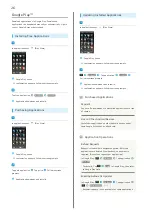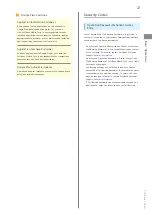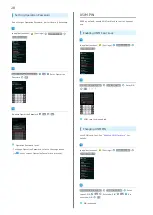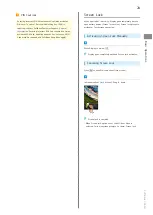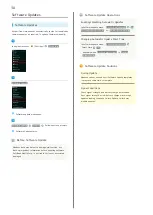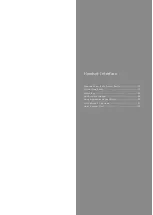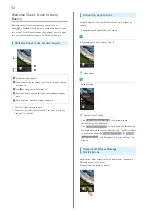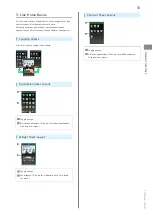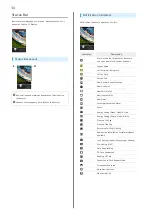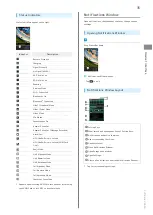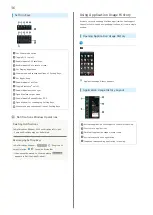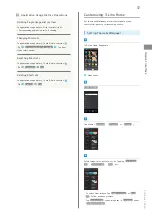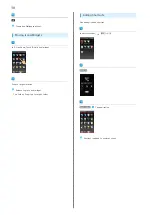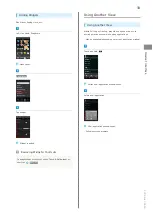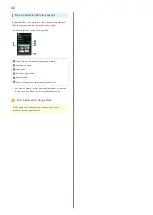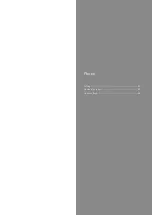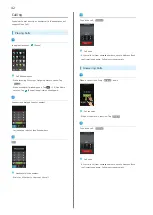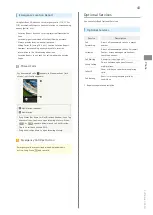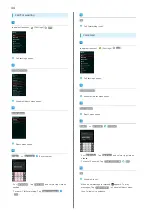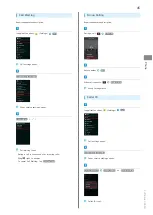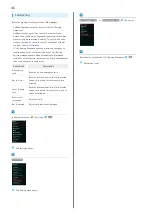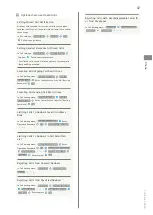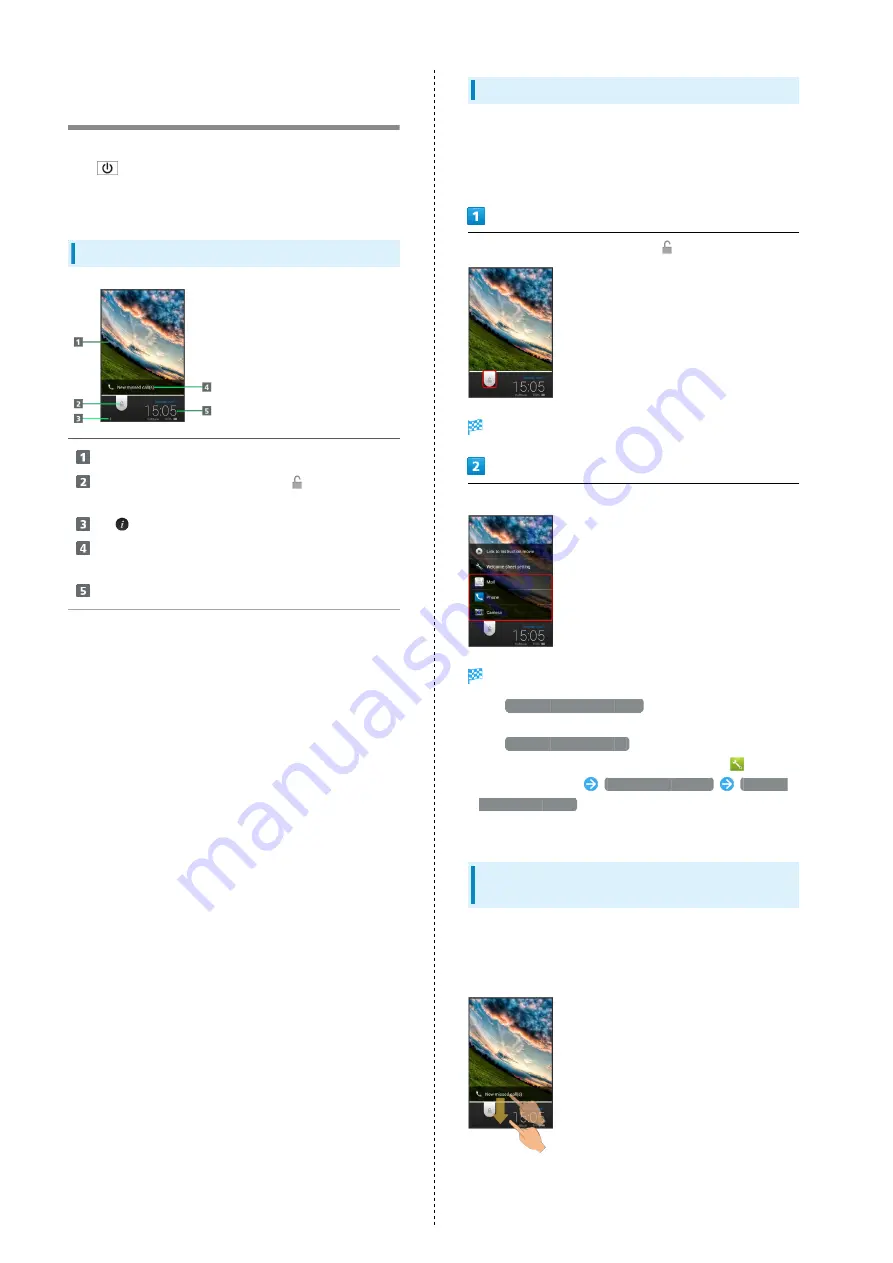
32
Welcome Sheet (Lock Screen)
Basics
Welcome sheet (lock screen) appears at power on or
when
is Pressed while Display is completely dark (Screen
lock active). From Welcome sheet (lock screen), cancel Screen
lock, activate an application such as Phone or Mail, etc.
Welcome Sheet (Lock Screen) Layout
Wallpaper (and widget)
1
Drag down to cancel Screen lock; Tap
for applications,
settings, etc.
Tap
to show owner information
2
.
Notifications of missed calls and new messages appear
here.
Date and time, weather, widget name, etc.
1
1 Flick left/right to toggle view.
2 Set owner information beforehand. See "
Activating Applications
Activate applications from Welcome sheet (lock screen) as
follows.
・Change assigned applications as needed.
In Welcome sheet (lock screen), Tap
Menu opens.
Tap application
Application activates.
・Tap
Link to Instruction movie
for Welcome sheet
introductory video (Japanese).
・Tap
Welcome sheet setting
to open menu for customizing
Welcome sheet (lock screen). Alternatively, Tap
(Settings)
in application sheet
Wallpaper & display
Welcome
Sheet(lock screen)
. See "
" for
details.
Missed Call & New Message
Notifications
Notification--New missed call(s) or New mail(s)--appears in
Welcome sheet (lock screen).
Drag notification down to open it.
Summary of Contents for 206SH
Page 1: ...206SH User Guide...
Page 2: ......
Page 6: ...4...
Page 43: ...Phone Calling 42 Optional Services 43 Address Book 48...
Page 64: ...62...
Page 65: ...Camera Photo Camera 64 Video Camera 65...
Page 69: ...Music Images Music Images 68 Music Files Music 68 Still Images Video Album 69...
Page 72: ...70...
Page 73: ...Connectivity Wi Fi 72 Tethering Option 74 Bluetooth 75...
Page 81: ...Global Services Global Roaming 80 Calling from Outside Japan 81...
Page 86: ...84...
Page 104: ...102...
Page 105: ...Appendix Specifications 104 Customer Service 105...
Page 108: ...106...
Page 126: ...124...
Page 129: ......