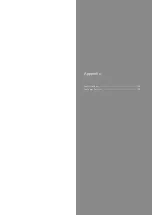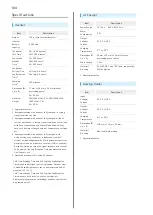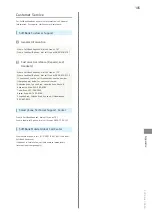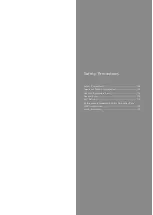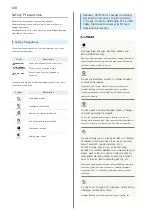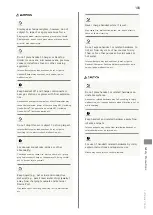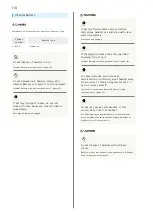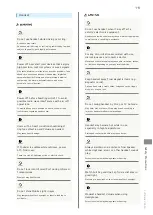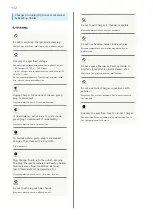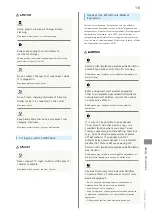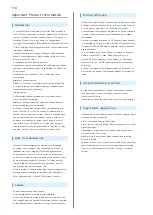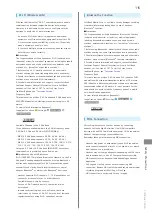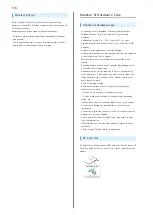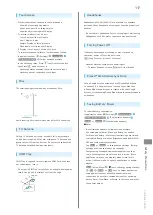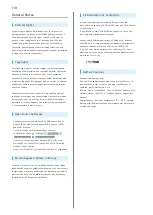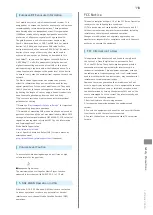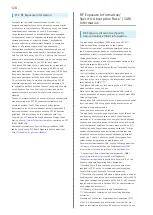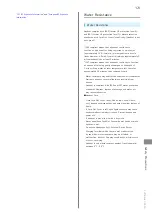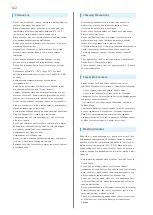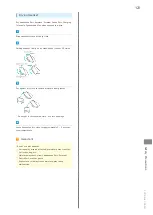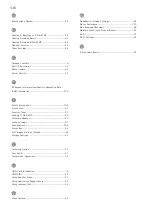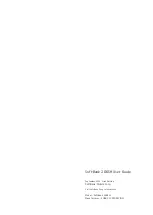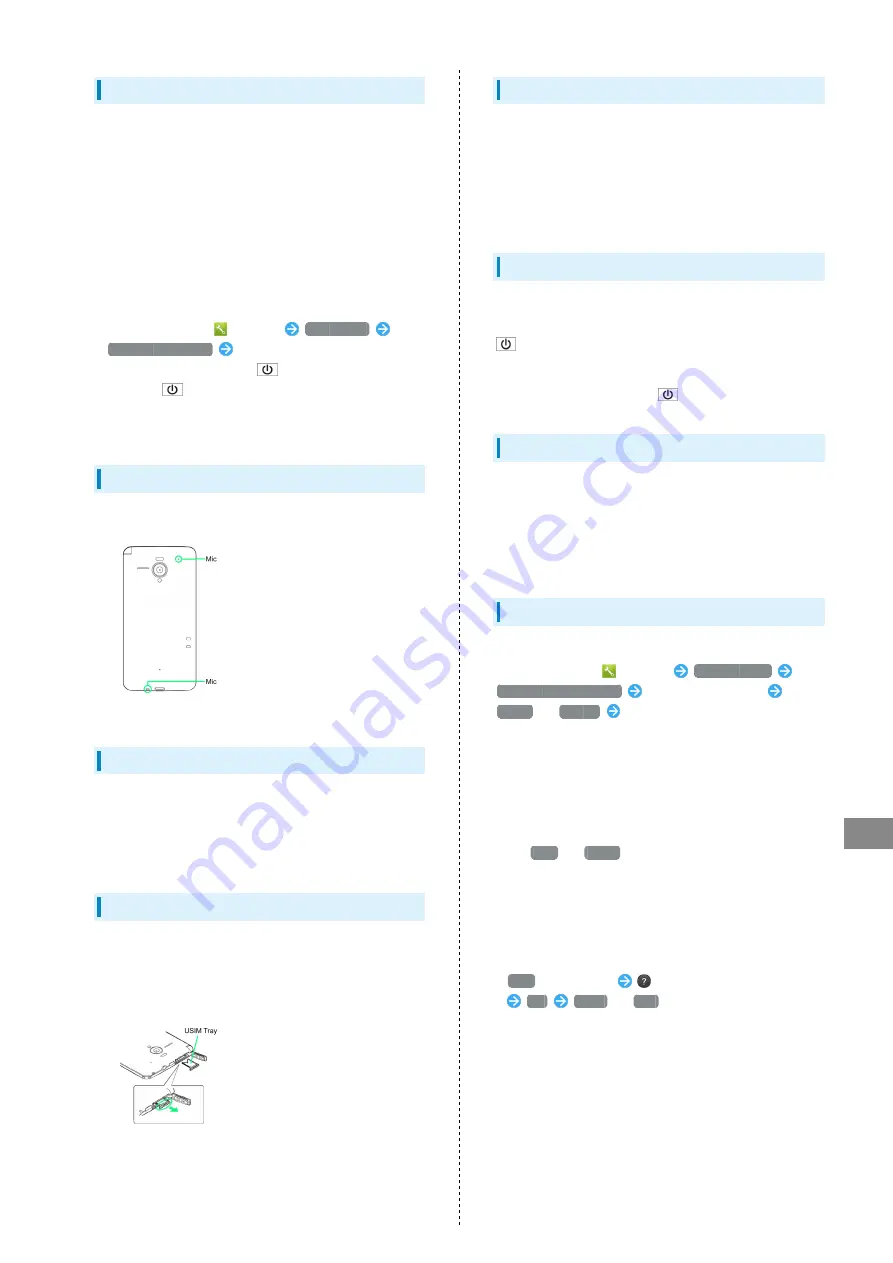
117
Safety Precautions
SoftBank 206SH
Touchscreen
・Touchscreen may not respond in these situations:
・Use with gloves/long fingernails
・Use of pens, pencils or sharp objects
・Use with objects on/against Display
・To prevent malfunctions, do not:
・Touch Display with wet fingers
・Use if Display is wet
・Subject Display to force/pressure
・Place labels or stickers over Display
・If Display is wet, wipe it with a soft cloth.
・To improve response, calibrate Touchscreen as follows.
In application sheet,
(Settings)
Device info
Adjust touch panel
Follow onscreen prompts
・In the following cases, Press
to activate Screen lock,
then Press
again to cancel it.
・Handset operates automatically without touch input
・Handset does not respond to touch input
Mics
The small openings (shown below) are handset Mics.
Avoid covering Mics; obstructions may affect Mic sensitivity.
TV Antenna
Pulling TV Antenna by its top, extend it fully; adjust angle
to find best reception. After use, straighten TV Antenna and
gently retract it from the bottom. Do not carry handset with
TV Antenna extended; damage may result.
USIM Tray
USIM Tray is required to insert/remove USIM Card; take care
not to damage or lose it.
・Do not pull USIM Tray forcefully or at an angle; damage may
result. Gently pull it straight out from the edge.
Headphones
Headphones with Mic (SHLDL1) are available for separate
purchase. Other headphone mics may not function properly on
handset.
・Do not subject Headphone Port to strong impact while using
Headphones with Mic; water resistance may be affected.
Forcing Power Off
If handset has stopped processing or won't respond to
operation, power off forcibly as follows.
(Long Press for at least 11 seconds)
・Handset vibrates twice before powering off.
・To reboot handset, release
after first vibration.
Picasa™ Web Albums Sync Note
Save a Google Account associated with Picasa Web Albums
to handset. If a Google Account is saved to handset then
a Picasa Web Albums account is created with that Google
Account, corresponding Picasa Web Albums is unsynchronizable
on handset.
Saving Battery Power
To reduce battery consumption:
In application sheet,
(Settings)
Energy saving
Energy saving settings
(Confirmation appears)
Waza.
or
Emerg.
(Confirmation appears)
■Notes
・If confirmation appears, follow onscreen prompts.
・Use three modes (Norm., Waza. and Emerg.) as needed.
・For Waza. and Emerg., some functions/settings are limited
or disabled. Emerg. minimizes Brightness and disables Wi-Fi,
GPS and some other transmissions.
・Tap
Edit
or
Check
to change/check settings. (Emerg.
settings are fixed and cannot be changed.)
・Energy saving standby disables some applications that
run in the background when Screen lock is active. (Some
applications may not run properly when Screen lock is
active.) In Waza. mode, to specify applications to enable/
disable:
Edit
(below Waza.)
(next to Energy saving standby)
OK
Block
or
Run
next to target application
・Some applications that establish periodic network
connections do not start communication after switching
back to Norm. from Waza. or Emerg. In this case, power off,
then power back on.
Summary of Contents for 206SH
Page 1: ...206SH User Guide...
Page 2: ......
Page 6: ...4...
Page 43: ...Phone Calling 42 Optional Services 43 Address Book 48...
Page 64: ...62...
Page 65: ...Camera Photo Camera 64 Video Camera 65...
Page 69: ...Music Images Music Images 68 Music Files Music 68 Still Images Video Album 69...
Page 72: ...70...
Page 73: ...Connectivity Wi Fi 72 Tethering Option 74 Bluetooth 75...
Page 81: ...Global Services Global Roaming 80 Calling from Outside Japan 81...
Page 86: ...84...
Page 104: ...102...
Page 105: ...Appendix Specifications 104 Customer Service 105...
Page 108: ...106...
Page 126: ...124...
Page 129: ......