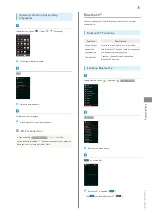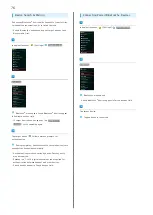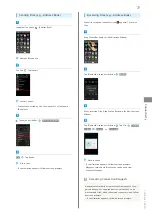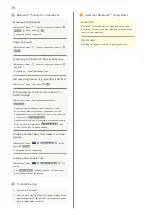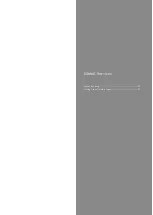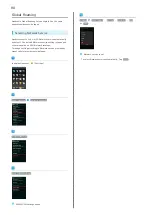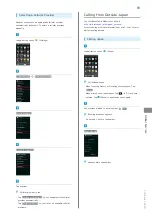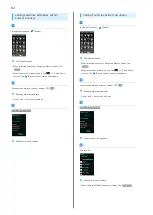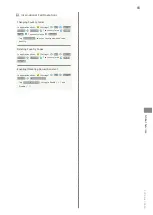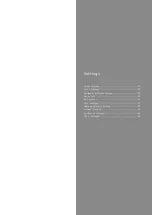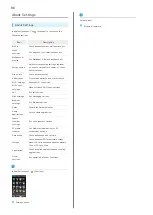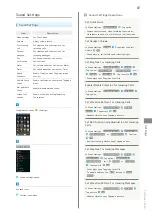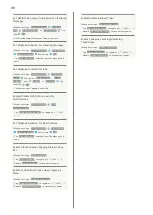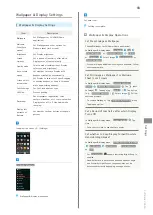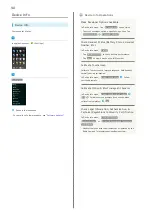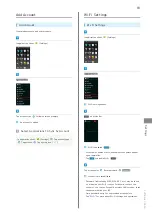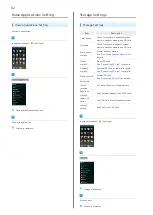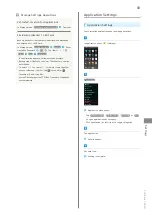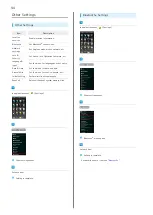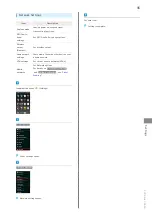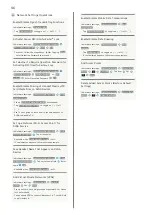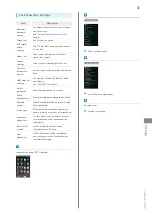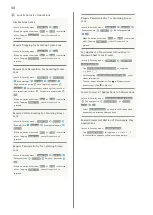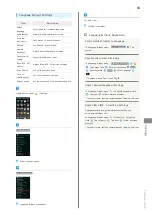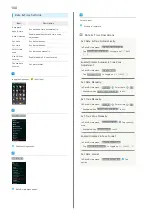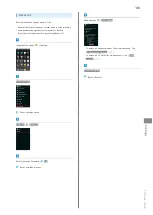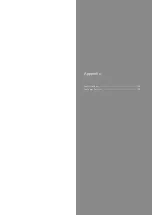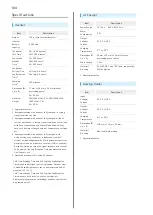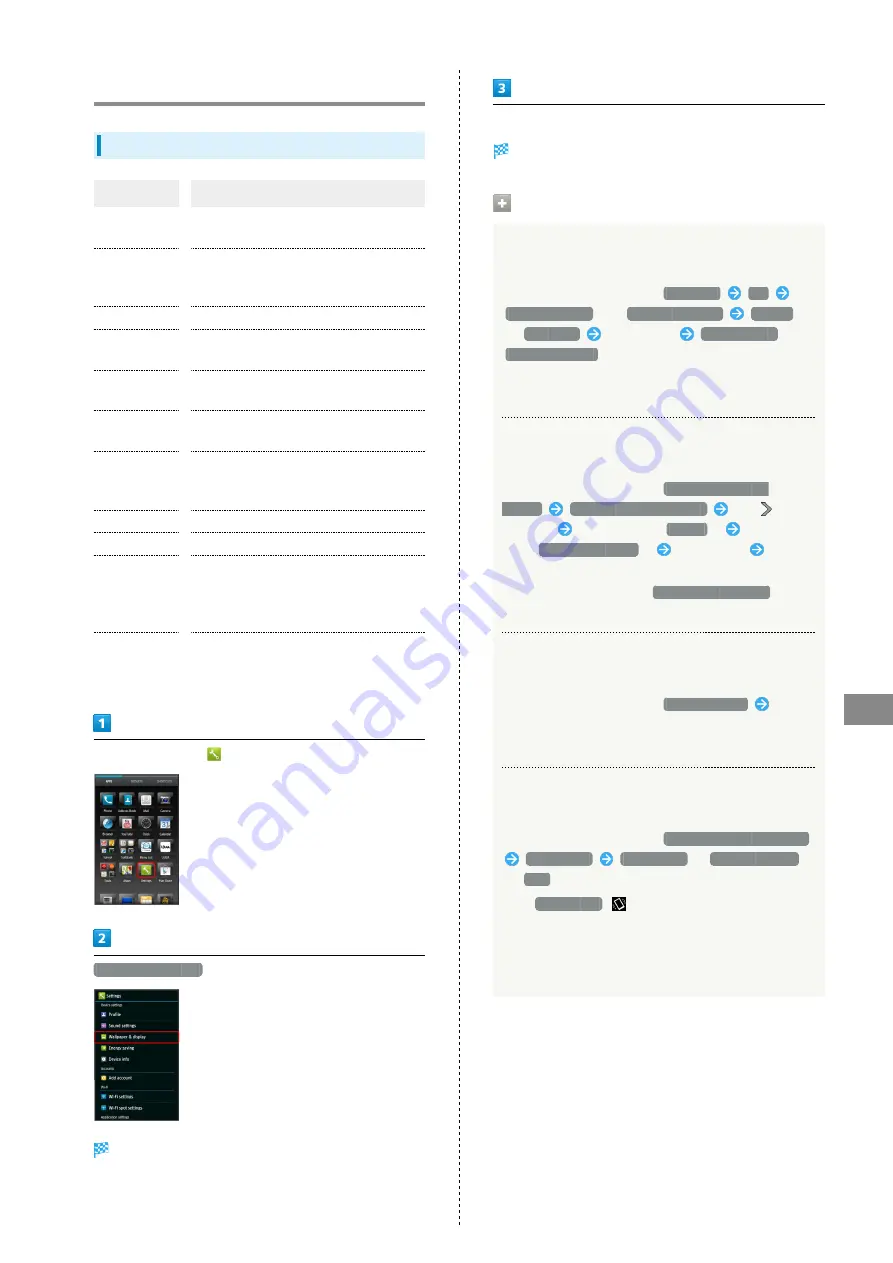
89
Settings
SoftBank 206SH
Wallpaper & Display Settings
Wallpaper & Display Settings
Item
Description
Wallpaper
Set Wallpaper for SH HOME (Home
application).
Welcome
Sheet(lock
screen)
Set Wallpaper and other options for
Welcome sheet (lock screen).
Brightness
Set Display brightness.
Screen
timeout
Set a period of inactivity after which
Display turns off automatically.
Quality mode
Select a mode (combination of Display
color tone and brightness).
Auto-rotate
screen
Set whether to rotate Display with
handset orientation automatically.
Screen on/off
with motion
Set Display to turn on/off upon Dragging
or shaking handset, or keep it turned on
while hand-holding handset.
Font Settings
Set font size and font type.
VeilView
Prevent peeking.
Daydream
Set screensaver (application, color
pattern, slideshow, etc.) to activate when
Display turns off in 3-Line Home while
charging.
Display left
percents of
Battery
Set whether to show battery strength in
percent.
In application sheet,
(Settings)
Wallpaper & display
Wallpaper & display menu opens.
Set each item
Setting is complete.
Wallpaper & Display Operations
Set Preset Image as Wallpaper
Change Wallpaper for SH Home (Home application).
In Wallpaper & display menu,
Wallpaper
OK
Live Wallpapers
or
Wallpaper gallery
Always
or
Just once
Select image
Set wallpaper
or
Set to wallpaper
・For some images, additional settings are available; follow
onscreen prompts.
Set Still Image as Wallpaper for Welcome
Sheet (Lock Screen)
In Wallpaper & display menu,
Welcome Sheet(lock
screen)
Welcome Sheet wallpaper
Tap
(next
to Image)
Tap page (e.g.,
Page 1
)
Tap option
(e.g.,
Contents manager
)
Select image
Follow
onscreen prompts
・To remove Wallpaper, Tap
To cancel the setting
when
Tapping an option.
Set a Period of Inactivity after which Display
Turns Off
In Wallpaper & display menu,
Screen timeout
Tap
time
・Set a shorter time to save battery power.
Set whether to Keep Display Turned On while
Hand-Holding Handset
In Wallpaper & display menu,
Screen on/off with motion
Bright Keep
ON (Notify)
,
ON (Not notify)
or
OFF
・For
ON (Notify)
,
appears indicating Bright Keep is
enabled.
・Hand-held state is determined based on handset angle
and Proximity/Light Sensor responses; may not be
determined correctly depending on usage status.
Summary of Contents for 206SH
Page 1: ...206SH User Guide...
Page 2: ......
Page 6: ...4...
Page 43: ...Phone Calling 42 Optional Services 43 Address Book 48...
Page 64: ...62...
Page 65: ...Camera Photo Camera 64 Video Camera 65...
Page 69: ...Music Images Music Images 68 Music Files Music 68 Still Images Video Album 69...
Page 72: ...70...
Page 73: ...Connectivity Wi Fi 72 Tethering Option 74 Bluetooth 75...
Page 81: ...Global Services Global Roaming 80 Calling from Outside Japan 81...
Page 86: ...84...
Page 104: ...102...
Page 105: ...Appendix Specifications 104 Customer Service 105...
Page 108: ...106...
Page 126: ...124...
Page 129: ......