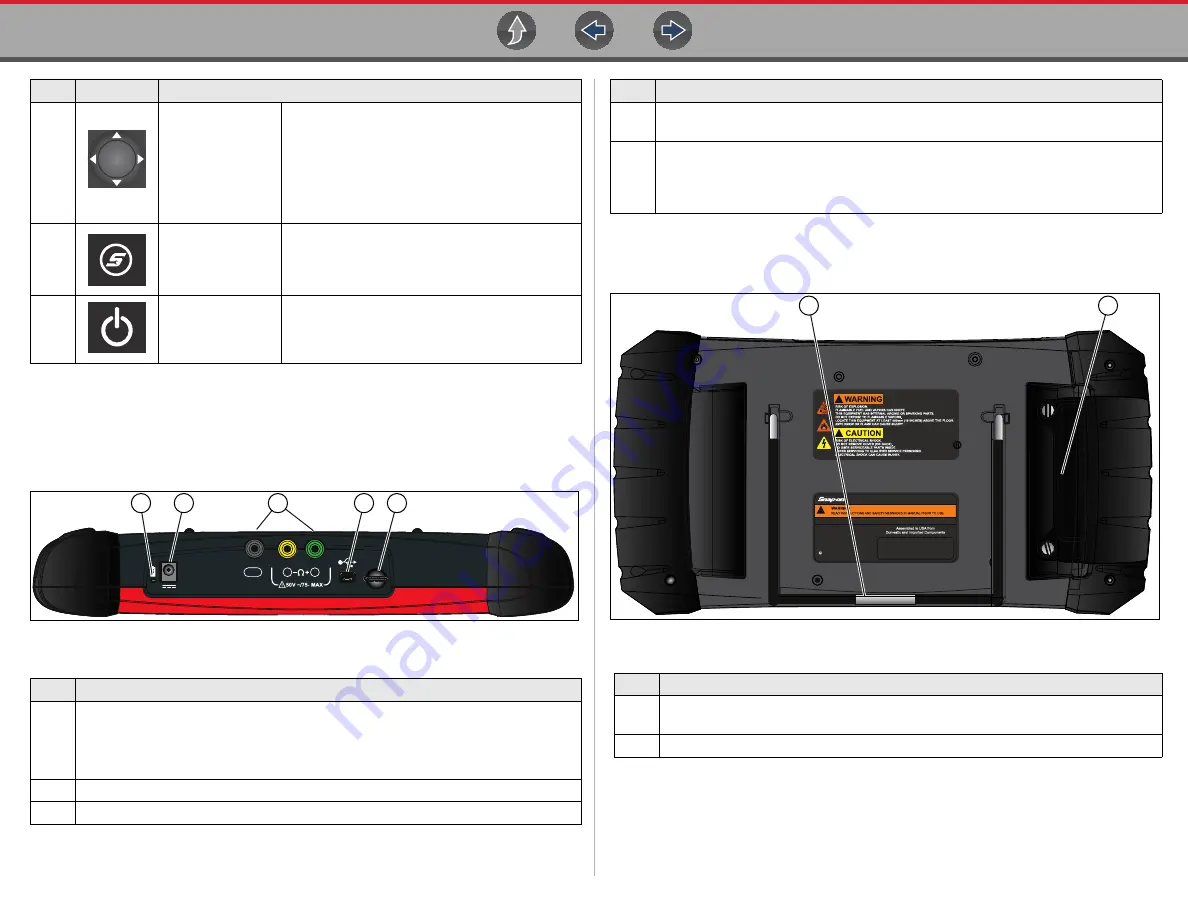
General Information
Data and Power Connections
2
1.3 Data and Power Connections
Connectors and jacks for the scope multimeter, and the AC power supply are located
on the top of the Diagnostic Tool.
Figure 1-2
Top view
1.4 Battery Pack and Stand
Figure 1-3
Back view
3
Directional
-
Thumb pad rocker
type buttons
Buttons move the cursor or highlight in their
respective direction:
•
Up
(
b
)
•
Down
(
d
)
•
Left (
e
)
•
Right (
c
)
4
(Shortcut)
- Push
type button
Programmable function button that can provide
a shortcut for performing a variety of routine
tasks. Refer to
for additional information.
5
Power (On/Off)
-
Push type button
Turns the Diagnostic Tool on and off. Also, press
and hold for 5 seconds for emergency shutdown
Item
Description
1
Battery Status Indicator LED
• Green - battery is fully charged
• Red - battery is charging
• Amber - indicates there is a battery issue (correct before operating)
2
DC Power Supply Jack
- AC power supply connection
3
Scope/Multimeter Jacks
- Scope and multimeter lead connections
Item
Button
Description
9
6'
*1'
4
Mini USB Jack
- USB cable connection used to connect the Diagnostic Tool to a
personal computer
5
Micro secure digital (uSD) Card
- contains operating system programming.
IMPORTANT The uSD card must be installed for the Diagnostic Tool to
operate. Do not remove the uSD card while the Diagnostic Tool is powered
on.
Item
Description
1
Built in-Stand (shown closed)
- The built-in stand extends from the back of the
Diagnostic Tool and clips into the Diagnostic Tool for storage.
2
Battery Cover
- connection for AC power supply jack
Item
Description
5$7,1*±9'&0$;:
61$321,1&25325$7('
$//5,*+765(6(59('
1279$/,':,7+2876(5,$/180%(5











































