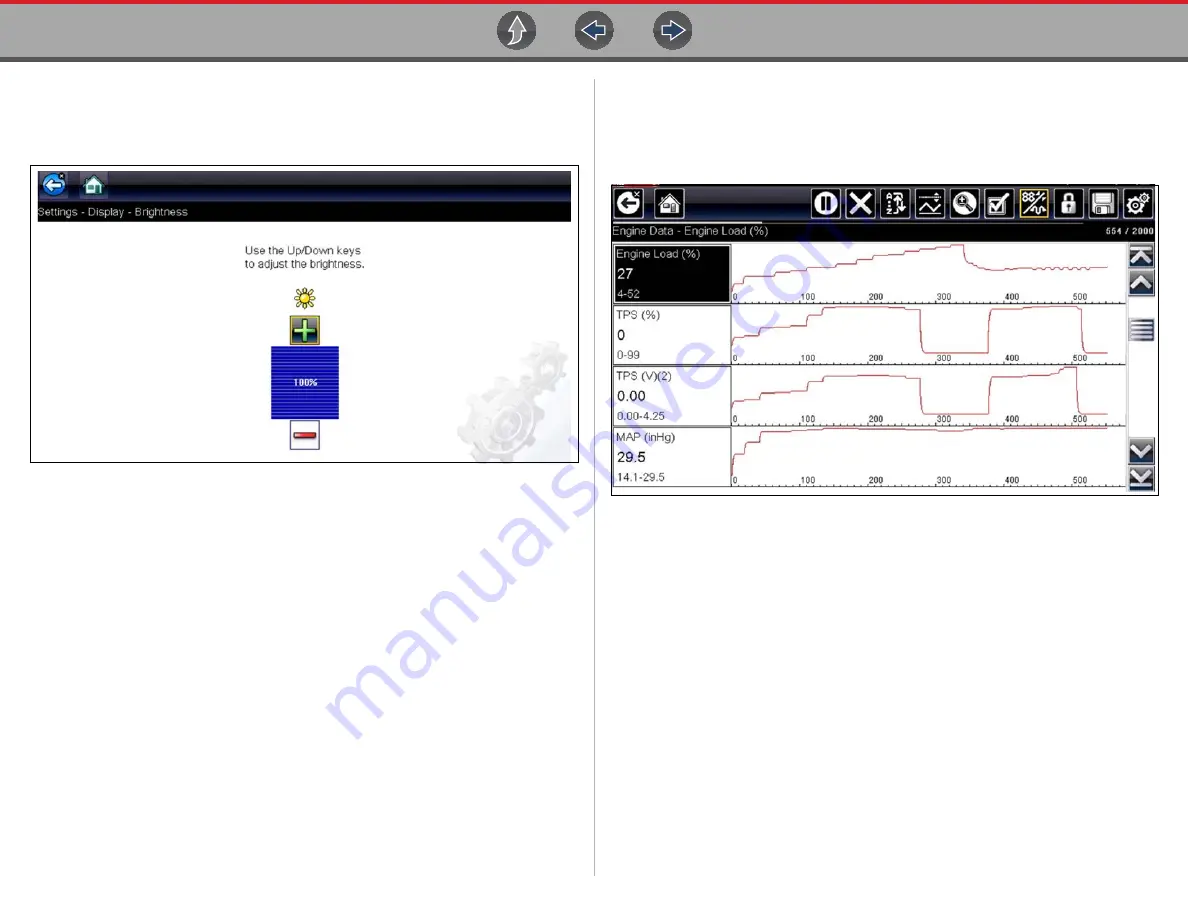
Tools
Tools Menu
60
Brightness
Selecting this option opens the brightness setting screen for adjusting the back
lighting of the display (
).
Figure 6-4
Brightness setting
Each push of the
Plus
and
Minus
icons, or the up (
b
) and down (
d
) arrows,
incrementally changes the back lighting up or down respectively.
Select
Back
from the toolbar or press the
N/X
button to exit.
Color Theme
This option allows you to select between a white and black background for the
screen. The black background can be beneficial when working under poor lighting
conditions.
Selecting opens a menu with two choices:
Day Theme
(white background) and
Night
Theme
(black background). Make a selection and a “please wait” message
momentarily displays followed by the Home screen. The new toolbar setting is now
active.
High Contrast Toolbar
This option allows you to switch to a high contrast toolbar. This toolbar features black
and white icons with crisp graphics that are easier to see in poor lighting conditions
or bright sunlight.
Figure 6-5
High-contrast toolbar
Selecting opens a menu with two choices; Color Toolbar and High Contrast Toolbar.
Select and a “please wait” message displays followed by the Home screen. The new
setting is now active.






























