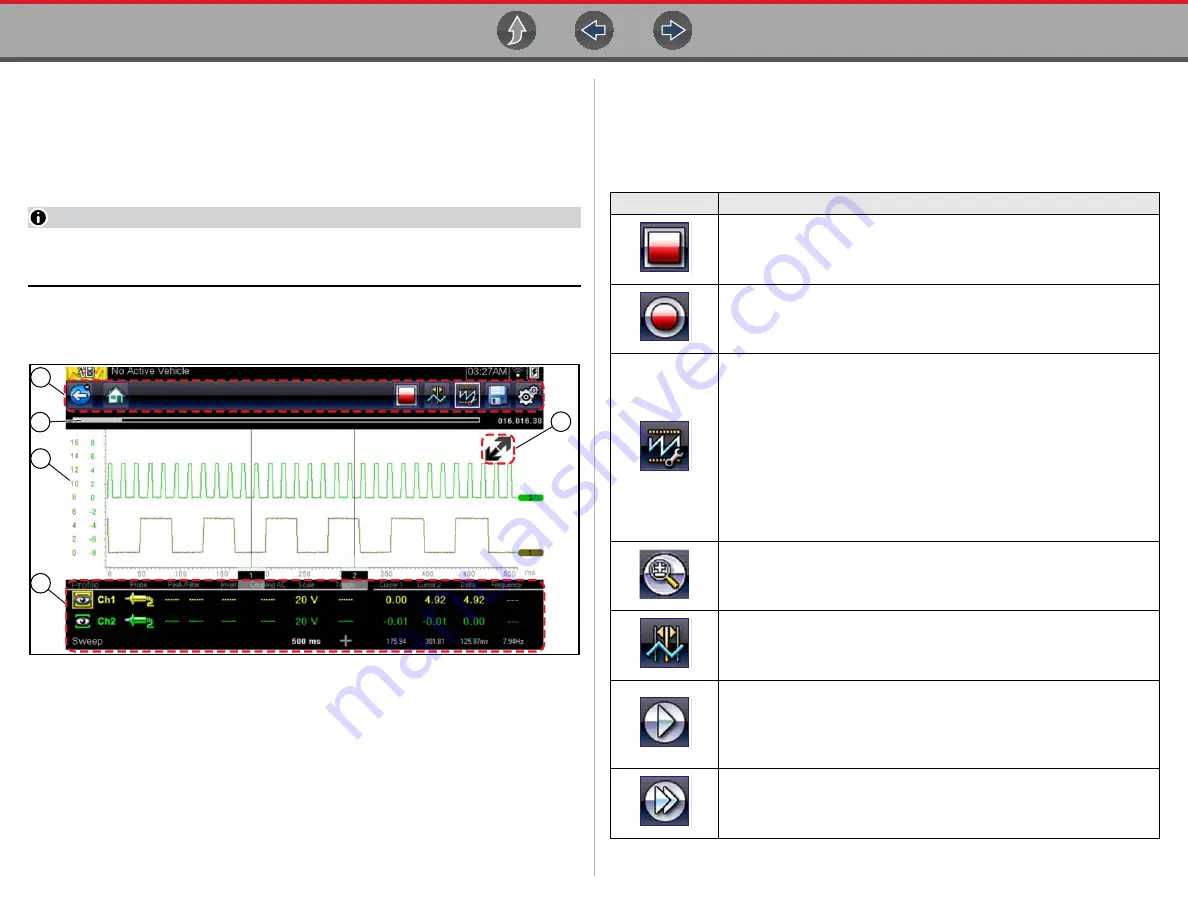
Scope / Multimeter
General Information
15
3.7 General Information
This section describes the general Scope Multimeter control icon functions, screen
layout and optional settings. The screen layout and control icon functions are
shared between the
digital/graphing multimeters and lab scope.
NOTE
Scope and Multimeter tests are not vehicle specific, therefore vehicle
identification is not required.
3.7.1 Scope Multimeter Screen Layout and Features
1— Toolbar
—contains navigational and control icons
2— Data Buffer Position Indicators
—graphical and numerical position
indicators
3— Main Body
—contains the meter/scope display
4— Control Panel
—contains channel/trace controls
5— Expand/Collapse icon
—toggles display between split and full screen views
Figure 3-9
Scope Multimeter Control Icons
The following control icons are common across most Scope Multimeter functions,
however use may vary depending on the active function or test. A yellow frame
surrounding an icon (highlighted), indicates it is selected. Other control icons (not
shown) are described in
Icon
Function
Pause
- Pauses the data buffer
Start (Capture)
- Resumes active data collection.
Control Panel
- (
a
). In full screen mode, when selected this icon
becomes surrounded by a white frame and opens the control panel at the
bottom of the screen while switching active selection focus to the Show/
Hide or Probe icon in the Control Panel.
(
b
). In split screen mode (control panel open), when selected this icon
becomes surrounded by a white frame and switches active selection
focus to the Show/Hide or Probe icon in the Control Panel.
Note:
Switching active selection focus to the Control Panel allows
manual navigation (using the directional control buttons) of the Control
Panel control icons
Zoom
- Increases and decreases screen magnification. The zoom
function is only available during data review (scope paused).
Cursors
- Toggles cursors on/off.
Step Forward
- moves to the next point in the data. To quickly step
forward, select this icon (yellow frame appears) then press and hold the
Y/
a
button.
(
Note:
To quickly step forward during data playback, press and hold the
icon down until a red frame appears around the icon.)
Forward 1 Frame
- allows forward movement by one frame. To quickly
skip forward, select this icon (yellow frame appears around icon) then
press and hold the Y/
a
button






























