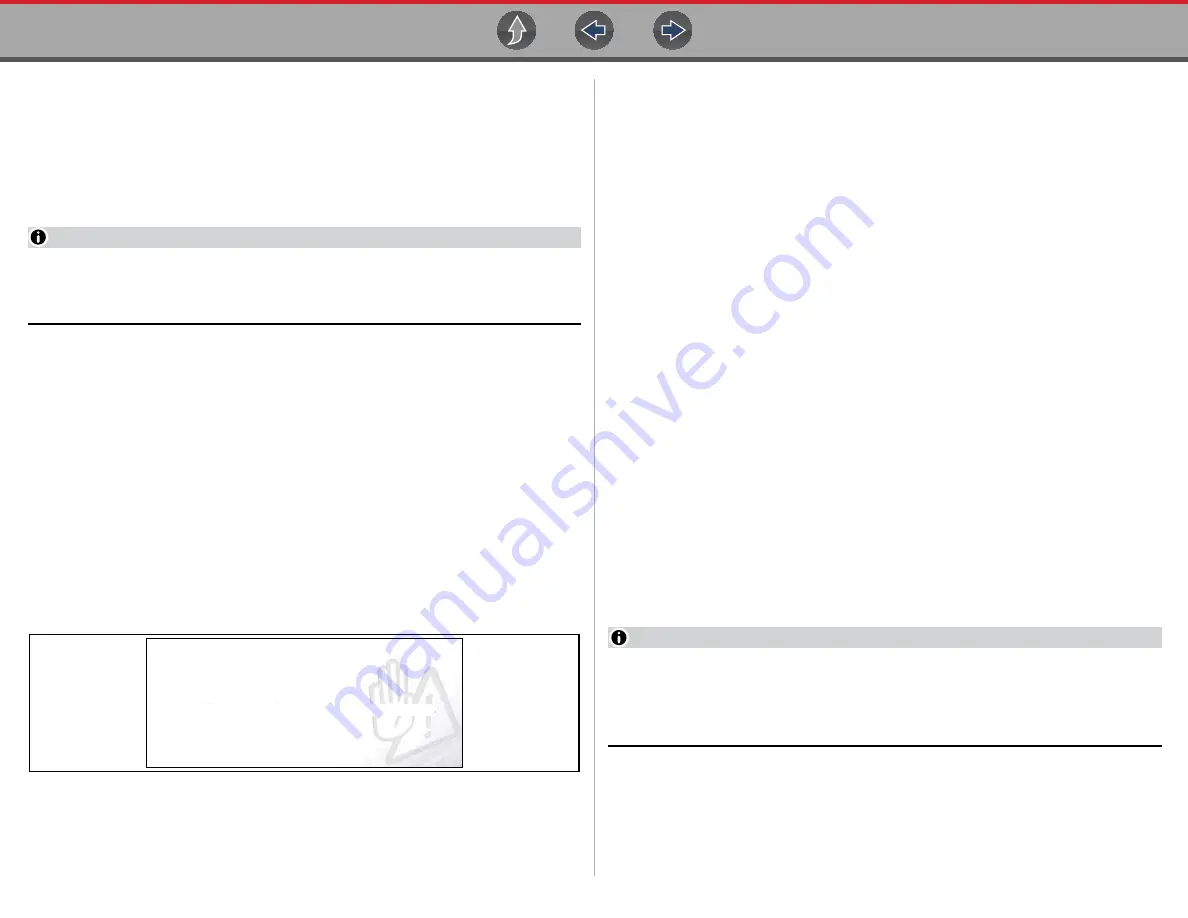
Scope / Multimeter
Saving Files
38
3.11 Saving Files
Selecting the
Save
icon writes the data stored in buffer memory to a file. Saving
data files is useful when trying to isolate an intermittent problem or to verify a repair
during a road test. The saved file can be played back (similar to a movie clip) by
selecting
Previous Vehicles and Data
> View Saved Data
. See
NOTE
The Save icon performs the same function as “Save Movie” function choice
for the programmable Shortcut button, see
page 58 for details.
The saved file can also be downloaded to a personal computer (PC) using the Mini
USB jack. Once connected to the PC, the files can be printed, transferred, and
copied using ShopStream Connect. ShopStream Connect is a companion
application that interfaces the diagnostic tool with a PC. ShopStream Connect is
available at no cost, and can be downloaded online. See the ShopStream Connect
website information at the front of this manual for additional information.
The toolbar control icons are described in
Scope Multimeter Control Icons
and
z
To save files:
Select the
Save
icon from the toolbar.
A save dialog box displays while files are being saved. The file is saved when
the message box disappears.
Figure 3-43
Save dialog box
3.12 Saving Screens
The
Shortcut
button can be programmed to save a snapshot (screen shot) of a
visible screen as a bitmap file, see
for details
The saved file can be viewed by selecting
Previous Vehicles and Data
> View
Saved Data
, see
for additional information.
3.13 General Reference
3.13.1 Basic Setup Tips (unknown signal type)
When conducting automotive diagnostics, situations may arise when you need to
capture and analyze a signal that you are not familiar with, or know what the
intended waveform pattern should look like, or even how to set the scope to acquire
the signal.
The following tips are intended to provide guidance, at the most basic level to assist
you in your lab scope diagnostics.
Testing information and/or procedures for testing certain components may be
available in the Guided Component Test function, see
for additional information. If you have already narrowed down the system
and/or component to test, ID the vehicle within the Guided Component Test
function, and check the available tests first, as this may save you some time.
If the Guided Component Test function, does not have the test you are looking for,
you need to determine are few thing about what you are testing to get the scope /
meter set up to capture a signal or make a measurement.
NOTE
Testing information and known good waveform libraries may also be available
from other sources (e.g. ShopKey
®
Pro or other online sources). Obtaining
correct testing reference information can be a key advantage in making sound
repair decisions.
Listed below are a few basic questions to help narrow down the testing direction to
follow.
•
Are you looking to make or test a simple voltage or current level or maybe check
resistance or continuity? Then you may want to use the DMM.
4BWJOH74.
/PUF4BWJOHMBSHFGJMFTNBZUBLFTFWFSBMNJOVUFT






























