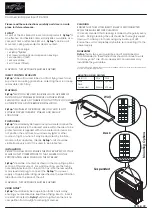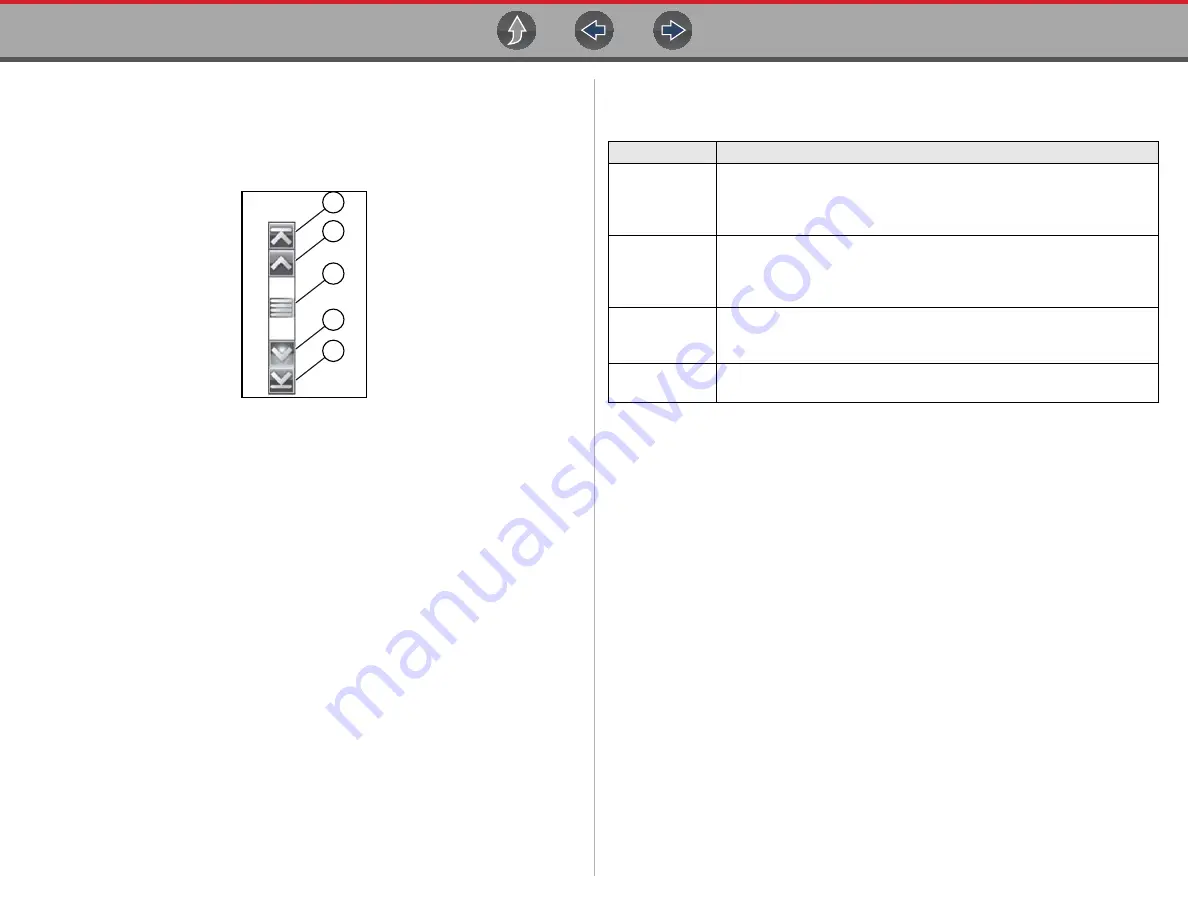
Basic Operation and Navigation
System Messages
7
2.2.5 Scroll Bar
A vertical scroll bar appears along the right-hand edge of the screen when
additional data expands above or below what is currently on the screen
(
Figure 2-2
Scroll bar
1— Beginning
- Moves to beginning of data displayed
2— Step up -
Moves up one increment of the data displayed
3— Slider (position indicator) -
Select and drag the
Slider
to scroll through
data. The slider indicates the relative position of the current screen to the
total available data.
4— Step down -
Moves down one increment of the data displayed
5— End -
Moves to end of data displayed
The Up (
b
) and Down (
d
) directional buttons can also be used to move through the
data one line at a time. Press and hold a directional button to rapidly scroll through
data.
2.3 System Messages
There are four types of system messages that may be displayed:
Message Type
Description
Loading and
Connecting
Loading and connecting messages display when the Diagnostic Tool is
performing an internal operation, such as loading a database, or initiating
a test. The message automatically clears once the internal operation is
complete.
Confirmation
Confirmation messages inform you when you are about to perform an
action that cannot be reversed or when an action has been initiated that
requires a confirmation to continue.When a response is not required, the
message displays briefly, then disappears.
Warning
Warning messages inform you when completing the selected action may
result in an irreversible change or in the loss of data. A confirmation is
required to continue
Error
Error messages inform you when a system or procedural error has
occurred.