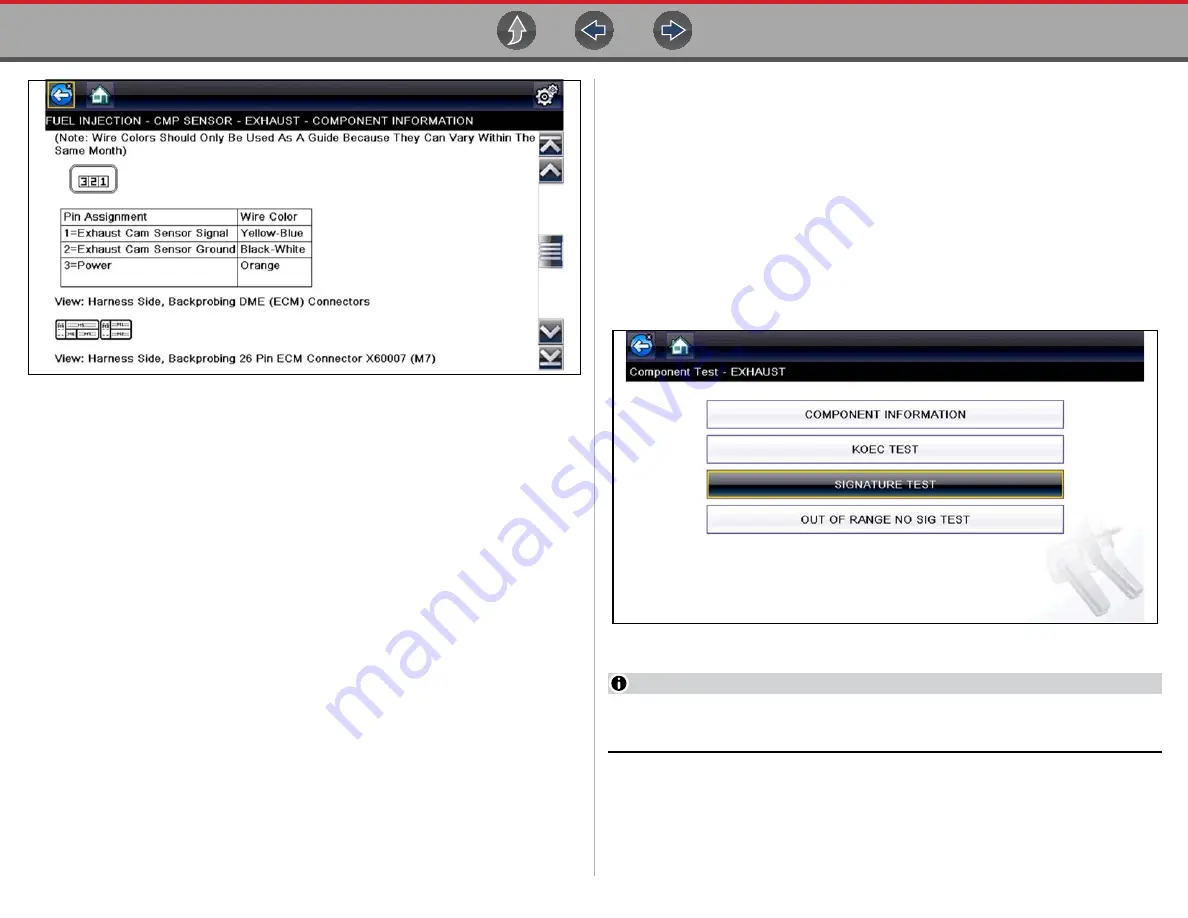
Guided Component Tests
Operation
52
Figure 4-10
Component Information Screen - Continued
Screens are divided into sections to quickly guide you to the correct
information (available sections and information will vary):
•
Operation—
provides a general description of component operation.
•
Tech note
—provides component related tips (e.g. common failures or faults),
additional information may include OEM service updates and recall
information.
•
Connector—
displays illustrated electrical connectors and socket/pin
identification.
•
Location
—provides component locations, testing tips, and alternate testing
locations if available.
Use the scroll bar to view additional information.
3.
Select
Back
on the Toolbar, or press the
N/X
button, to return to the
component menu.
4.4.3 Tests
Tests
provides (if available) specific instructions to help you perform tests on
components. Selecting a component test opens a preconfigured meter to start the
test, and may also provide connection instructions, specifications and testing tips.
z
To select a test:
1.
Select a component.
2.
Select a
Test
from the Component Test menu (
The component test menu lists all of the tests available for the selected
component. Choices vary by the type of component, as well as the make,
model, and year of the vehicle.
Figure 4-11
Component Test Menu
NOTES
An additional selection may be required for some Component Tests (e.g.
selecting front or rear for an oxygen sensor).
















































