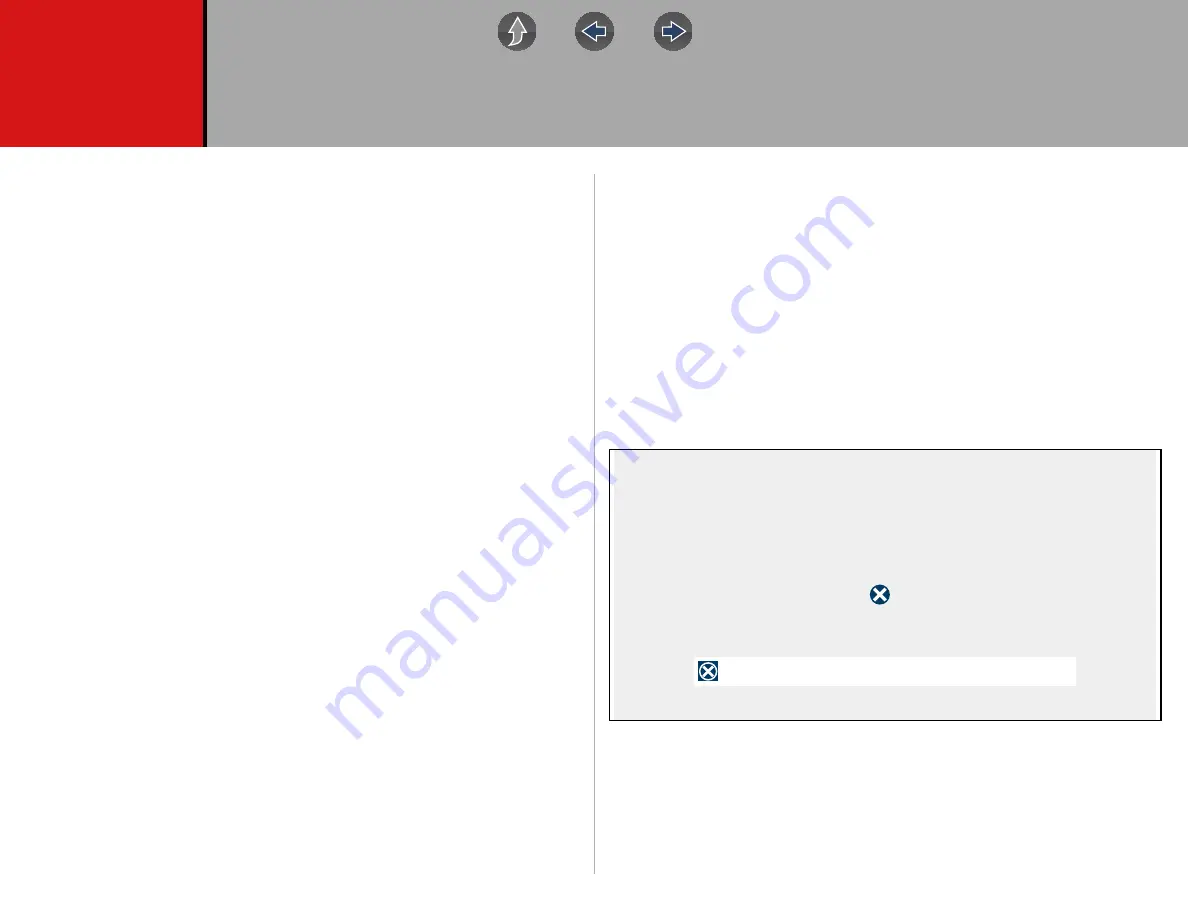
64
Section 7
ShopStream Connect
™
Introduction
This section provides a brief introduction to the features and operation of
ShopStream Connect (SSC).
SSC is a companion PC application (provided at no charge) that extends the
capabilities of your diagnostic tool, by connecting to your PC.
SSC allows you to:
•
Print data files, screenshots and code scan reports
•
Download software upgrades and updates to your PC, and then install them on
to your diagnostic tool.
•
Transfer data files bi-directionally between your diagnostic tool and your PC.
•
View, save and manage your data files on your PC.
•
Add or edit notes and comments to your data files.
The ShopStream Connect (SSC) software is available online at:
http://diagnostics.snapon.com/ssc
Complete ShopStream Connect operation instructions can be found in the
ShopStream Connect User Manual, located online at:
http://diagnostics.snapon.com/usermanuals
Main Topic Links
•
Using SSC (Connecting to your PC)
•
•
•
•
Printing the (Code Scan) Vehicle System Report
•
Customizing the (Code Scan) Vehicle System Report
•
7.1 Using SSC
(Connecting to your PC)
z
To connect and use SSC with your diagnostic tool:
1.
Download and install SSC on your PC from:
http://diagnostics.snapon.com/ssc
2.
Turn your diagnostic tool on.
3.
Connect the supplied USB cable from the USB jack on your diagnostic tool to
your PC:
4.
From the diagnostic tool Home screen, select
Tools > Connect-to-PC
.
The
“Device is now in Connect-to-PC mode”
screen message is displayed
(
) and the ShopStream Connect software will open automatically on your
PC (
).
Figure 7-1
If the ShopStream Connect software does not open, open it from the Windows Start
menu or use the ShopStream Connect shortcut icon on the Windows desktop
(automatically created during installation).
This device is now in Connect-to-PC mode.
Press to exit.
Exit
Connect-to-PC















































