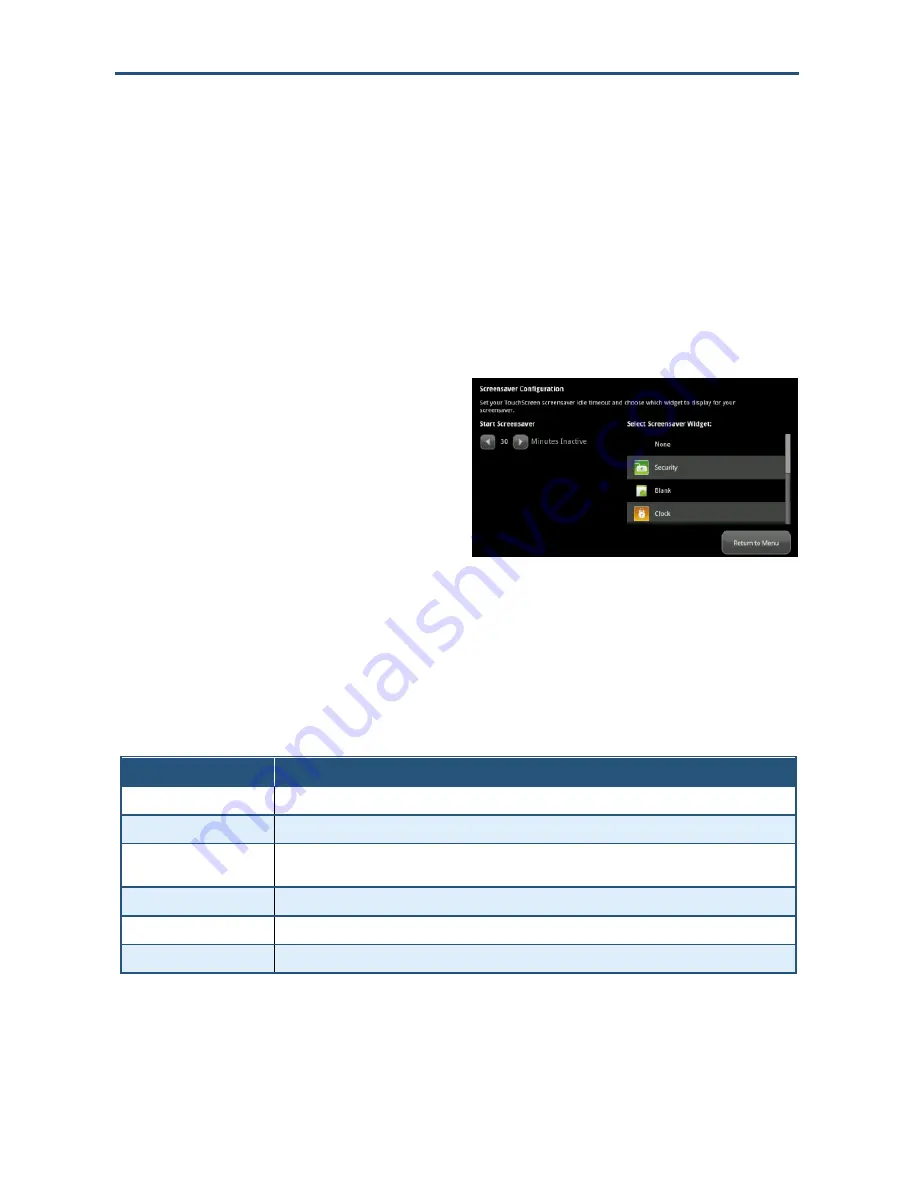
Maintaining
the Touchscreen
75
RB6741-Z Touchscreen Security System Installation Manual
Configuring the Screensaver
You can configure the Touchscreen to display a screen saver after the device has been
inactive for some period of minutes.
See also "Configuring Screen Brightness and Dimming" on page 72 for information about
how to have the screen dim to a configured level after a period of inactivity. This setting can
be used instead of a screensaver or along with a screensaver.
To configure the Touchscreen screensaver:
1.
From the
Settings
menu (see
"Configuring the Touchscreen" on page
67), tap
Touchscreen > Screensaver
Configuration
. The Screensaver
Configuration menu is displayed.
2.
Tap the
Start Screensaver
arrow buttons to choose the number minutes of inactivity
before the Touchscreen will start the screensaver. The options are in five minute
increments. The maximum number of minutes is 30 and the least is 5.
3.
In the Select Screensaver App menu, tap the app that will be used as a screensaver.
Table 3-2. Commonly Used Screensavers
Control
Description
None
The screen never goes to screensaver.
Security
Screen displays the Arm System tab from the Security app.
Camera
Displays stills of the cameras attached to the security system (updated every 5 seconds). If there is
only one camera attached to the security system, it displays live video.
Clock
Displays the current time in digital or analog.
Blank
Displays a blank screen
Photos
Displays a slideshow of photos from your Flickr account.






























