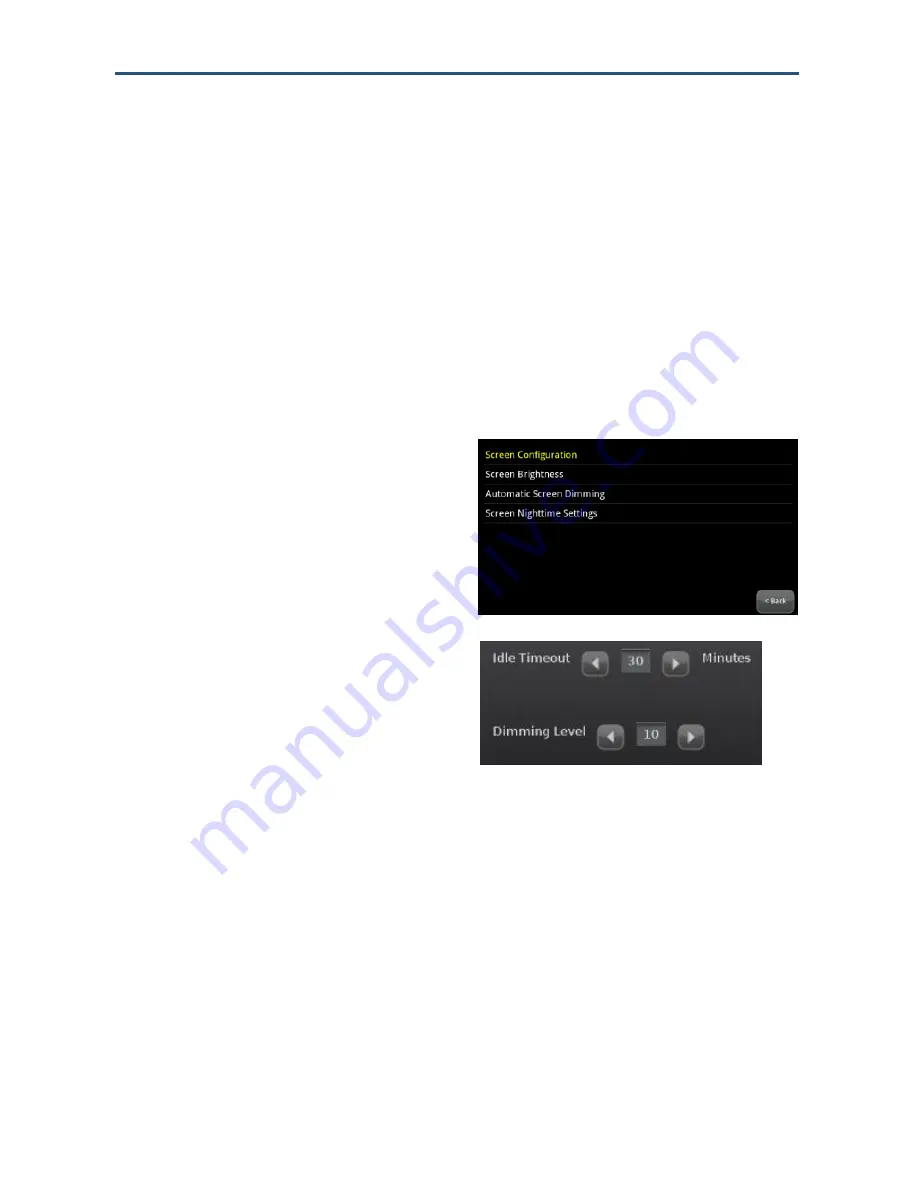
Maintaining
the Touchscreen
73
RB6741-Z Touchscreen Security System Installation Manual
Screensaver
” on page 75 for instructions on how to configure a screensaver to be displayed
after a period of inactivity.
Additionally, you can choose to have the screen dim completely during configured hours,
called Night Mode (see page 72). During this time, the buttons on the front of the
Touchscreen darken completely.
The Touchscreen will not enter Night Mode when it is Armed.
The following procedure describes how to configure the Touchscreen to dim after a period of
inactivity. When a user touches the screen, it will brighten to its default brightness level.
1.
From the
Settings
menu (see
"Configuring the Touchscreen" on page
67), tap
Touchscreen > Screen
Configuration
. The Screen Configuration
menu is displayed.
2.
Tap
Automatic Screen Dimming
.
Controls appear for setting the automatic
dimming level and amount of idle time for
the Touchscreen to wait before dimming.
The Idle Timeout maximum setting is 30 minutes. It decreases in increments of 5
minutes. To have the screen never dim due to inactivity, set the Dimming Level to 10.
This also requires you to set the Backlight off at night to
No
.
Configuring Night Mode Dimming
The following procedure describes how to configure the Touchscreen to dim completely
during a set time period (Night Mode). When a user touches the screen, it will brighten to its
default brightness level. At the set time range, the screen will dim to its lowest setting.






























