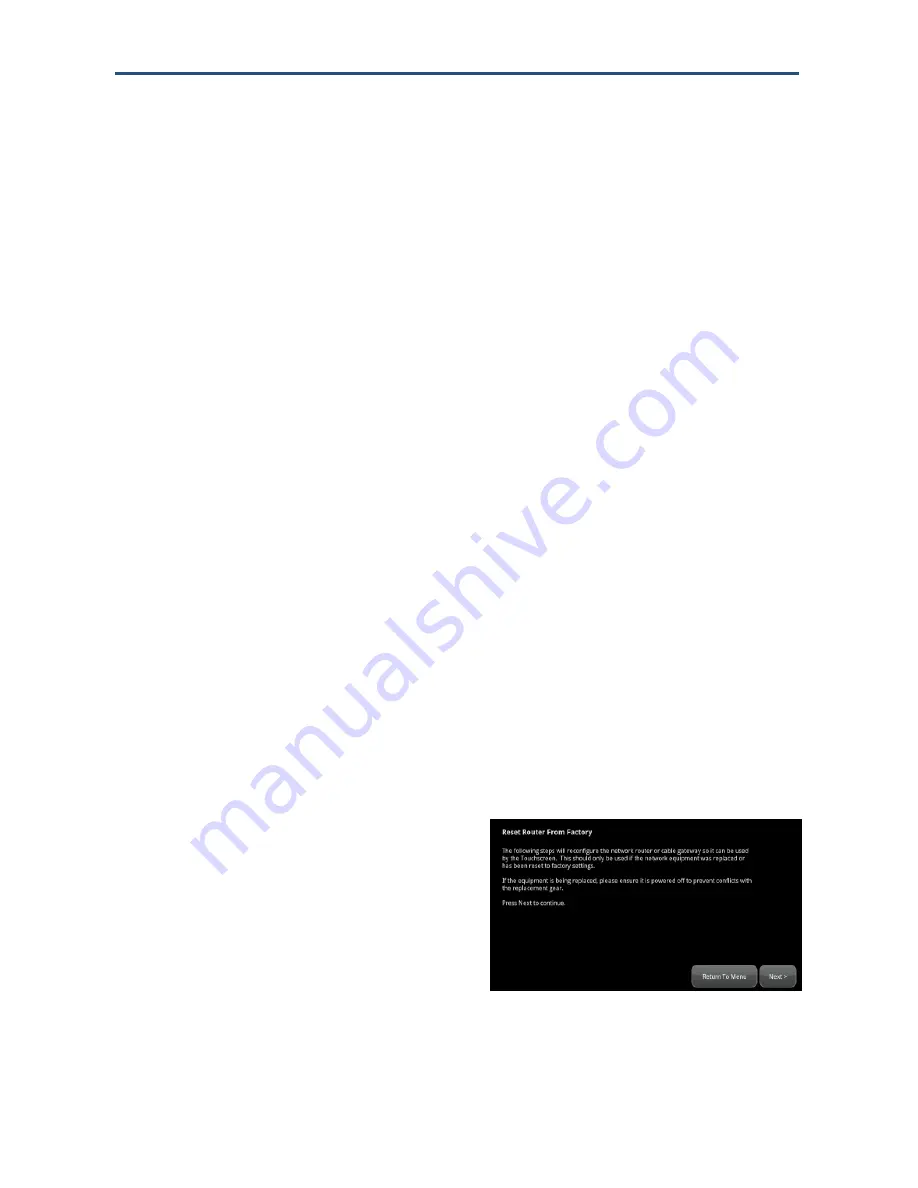
Technician
Operations
164
RB6741-Z Touchscreen Security System Installation Manual
Swapping the Security Network Router
The following procedure describes how to replace the security network router with a new
one. This procedure can also be used to reassociate the Touchscreen with an existing
security network router after the router has been reset to factory defaults.
To replace a Touchscreen with a new one:
1.
If Sercomm cameras are installed to the security system, upgrade the camera firmware to
version 1.0.07 or later.
2.
Delete the cameras from the Touchscreen, as described on page 122.
3.
Reset the security network router to factory defaults (see page 15). This is the router to
which the Touchscreen is most directly connected.
4.
If you are swapping the current router for a new one, unplug the router and disconnect it
from the Touchscreen if it is connected by Ethernet.
5.
Reboot your broadband modem.
6.
Reconnect the new router in place of the original. Ensure it is set to factory defaults. Be
sure the new router is fully operational with Wi-Fi enabled.
7.
If installing the router in a non-standard installation, where the security network router is
placed behind the service pr
ovider’s modem/router, place the router into the DMZ of the
modem/router.
8.
From the Settings Menu, touch
Advanced > Connectivity
.
9.
Select
Reset Router From Factory
. The
Connectivity menu appears.






























