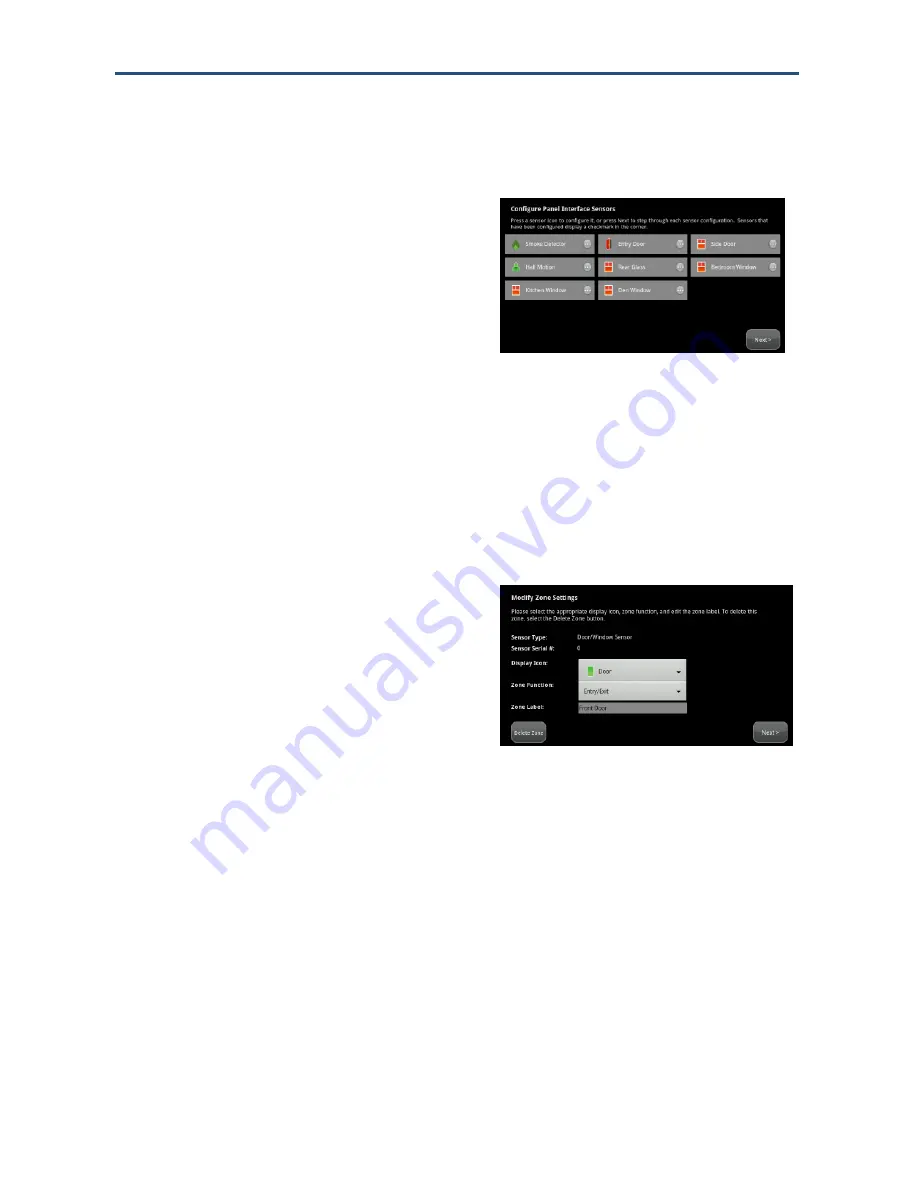
Installing
the Security System
32
RB6741-Z Touchscreen Security System Installation Manual
3.
Press a key on the Honeywell key pad to trip the Takeover Board. The Takeover
Board is paired with the Touchscreen and the icon is a lighter shade of gray.
4.
When all the Takeover Boards are
located and paired, tap
Next
.
The Touchscreen searches for zones
connected to the panel system. This can
take a few minutes. When all the zones
are found, an icon is displayed for each
on the Configure Panel Interface Sensors
screen.
When zones connected to the Vista alarm panel are found by the Touchscreen, it
automatically configures their functionality (for example, entry/exit, perimeter, and so
on) and sensor type (for example, door/window, motion detector, and so on) based
on various criteria. The
Takeover Board Installation Guide
describes the mapping of
sensors that are auto-configured by the Touchscreen. It is necessary to review the
newly added sensors to determine whether they require manual configuration.
5.
Touch a Zone icon to display the Edit
Sensor/Zone
– Modify Zone Settings
screen.
The items that are available for
configuration may vary based on the type
of sensor being configured.
6.
Configure the sensor. For more information about each option, see Table 2-2 on
page 37.
7.
If you need to delete a zone, click
Delete Zone
. The Delete Zone confirmation dialog
is displayed. Click
Yes
to delete the zone or
No
to keep it.
8.
Otherwise, tap
Next
to configure the next sensor. Continue until all the sensors have
been configured. If you need to change the settings of a sensor, see
“Managing
Sensors and Zones
” on page 96.






























