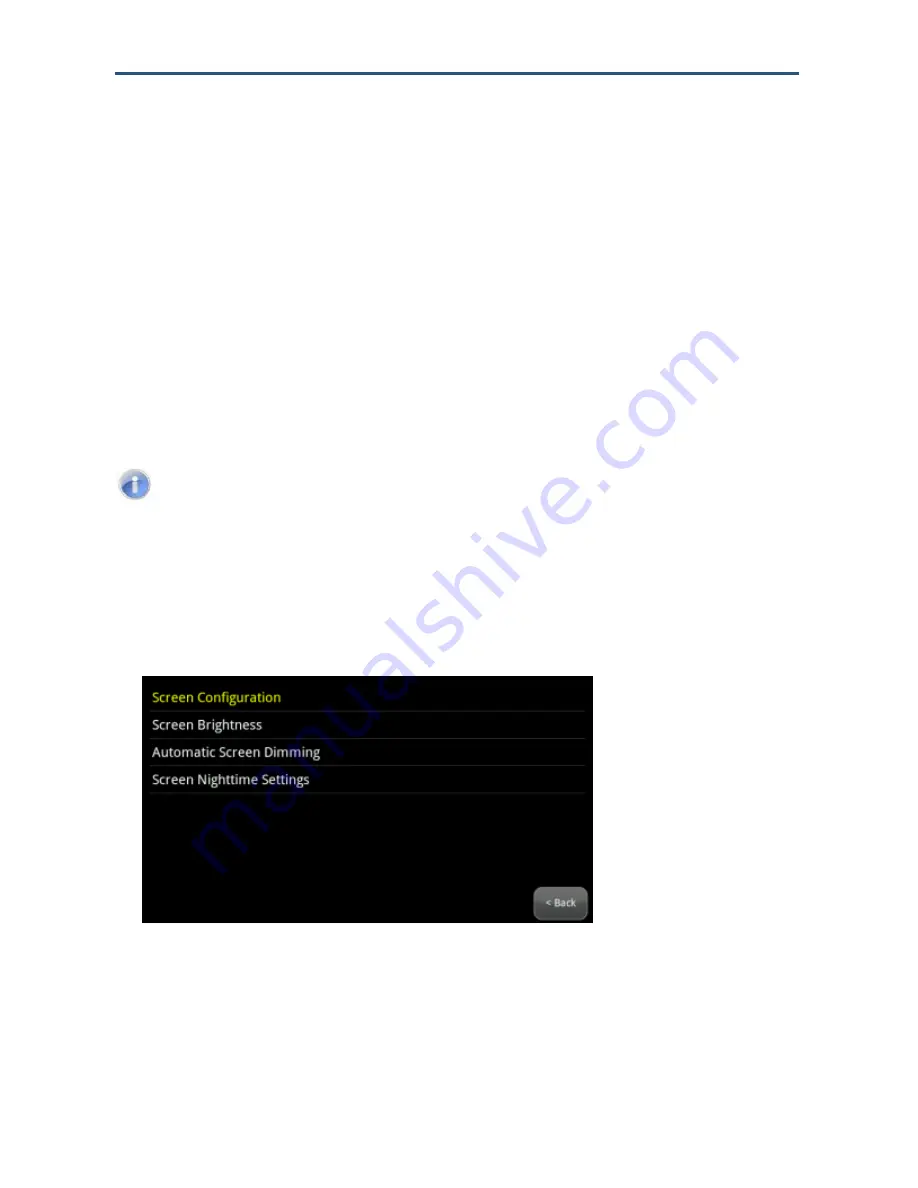
Managing and Configuring
the Touchscreen
97
RB6741-Z Touchscreen Security System User Manual
Configuring Screen Brightness and Screen Dimming
There are several options for configuring the Touchscreen
’s screen brightness:
1. Set the default brightness level of the Touchscreen from level 10 (the brightest and the
default setting) to level 1 (the dimmest).
See “Configuring the Screen Brightness
Settings
” on page 97.
2. Have the screen dim automatically to a preconfigured setting after a configured period of
inactivity (see
“Configuring the Screen Brightness Settings” on page 97).
3. Have the screen and the Touchscreen LEDs dim completely automatically each day at a
set time, and then brighten at a set time (see page 99
).
This is called Night Mode.
Note:
The Night Mode screen brightness setting is not the same as Arm Night
Mode as described
under “Arm Night Mode” on page 41.
Configuring the Screen Brightness Settings
To configure the default screen brightness:
1. From the Settings menu (see
"
Configuring the Touchscreen
”
on page 18), tap
Touchscreen > Screen Configuration
. The Screen Configuration menu appears.
2. Tap
Screen Brightness
. A control allows you to set the brightness level from 1-10
(default is 10).






























