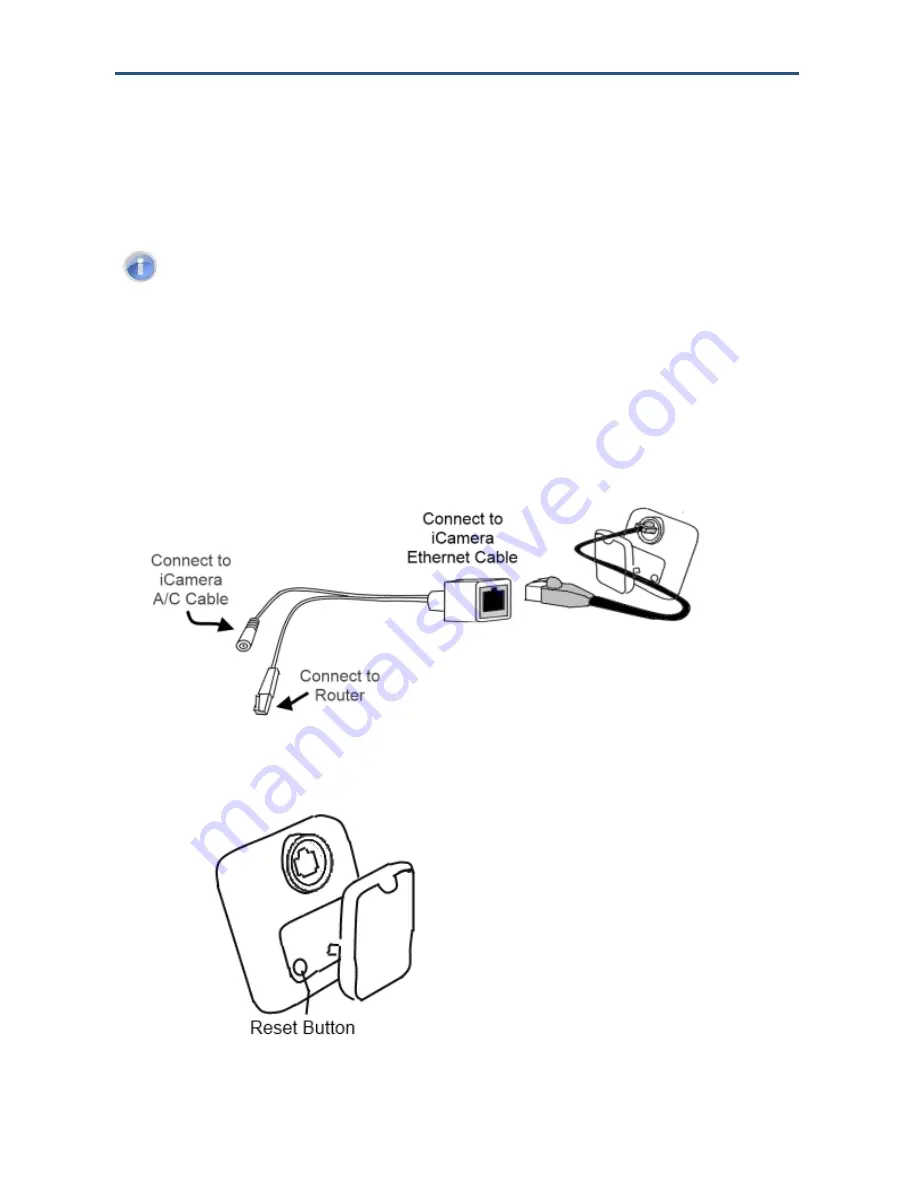
Managing Your Security
System
72
RB6741-Z Touchscreen Security System User Manual
4. Perform the steps described on the Hardware Setup screen, including connecting a
camera to the Touchscreen
’s router with an Ethernet cable and rebooting the camera,
and then tap
Next
.
Note:
The Camera Hardware Setup screen does not apply to iCam installations. If
you are installing an iCam, use the following steps to properly add the camera to
your Touchscreen.
Connect an Ethernet cable to the iCam.
Connect the iCam Y-connector to the other end of the iCam Ethernet cable.
Connect the other Ethernet connector of the iCam Y-connector to an open port in the
security network router.
Connect the iCam’s A/C power cable to the iCam Y-connector and plug it into a home
power outlet.
Reset the iCam to factory defaults. To do this, use your finger to press (until you feel a
click) the
Reset/WPS
button in the back of the camera and hold it. Hold the button down
for 20 seconds or until LED Left briefly flashes.






























