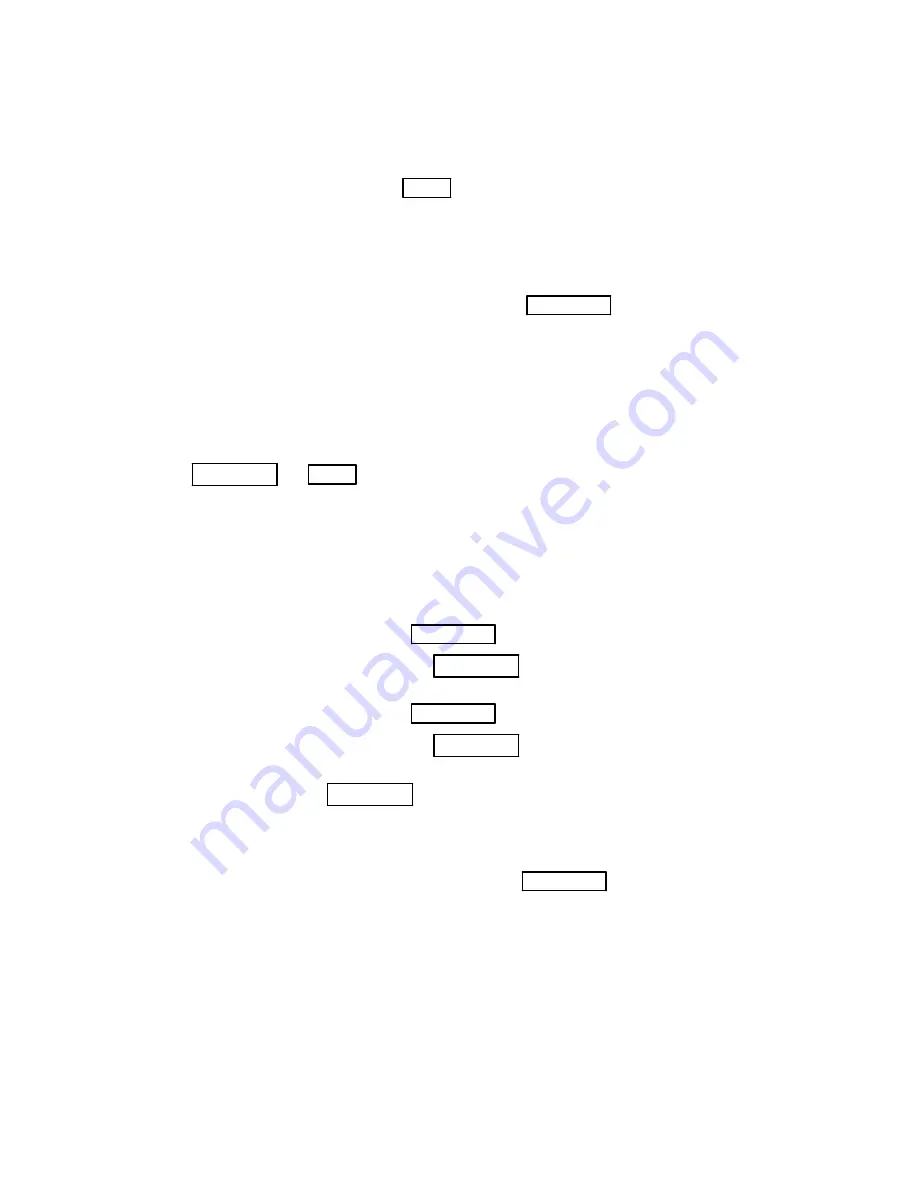
25
4. The LEDs on the last five devices tested should always be lit and the “points tested”count on the
display should increment each time a point is tested. If a printer is attached (and on-line), details of
the points tested will be printed as they are tested. For a description of the print-out, together with
instructions for printing the details of faulty and missed points, see “Print Data Menu,”section 3.8.
5. Once all devices have been tested, press
QUIT
. The display will respond with a summary in the
format:
000 points untested
001 points in Alarm
print data?
If printed details of missed and faulty points are required, press
YES/ENTER
, the LCD displays:
print initiated
6.
The solo test function will be automatically terminated one hour after the last device is tested,
if not terminated manually.
Do not quit the solo test function while devices are still in an alarm condition. (That is, if the key has not been removed from a
pullstation, or detectors still contain smoke). If you do, the AUTOCALL TFX-500M/800M panel will immediately signal an
alarm. Always wait five minutes after testing the last device to allow any smoke to clear from the detectors. Or, wait until the
Points-in-Alarm counter on the display reaches zero. (The counter is only updated by clearing it, then re-selecting the
display, using
NO/DELETE
and
QUIT
respectively).
Solo Test Point—
This function allows multiple conventional devices connected to single addressable points (contact
monitor modules or detector monitor modules) to be tested without raising an alarm.
Warning:
This function will disable the point(s) under test.
1. Select the “Solo Test Point”option from the menu. The display will respond with the following mes-
sage:
Loop: A (Y/N)?
2. If the point to be tested is on Loop A, press
YES/ENTER
. Go to step 7. and proceed.
3. If the point to be tested is not on Loop A, press
NO/DELETE
. The display will respond with the fol-
lowing message:
Loop B (Y/N)?
4. If the point to be tested is on Loop B, press
YES/ENTER
. Go to step 7. and proceed.
5. If the point to be tested is not on Loop B, press
NO/DELETE
. For AUTOCALL TFX-800, Loops “C”
through “K”will display one at a time as above.
6. If you make a mistake, press
NO/DELETE
. The display will return to that shown in step 1.
7. Once the correct loop has been chosen, the display will respond with the following message:
Point No.:
(Quit to exit)
8. Enter the address of the required point to be tested and press
YES/ENTER
. The AUTOCALL
TFX-500M/800M panel will pause briefly and then display:
Solo test active
000 activations
exit with quit
9. To test multiple conventional devices connected to a contact monitor module, activate only one con-
tact at a time. The contact must be active for 10 seconds, then de-activate the contact for 10 seconds
before testing the next contact.
The panel will increment the LCD display counter for each recorded contact activation.
10. To test multiple conventional detectors connected to a detector monitor module, activate only one
detector at a time. Activate the detector with smoke, and allow 10 seconds from detector activation for
firealarmresources.com
Summary of Contents for TFX-500M
Page 1: ...TFX 500M TFX 800M Fire Control System A U T O C A L L Operator s Manual firealarmresources com...
Page 2: ...This page is blank firealarmresources com...
Page 6: ...AUTOCALL TFX System Operator s Manual iv firealarmresources com...
Page 8: ...AUTOCALL TFX System Operator s Manual vi firealarmresources com...
Page 18: ...AUTOCALL TFX Fire Control System Operator s Manual 10 firealarmresources com...
Page 42: ...AUTOCALL TFX Fire Control System Operator s Manual 34 firealarmresources com...


























