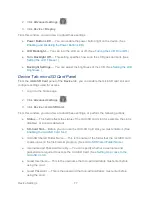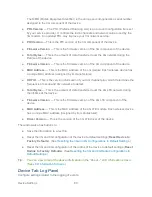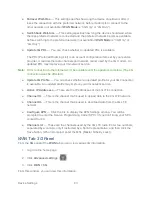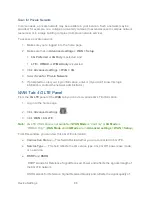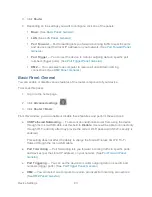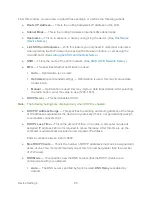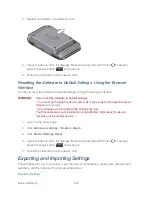Device Settings
91
●
Password Reminder
— This feature displays the Wi-Fi password on the LCD of the
device. (See “Wi Fi Password Reminder” in
Wi-Fi Password
.)
●
Basic Rate
— This setting determines the type of wireless devices that can connect to
your network.
If you’re certain that all of the Wi-Fi devices used with your device support 802.11g,
then select
802.11g only
(this ensures faster Wi-Fi speeds); otherwise, select
802.11b/g/n compatibility
or
802.11b/g compatibility
.
If you change this value to
802.11b/g/n compatibility
and the specified Wi-Fi
security type is not supported by this value, the security type may change to
WPA/WPA2 Personal.
Wi-Fi Tab: MAC Filter Panel
MAC (Media Access Control) filtering can prevent unauthorized wireless devices from
connecting to your network.
The MAC filter is used to grant (“whitelist”) or block (“blacklist”) wireless devices access to the
Wi-Fi, 3G, and 4G networks. Access is based on the MAC address of each wireless device.
MAC filtering increases security of your network. You can give access to your network, based
on the MAC address of the wireless devices. This makes it harder for a hacker to use a MAC
address to access your network.
To access this panel:
1. Log in to the home page.
2. Click
Advanced settings
(
).
3. Click
Wi-Fi > MAC Filter
.
From this window, you can:
● Turn off MAC filtering (
MAC Filter Mode
= “No filtering”)
● Display a list of computers that are:
Allowed to access the network (
MAC Filter Mode
= “Allow all in list”)
Not allowed to access the network (
MAC Filter Mode
= “Block all in list”)
● Add or remove a computer from the lists. (See “Specifying Computers That Can Access
the Network” and “Specifying Computers That Are Not Allowed to Access the Network”
in
Allowing or Denying Computers Access to the Network
.)