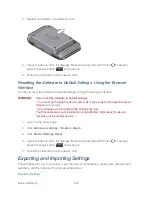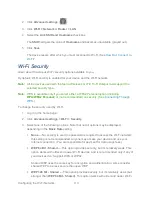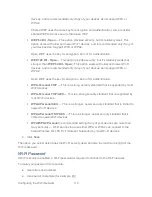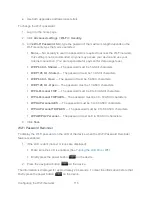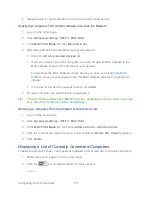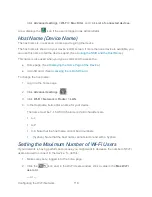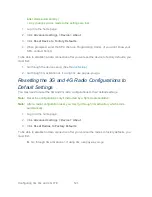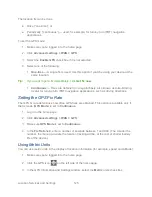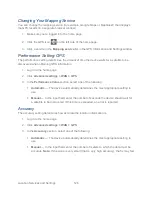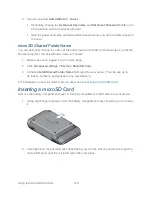Configuring the Wi-Fi Network
116
Enabling the Wi-Fi Password Reminder
1. Log in to the home page.
2. Click
Advanced settings > Wi-Fi > Security
.
3. In the
Password Reminder
section, select
On
.
4. Click
Save
.
Allowing or Denying Computers Access to the Network
MAC (Media Access Control) filtering can prevent unauthorized wireless devices from
connecting to your network.
The MAC filter is used to grant (“whitelist”) or block (“blacklist”) wireless devices access to the
Wi-Fi, 3G, and 4G networks. Access is based on the MAC address of each wireless device.
In the
MAC Filter
panel of the
Wi-Fi
tab (
Advanced Settings > Wi-Fi > MAC Filter
), you can
choose one of three modes:
●
No filtering
— All computers are allowed to access the network.
●
Allow all in list
— Only computers that are in this list are allowed to access the network.
●
Block all in list
— All computers are allowed to access the network, unless they’re in
this list.
In any case, a user still needs to provide the correct Wi-Fi password to access the network.
Specifying Computers That Can Access the Network
1. Log in to the home page.
2. Click
Advanced settings > Wi-Fi > MAC Filter
.
3. In the
MAC Filter Mode
list, click
Allow all in list
.
4. Do one of the following:
If the computer you want to allow access is currently connected to the Sierra
Wireless 4G LTE Tri-Fi Hotspot, click
List of connected devices
. In the row for the
computer, click
Add
.
— or —
Click
Add
. In the
MAC Address
field, enter the MAC address of the computer you’re
adding to the list. (If you don’t know this address, see
Finding the MAC Address
.)
In the
Name
field, enter a name, for example “Amy’s PC.”