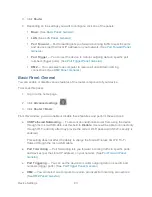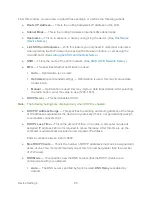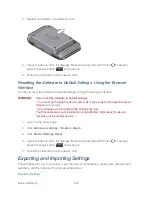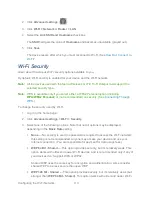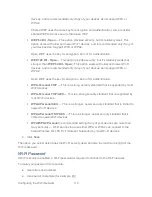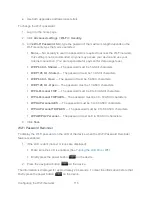Device Settings
101
1. Make sure you’ve enabled port forwarding. (See
Port Forward Panel: Enabling Port
Forwarding
.)
2. Click
Advanced settings > Router > Port Forward
.
3. To keep the application in the list (in case you want to re-enable port forwarding later
on), clear the
Enable
check box.
— or —
To remove the application from the list:
Click the row that you want to remove. A row of buttons (
Delete
,
OK
,
Cancel
)
appears.
Click
Delete
.
Port Trigger Panel: General
Some applications require multiple ports open for communication, many of which may be
initiated by a computer on the WAN. Examples of this include video conferencing, VoIP (Internet
telephony), and Internet gaming.
With port triggering, the device monitors outgoing data on specific port numbers (trigger ports).
The device keeps track of the IP address of the computer that sends data on these trigger ports,
so that when incoming data on the forward ports arrives, the device sends the incoming data to
the same computer.
Before you can use or configure port triggering, you must enable it, as explained in
Port Trigger
Panel: Enabling Port Triggering
.
From the
Port Trigger
panel of the
Router
tab of the
Advanced Settings
window, you can:
● Enable port triggering for specified protocols and ports. (See
Port Trigger Panel:
Enabling Port Triggering for Specified Protocols and Ports
.)
● Remove protocols and ports from the port triggering list. (See
Port Trigger Panel:
Removing Ports From the Port Triggering List
.)
Port Trigger Panel: Enabling Port Triggering
Before you can use or configure Port Triggering, you must enable it.
1. Log in to the home page.
2. Click
Advanced settings > Router > Basic
.
3. Next to
Port Triggering
, select
Enable
.