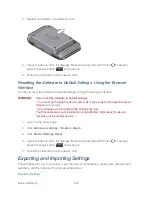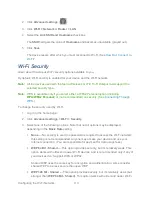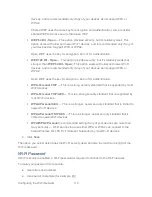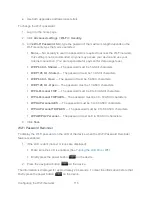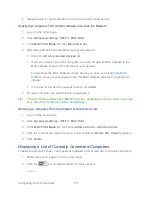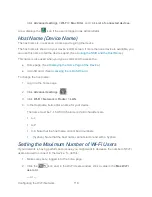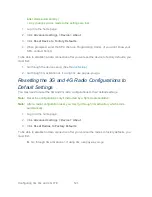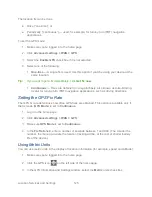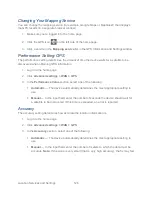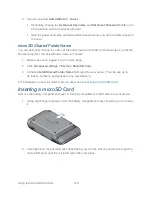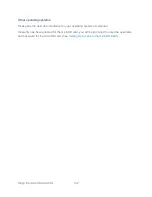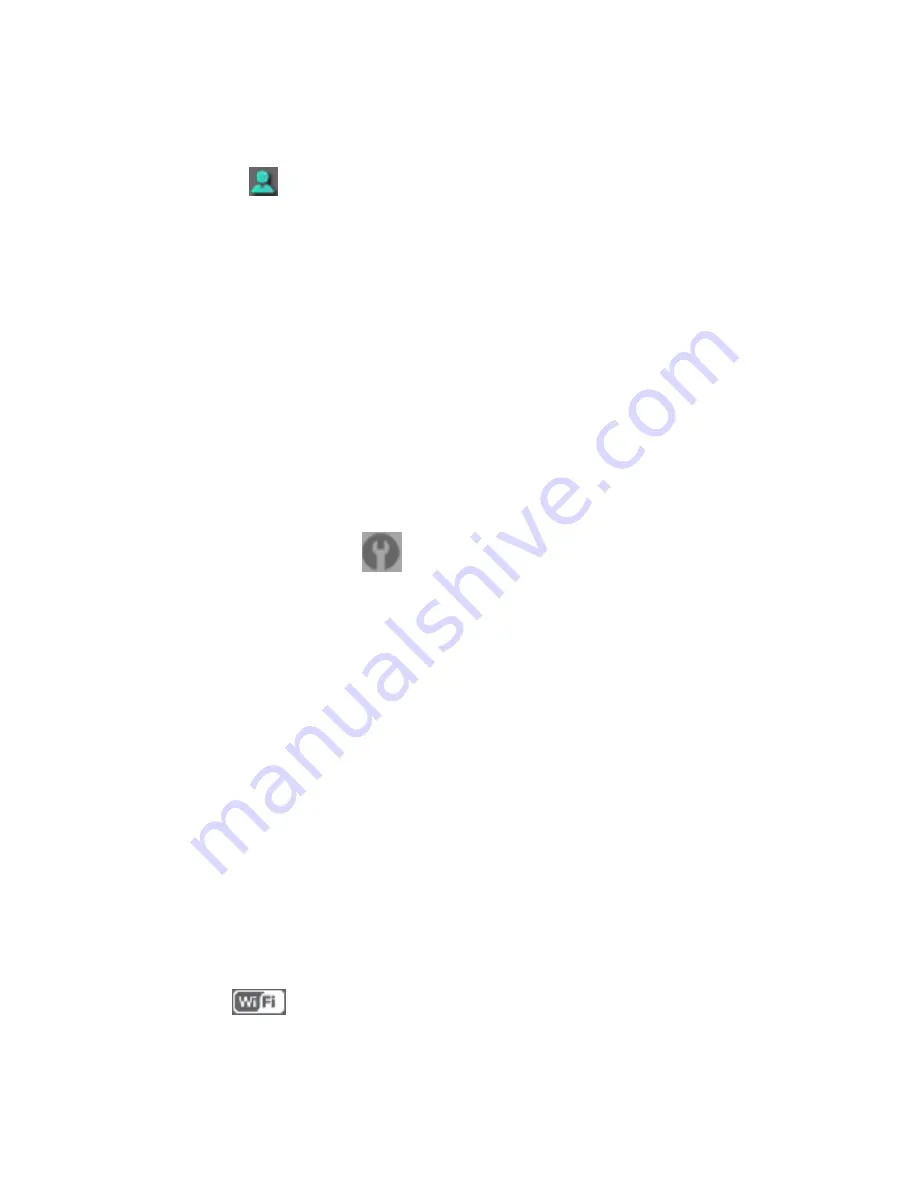
Configuring the Wi-Fi Network
118
Click
Advanced settings > Wi-Fi > Mac Filter
, and click
List of connected devices
.
A row displays the
icon if the user is logged in as administrator.
Host Name (Device Name)
The host name is, in essence, a name you’re giving the device.
The host name is shown on your device’s LCD screen; if more than one device is available, you
can use this name to tell the devices apart. (See
Linking the SSID and the Host Name
.)
This name is also used when you type a command to access the:
● Home page. (See
Displaying the Home Page of the Device
.)
● microSD card. (See
Accessing the microSD Card
.)
To change the host name:
1. Log in to the home page.
2. Click
Advanced settings
(
).
3. Click
Wi-Fi > Network
or
Router > LAN
.
4. In the Hostname field, enter a name for your device.
The name must be 1–15 ASCII characters. Valid characters are:
a-z
A-Z
0-9. Note that the host name cannot be all numbers.
- (hyphen). Note that the host name cannot start or end with a hyphen.
Setting the Maximum Number of Wi-Fi Users
If your network is having performance issues, you might want to decrease the number of Wi-Fi
users allowed to connect to the device. To do this:
1. Make sure you’re logged in to the home page.
2. Click the
icon and, in the Wi-Fi Users window, click a value in the
Max Wi-Fi
users
list.
— or —