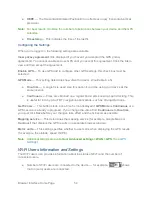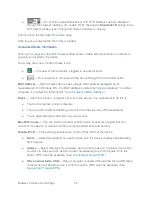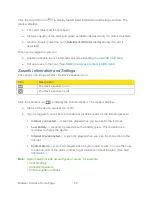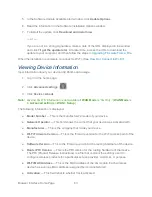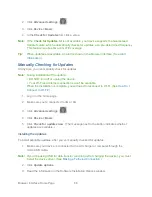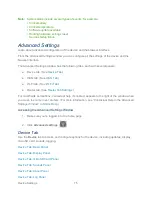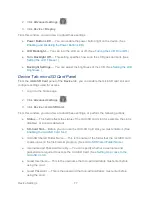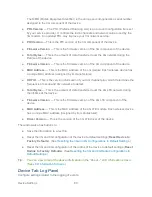Browser Interface Home Page
65
● Reset the 3G and 4G configuration of the device to default settings (
Reset Device to
Factory Defaults
). (See
Resetting the 3G and 4G Configurations to Default Settings
.)
● Reset the 3G and 4G configuration of the radios of the device to default settings (
Reset
Radios to Factory Defaults
). (See
Resetting the 3G and 4G Radio Configurations to
Default Settings
.)
Tip:
You can view some of the above information on the “About...” LCD information screen.
(See
LCD Information Screens
.)
Updates
From time to time, updates may become available for your device. You can download and apply
updates through the
Advanced settings > Device > Basic
page.
Automatically Checking for Updates
Manually Checking for Updates
Upgrading Firmware From a File
Note:
If a software update is available, the device LCD displays a message, and an alert is
available from the home page. (See
Software Update Available
.)
The updates may improve performance and add or modify features. The updates may include
the following:
● Device firmware
● The browser interface
● Help files
● Other files
You can:
● Set the browser interface to automatically check for updates (see
Automatically
Checking for Updates
).
● Manually check for updates. (See
Manually Checking for Updates
.)
Tip:
You can view the update availability and status on the “Software Updates” LCD
information screen. (See
LCD Information Screens
.)
Automatically Checking for Updates
You can specify how often the browser interface checks for updates.
1. Log in to the home page.