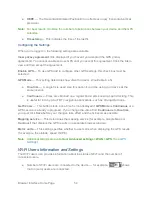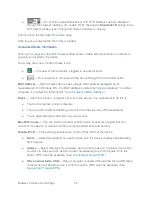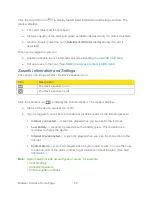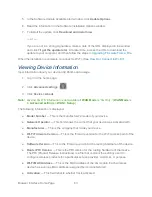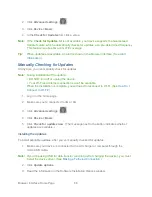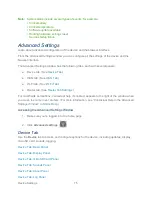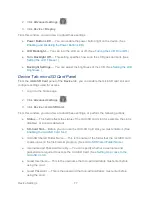Browser Interface Home Page
62
Display the GPS Privacy Agreement alert window. (See
Alert Information
.)
3. Read the agreement, and select
I have read the foregoing and hereby agree to ...
.
SD Card Error
Learn about recommended steps if you’re having problems reading from the microSD card, or if
the SD Card Error alert window opens or the device LCD displays “SD Card error.”
1. Remove and reinsert the microSD card.
2. If the card is still not working, try it in the microSD slot of another computer.
If it works in the other device, the card slot on your device may have a problem.
If the card doesn’t work in the other computer, try one of the following:
Use a different microSD card.
— or —
Reformat your card.
Note:
The formatting procedure erases all the data on the microSD card, after which the files
CANNOT be retrieved. To prevent the loss of important data, please check the contents
before you format the microSD card.
Software Update Available
The update may improve performance and add or modify features.
Note:
During installation of the update, your Internet and Wi-Fi connections won’t be available.
When the installation is complete, you will need to reconnect to Wi-Fi.
To install the update:
1. Make sure your device is connected to the AC charger or computer through the
micro-USB cable.
Note:
If you’ll be using USB for data transfer (and not just for charging the device), you must
install the device driver. (See
Making a Tethered Connection
.)
2. Make sure you’re logged in to the home page.
3. Click the alerts icon to display the alert window.
4. If more than one alert is available, use the
and
buttons (at the top of the alert
window) to browse to the alert.