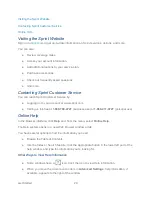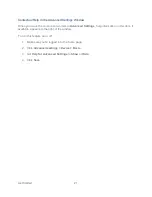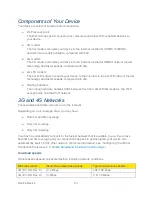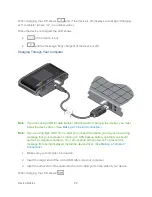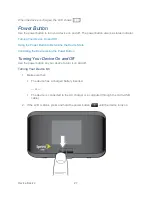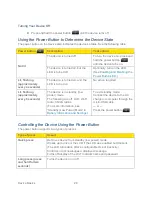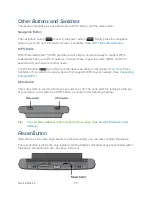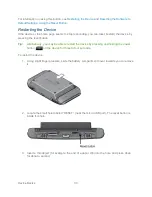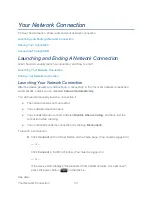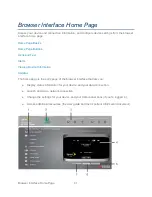Your Network Connection
33
Your Network Connection
Find out how to launch, share, and end your network connection.
Launching and Ending A Network Connection
Sharing Your Connection
Connecting Through USB
Launching and Ending A Network Connection
Learn how to manually launch a connection, and how to end it.
Launching Your Network Connection
Ending Your Network Connection
Launching Your Network Connection
After the device powers on and boots up, a connection to the 3G or 4G network is launched
automatically, unless you’ve disabled
Connect Automatically
.
You will need to manually launch a connection if:
● The connection was not successful.
● You’ve disabled auto-connect.
● You’ve enabled auto-connect and also
Disable when roaming
, and have lost the
connection while roaming.
● You’ve manually ended a connection (by clicking
Disconnect
).
To launch a connection:
► Click
Connect
on the Virtual Device on the home page. (You must be logged in.)
— or —
Click
Connect
in the Mini Window. (You must be logged in.)
— or —
If the device LCD displays “Disconnected from 3G/4G network. Connect now?”,
press the power button
on the device.
See also: