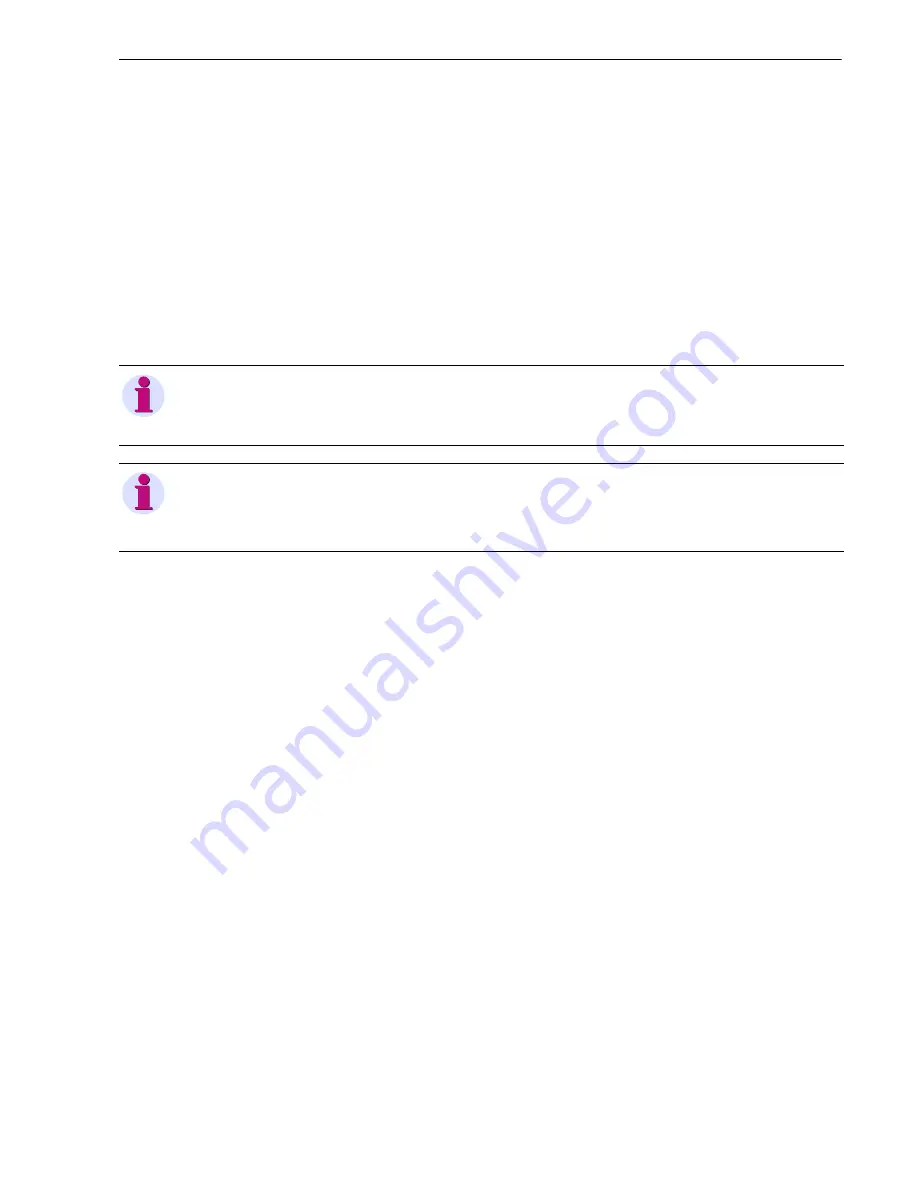
8 Operation at Use of a PC
8.5 Maintenance
251
SICAM Q100, 7KG95xx, Device Manual
E50417-H1040-C522-A4, Edition 03.2018
✧
Click
Browse...
.
The
Choose file
dialog opens.
✧
Select the desired firmware package in the directory.
✧
Click
Open
.
The selected path is inserted in the input/output window, Figure 8-98, into the
Browse...
field.
✧
Click
Open
on the tab.
✧
If the firmware package is successfully verified, the message
Action was successful.
is displayed in the
input/output window. Device firmware, default set of parameters, text libraries, HTML files, or parts thereof
are uploaded within 1 minute. The device then restarts automatically.
If the verification fails, the firmware update process stops and the message
Action was not successful.
is displayed in the input/output window. Contact the Siemens Customer Support Center for help.
NOTE
For version V2.00 and higher, the file extension of the firmware package is .cms. Only the firmware package
with the official digital signature can pass the verification.
NOTE
If you want to carry out a firmware update, you must stop the record manually before, see chapter 8.3.6.7.
Do not switch off the supply voltage during the upload process as this can lead to data loss.






























