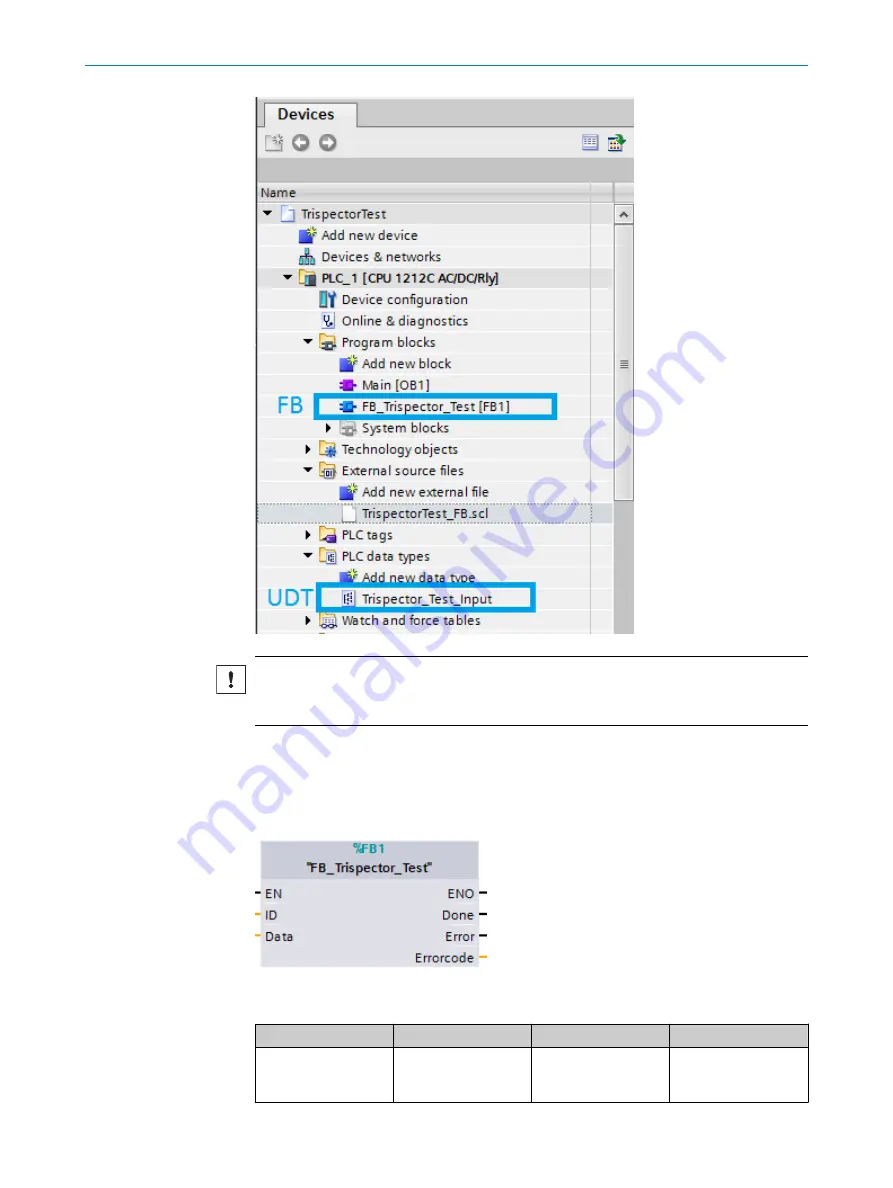
NOTICE
If a PLC block with the same name as the generated block located in the project exists,
the existing block will be overwritten.
12.6.4.3
Function block usage
The picture below shows the generated function block which can interpret an incoming
string with format
string;real;integer;character;
for example
“Invalid;1.004;28;A;”
from the
TriSpector1000.
Function block parameters
Parameter
Declaration
Data type
Description
ID
Input
CONN_OUC
TCP Connection ID
getting from the TCON
Function Block
APPENDIX
12
8021808/12ID/2019-01 | SICK
O P E R A T I N G I N S T R U C T I O N S | TriSpector1000
91
Subject to change without notice














































