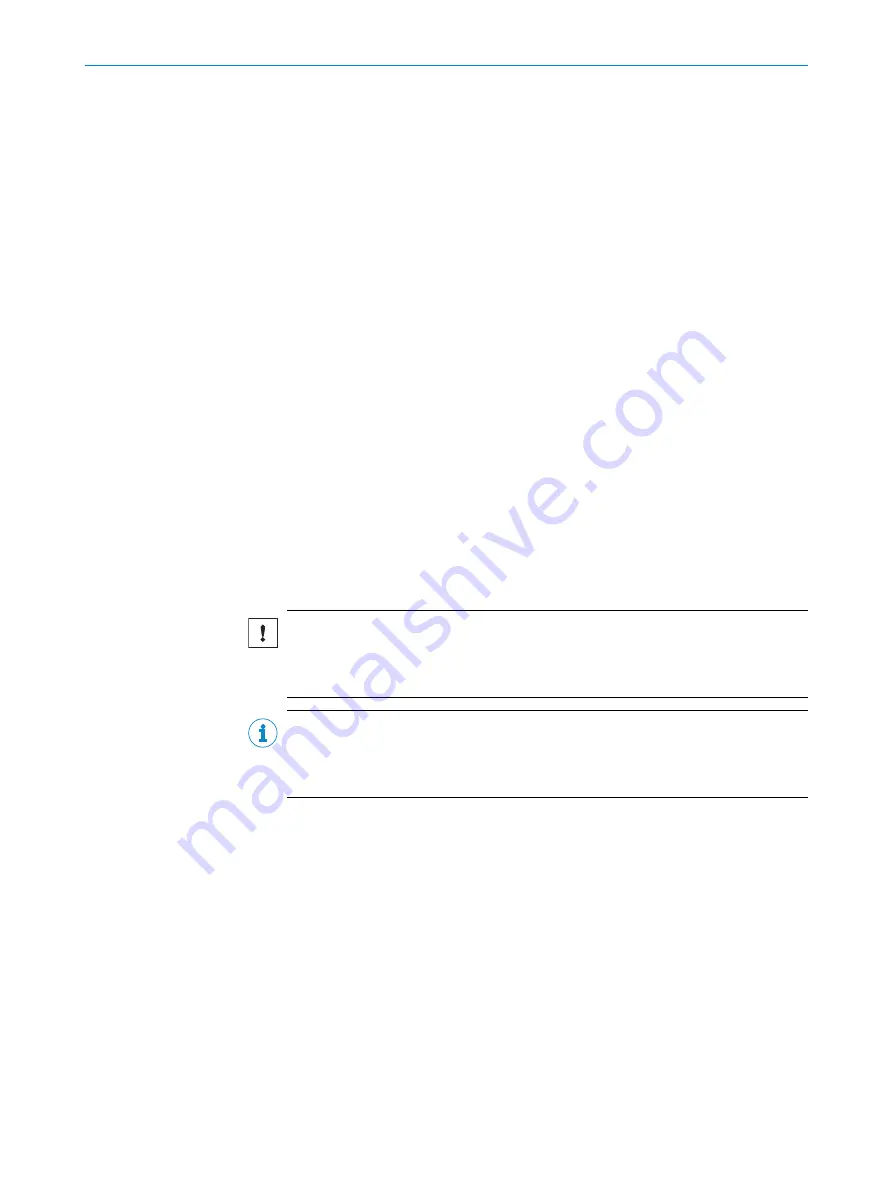
7
Operation
7.1
Commissioning
7.1.1
Installing SOPAS
The SOPAS Engineering Tool (ET) software for PC is used to connect and configure SICK
devices.
To install SOPAS ET:
1.
Download the latest version of SOPAS ET from
. Version 2018.2 or
higher is required.
2.
Run the downloaded installation file.
3.
Follow the instructions on the screen.
7.1.2
Connecting the hardware
1.
Connect the Ethernet cable between the TriSpector1000 and the PC.
2.
Connect the TriSpector1000 Power I/O cable to a 24 V DC power supply:
Brown: +24 V DC, Pin 1
Blue: Ground, Pin 2
3.
Connect the encoder cable between the TriSpector1000 and the encoder (if
applicable).
7.1.3
Connecting the TriSpector1000 to SOPAS ET
1.
Start SOPAS ET.
✓
The SOPAS ET main window opens. The main window is split into two panes, the
project pane to the left and the device pane to the right.
NOTICE
At the first use, the TriSpector1000 requires a SICK Device Driver (SDD). When
adding the device to a project, a prompt will appear with instructions on how to
install the driver. When prompted for SDD installation source, select
Device upload
.
NOTE
In the device list, the TriSpector1000 device is available on port 2111 and 2112.
Do not use port 2111. This port is used for debugging and may decrease the oper‐
ation speed.
2.
To add the TriSpector1000 to the SOPAS project, select the device on port 2112 in
the device pane and click
Add
.
✓
A product icon appears in the project pane.
7
OPERATION
22
O P E R A T I N G I N S T R U C T I O N S | TriSpector1000
8021808/12ID/2019-01 | SICK
Subject to change without notice






























