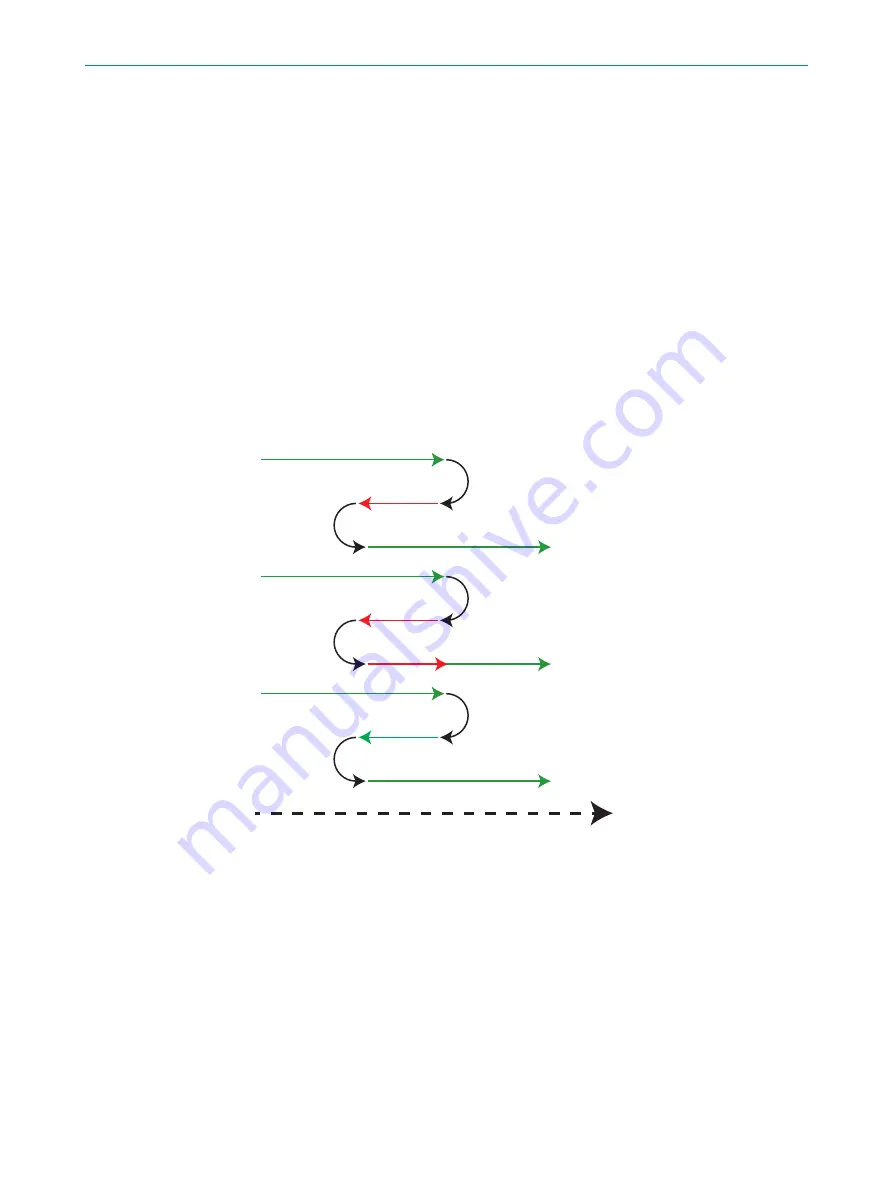
7.5
Image
workflow step
7.5.1
Scanning an object
The TriSpector1000 builds the image by acquiring a number of laser line profiles of a
moving object. Use an encoder if motion is not constant.
1.
In the
Motion
section, select
Profile trigger:Free running
or
Incremental encoder
and
specify the parameters accordingly. If applicable, click
Calculate
for assistance with
encoder calculation. See
for descriptions of the
encoder modes.
2.
Move the object under the TriSpector1000 laser line to make a scan.
7.5.1.1
Encoder modes
The TriSpector1000 has a two directional (up/down) encoder pulse counter. The for‐
ward (up) scanning direction is defined as clockwise encoder shaft movement, as seen
from the tip of the shaft. See the
Current speed
parameter in the
Image
workflow step for
traversing speed. There are five encoder pulse counter-modes: direction up/down, posi‐
tion up/down and motion.
Scan
No scan
Forward scanning direction
Motion
Position Up
Direction Up
Scan
No scan
Scan
Figure 20: Encoder pulse counter-modes
OPERATION
7
8021808/12ID/2019-01 | SICK
O P E R A T I N G I N S T R U C T I O N S | TriSpector1000
29
Subject to change without notice
















































