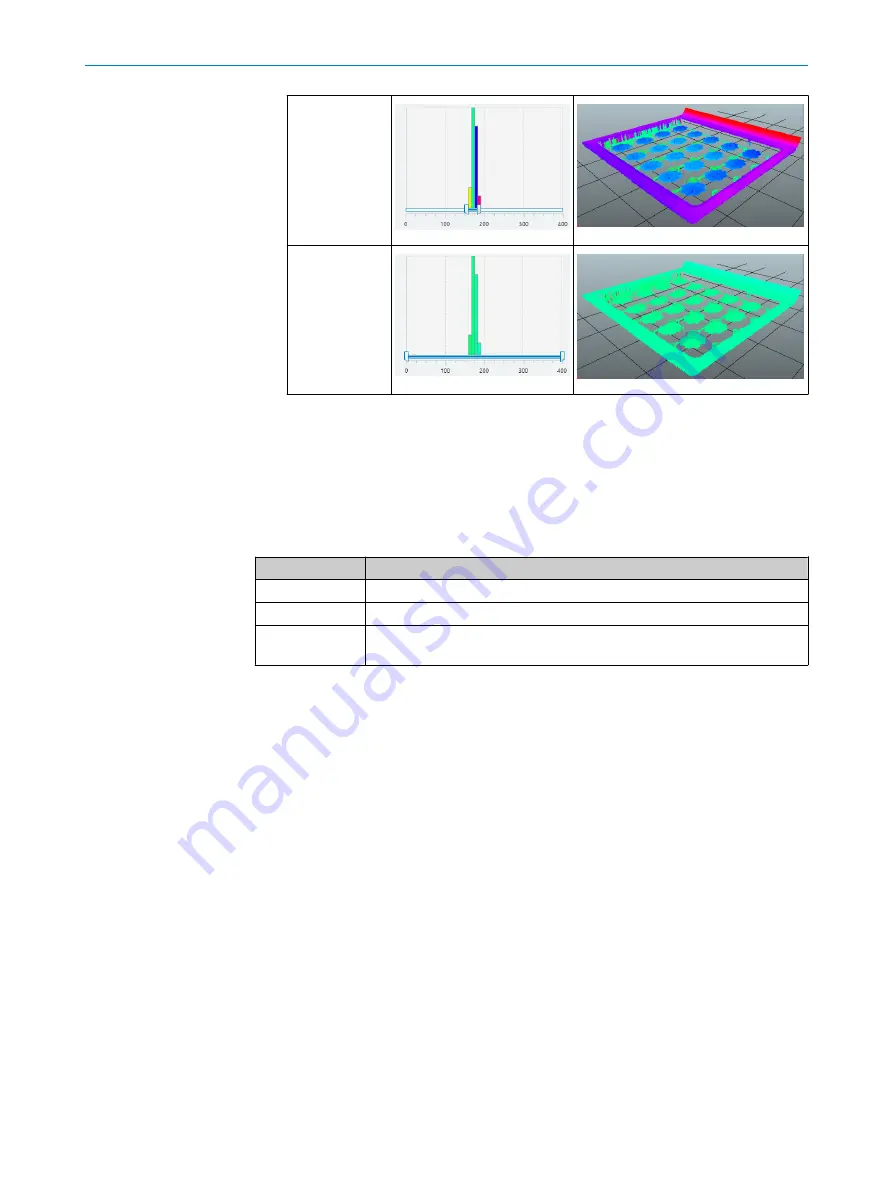
Narrow color
range
Broad color
range
b
Click
Grid
to show or hide the grid at the bottom of the field of view.
b
Click
Surface
to view the image as a continuous surface, or
Points
to view the image
as a point cloud. The point size can be adjusted by the user.
7.2.5
Image view controls
The image view controls are used to switch between the Live 3D image, the Job image,
and the Sensor view. Different image view controls are available in different workflow
steps.
Image view
Description
Job
Show the job image stored with the
Save job image
button.
Live 3D
Display the latest scanned image.
Sensor
Display the object as perceived by the image sensor. Use this view to adjust
image acquisition settings.
7.3
Handling jobs and configurations
A set of image, task and result settings is referred to as a
job
in SOPAS ET, while a set
of jobs and interface settings is referred to as a
configuration
.
Use SOPAS ET to manage jobs and to save the resulting configuration. A maximum of
32 jobs can be included in a configuration. Up to 32 tools can be applied to each job,
but only one
Shape
tool.
Loading a configuration
When powering on the TriSpector1000, the configuration stored on the microSD mem‐
ory card is automatically loaded into the device's working memory. If no microSD mem‐
ory card is inserted, or if there is no configuration stored on the microSD memory card,
the configuration is loaded from the device's flash memory to the working memory.
Managing jobs
Click the
Select job
menu in the SOPAS ET functions panel to manage and select jobs.
At the first use of the TriSpector1000, a new job ('Job 0') is created in the device's work‐
ing memory. When an existing configuration is loaded into the device's working memory,
the job that was active when the configuration was saved is automatically activated.
OPERATION
7
8021808/12ID/2019-01 | SICK
O P E R A T I N G I N S T R U C T I O N S | TriSpector1000
27
Subject to change without notice
















































