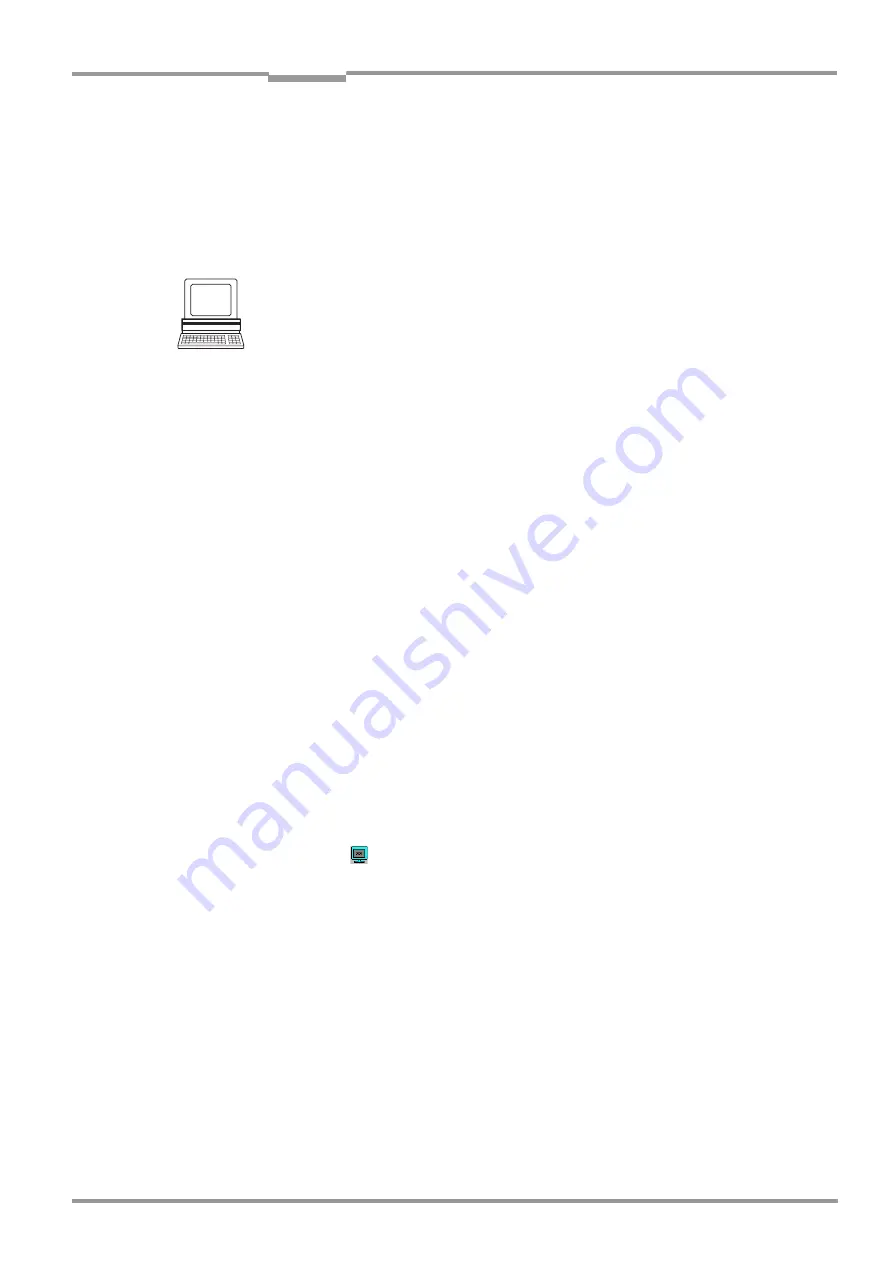
Operating Instructions
Chapter
6
CLV 45x Bar Code Scanner
Operation
8 009 139/K949/06-06-2002
©
SICK AG · Division Auto Ident · Germany · All rights reserved
6-15
of 100 scans for each step. If the reading quality is lower, the CLV changes further
parameter values internally.
5.
The CLV performs verification reads around the scanning frequency with the highest
reading quality at a scanning frequency lying 50 Hz above and 50 Hz below it.
6.
It then copies the optimum scanning frequency, the focal position, as well as the code
type and code length in its parameter record.
Activating Auto Setup by means of the CLV-Setup user interface
In CLV-Setup, Auto Setup can be started by selecting the appropriate menu path, via the
terminal emulator or as an executable device function (interactively). We recommend
starting the Auto Setup by means of the terminal emulator since the progress display is
better.
Preparing Auto Setup
1.
Switch on the supply voltage of the AMV/S 40 connection module (of the CLV).
After the start the CLV confirms the successful self-test with a beeper sound and shortly
afterwards starting of the reading mode is signaled by two consecutive sounds. The
"Device Ready" LED lights up.
Line scanner with oscillating mirror:
In the Auto Setup mode the CLV behaves in the following manner:
– in “Oscillating“ mode (default setting: oscillating with a fixed amplitude), the CLV shuts
off oscillation and positions the scan line under the angle CW = 50 (corresponding to
an angle of deflection of 105
°
). This position cannot be altered.
– in “One-Shot“ mode, the CLV also positions the scan line under the angle CW = 50.
– in “Set Position“ mode, the scan line’s selected position remains unchanged.
2.
Upload the current parameter record from the CLV with CLV-Setup (the parameter
records initially contains the factory default settings).
CLV-Setup displays the values in the tab cards of the user interface.
3.
Auto Setup overwrites important values in the current parameter record of the CLV.
Save the existing parameter record as a configuration file "*.scl" in CLV-Setup before
you change the parameter recordings (refer to
Chapter 6.4.1 Configuring the CLV by
means of the CLV-Setup user interface, Page 6-4
Carrying out the Auto Setup
1.
Click on
in the toolbar.
The terminal emulator is then opened. The CLV is in the Reading mode.
2.
Present the application-specific bar code to the CLV at the maximum reading distance
for the application. Take the limit values of the CLV into consideration (refer to the
reading field diagrams in
Chapter 10.2 Specification diagrams, Page 10-2
).
In order to avoid surface reflections, rotate the bar code towards the CLV approximately
15
°
away from the vertical axis (refer to
3.
Click on the A
UTO
S
ETUP
radio button under D
EVICE
MODE
.
The CLV aborts reading mode. The "Device Ready" LED is extinguished.
The CLV then starts Auto Setup and temporarily activates the standard decoder. The
scan line appears when the "Laser On" LED lights up.
4.
The CLV then runs Auto Setup and continuously displays the changes to the parameter
values in the terminal emulator.
contains an example of this.
5.
The CLV confirms that Auto Setup has been completed successfully by outputting two
consecutive acoustic signals via the beeper and activating the "Result" LED for 100 ms






























