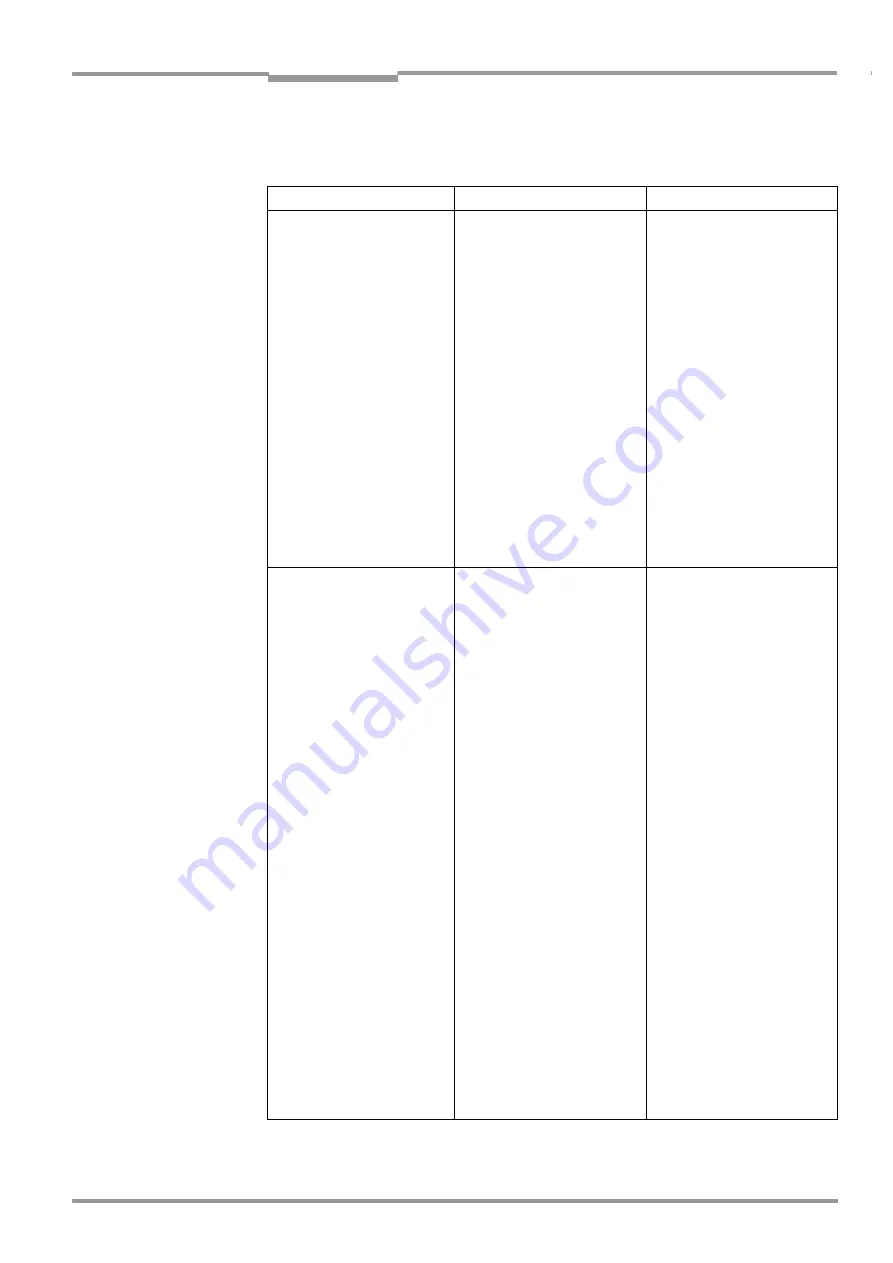
Operating Instructions
Chapter
8
CLV 45x Bar Code Scanner
Troubleshooting
8 009 139/K949/06-06-2002
©
SICK AG · Division Auto Ident · Germany · All rights reserved
8-7
8.5.2
Malfunction in Reading mode: Reading pulsing errors
The "Device Ready" LED lights up. If not, refer to measures in
Fault
Possible cause
Remedy
1. Pulsing type:
Sensor input
(external sensor).
The CLV cannot be pulsed:
– The "Laser On" LED does
not light up
– The scan line does not
appear
•
Sensor not connected or
connected to incorrect
switching input
•
If sensor supplied by the CLV:
Sensor not connected to
frame potential
•
Incorrect reading pulse sour-
ce parameterized on the CLV
•
Photoelectric switch not
aligned to the reflector
(photoelectric proximity
switch or inductive sensor not
dampened)
•
Connect sensor to "Sensor
1" switching input.
Check sensor wiring (refer to
). Measu-
re output signal on sensor
•
Insert jumper between Pin 5
and Pin 15
•
Select checking by means of
the CLV-Setup user interface,
D
EVICE
CONFIGURATION
tab
card, click on the E
DIT
READING
T
RIGGER
command button.
Sensor input selected?
(active high: Reading pulse
starts when power applied)
•
Align sensor. Check
functioning
2. Pulse type:
Serial interface
The CLV cannot be pulsed:
– The "Laser On" LED does
not light up
– The scan line does not
appear
•
Incorrect reading pulse
source parameterized on the
CLV
•
The CLV is not receiving any
command strings to start the
reading interval.
•
Select checking by means of
the CLV-Setup user interface,
D
EVICE
CONFIGURATION
tab
card, click on the E
DIT
READING
T
RIGGER
command button.
M
ODE
section: Is serial inter-
face selected?
S
ERIAL
INTERFACE
section:
Triggering type selected
correctly?
•
Check data connection to
host.
Select checking by means of
the CLV-Setup user interface,
H
OST
INTERFACE
tab card.
D
ATA
FORMAT
section: Are the
correct interface type (hard-
ware) and data format
selected?
I
NTERFACE
PROTOCOL
section:
Are the correct start and stop
characters selected?
Use the CLV-Setup user inter-
face to check the host com-
mand strings: Select the
T
ERMINAL
INTERFACE
tab card.
Select M
ONITOR
HOST
INTERFACE
function (refer to
Chapter 6.5.7 Host interface
monitoring, Page 6-26
Download temporarily to the
CLV
Table 8-4: Troubleshooting: Reading pulsing errors in Reading mode






























