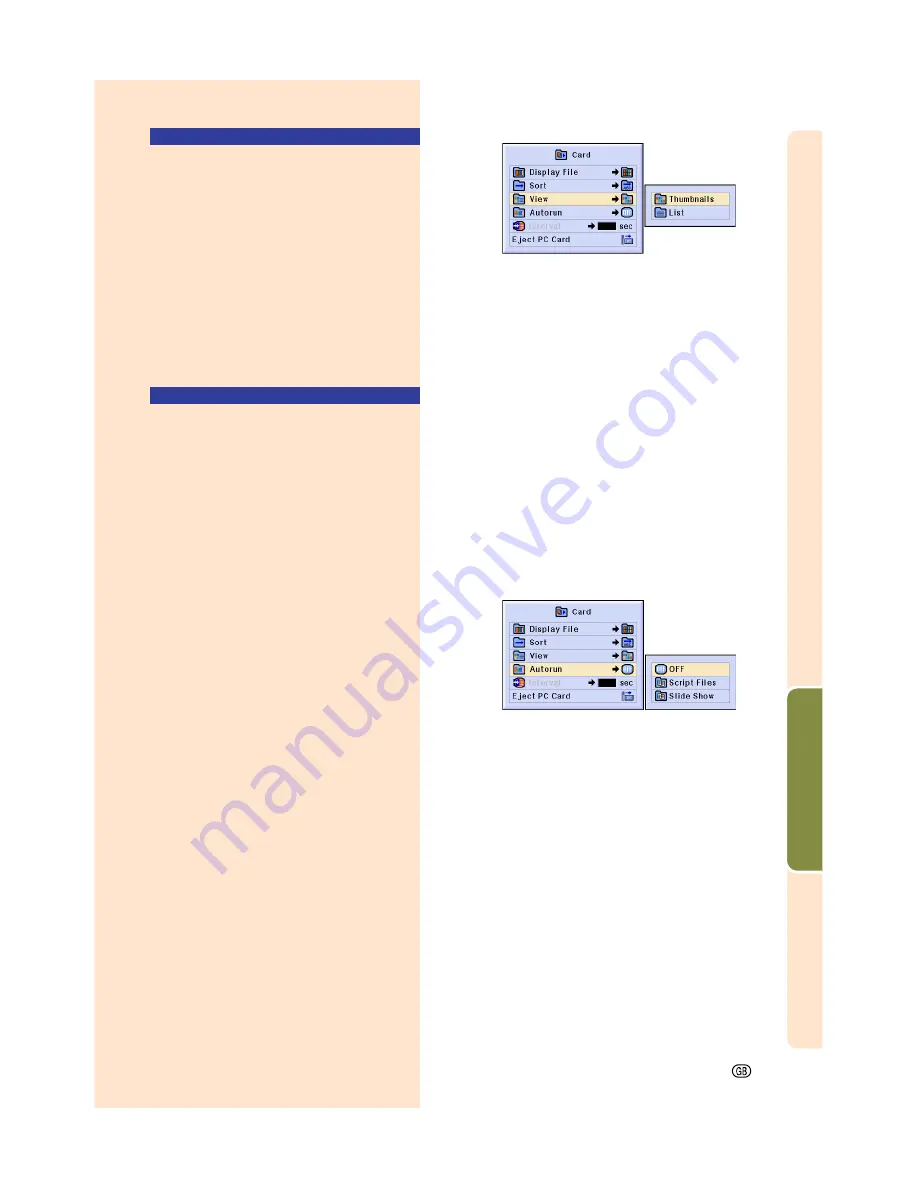
Easy to Use Functions
Setting the Display For-
mat of the Index Mode
Select “View” in the Card menu on the
menu screen.
➝
For operating the menu screen, see
pages 50 to 55
.
•
Thumbnails
For displaying the contents of the memory
card as thumbnails.
•
List
For displaying the contents of the memory
card in a list.
Using Autorun
The Autorun function works under the
following cases:
•
When the projector is turned on with the
memory card installed.
•
When installing the memory card while the
projector is on.
Select “Autorun” in the Memory Card
menu on the menu screen.
➝
For operating the menu screen, see
pages 50 to 55
.
“OFF”
For disabling the Autorun function.
“Script File”
When the script files which are created
by Slide Manager of the Wireless Reality
included with your projector are stored
in the memory card, the Autorun will au-
tomatically load the script files and then
projects the image files in order accord-
ing to the script files.
•
The display interval between images is
regulated in the script file.
•
Only one file can have Autorun setting per
memory card.
•
The display will become an index display,
if there are no script files or SHARP PRJ
folders, or when Autorun is not set even if
there are script files.
“Slide Show”
The image files stored in the root
directory in the memory card will be
projected in order automatically.
•
The display will become an index display,
if there are no image files or SHARP PRJ
folders, or when Autorun is not set even if
there are script files.
-79
Summary of Contents for Notevision PG-M25X
Page 4: ...SPECIAL NOTE FOR USERS IN EUROPE ...
Page 25: ...Setup and Connections Setup and Connections ...
Page 37: ...Basic Operation Basic Operation ...
Page 69: ...Easy to Use Functions Easy to Use Functions ...
Page 111: ...Appendix Appendix ...
Page 131: ...SHARP CORPORATION ...






























