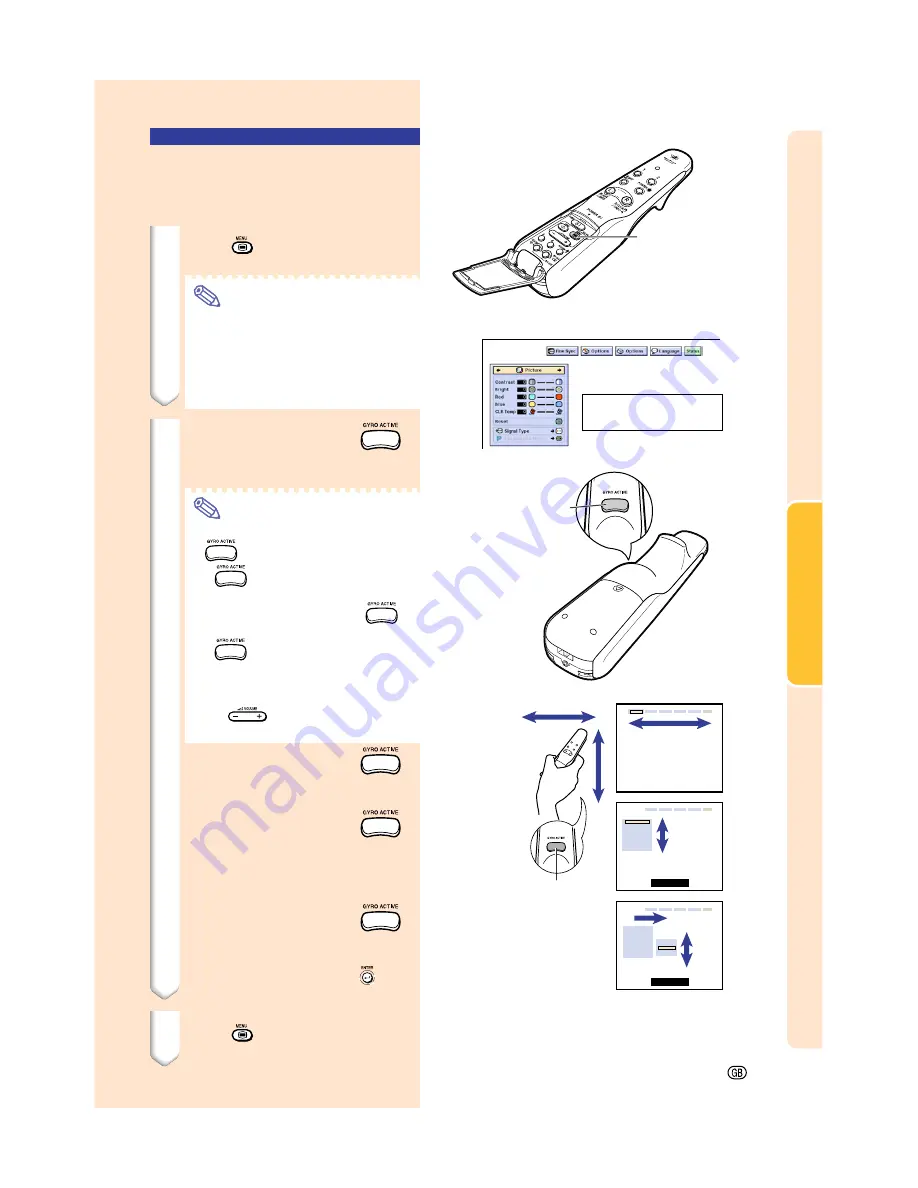
Basic Operation
MENU button
GYRO ACTIVE
button
Using the GyroRemote
to Navigate the On-
screen Menu (Settings)
1
Press
.
•
The menu screen is displayed.
Note
•
The “Picture” menu screen is
displayed in inputs 1, 2 and 3 and
the “Memory Card” menu screen is
displayed in INPUT 4 mode.
•
The screen on the right shows the
INPUT 1 mode screen.
2
1
1
1
1
1
While holding down
,
move the GyroRemote left
and right to select the menu.
Note
•
The GyroRemote will not function if
is not held down.
•
If
is pressed twice, the GYRO
ACTIVE function will remain active
without having to hold down
.
(The LED indicator will remain lit.)
If
is pressed again, the GYRO
ACTIVE function will be released
and the LED indicator will turn off.
•
You can select the menu by press-
ing
while the menu bar is
displayed.
2
2
2
2
2
While holding down
,
move the GyroRemote up or
down to select an item.
3
3
3
3
3
While holding down
,
move the GyroRemote to the
right.
•
The cursor will move to the sub
menu.
4
4
4
4
4
While holding down
,
move the GyroRemote up or
down to select items on the
sub menu and press
.
•
The settings are stored.
3
Press
.
•
The display disappears.
-55
1
2
3
4
GYRO ACTIVE
button
(Rear)
On-screen menu for INPUT 1 mode
Menu Bar
(Main Menu)
Summary of Contents for Notevision PG-M25X
Page 4: ...SPECIAL NOTE FOR USERS IN EUROPE ...
Page 25: ...Setup and Connections Setup and Connections ...
Page 37: ...Basic Operation Basic Operation ...
Page 69: ...Easy to Use Functions Easy to Use Functions ...
Page 111: ...Appendix Appendix ...
Page 131: ...SHARP CORPORATION ...






























