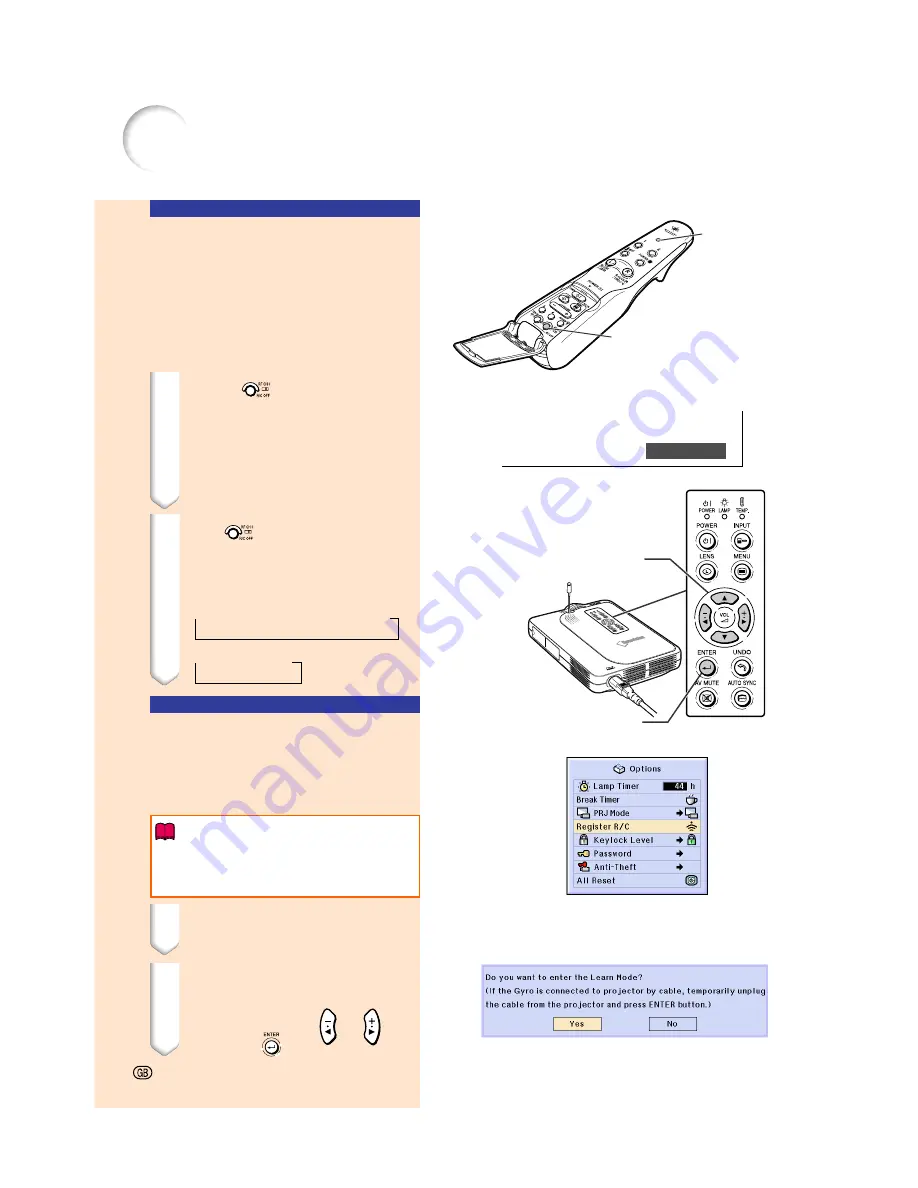
Using the GyroRemote (cont.)
RF CH : 3
LED
indicator
RF CH+ button
Adjustment buttons
(
"'\ |
"'\ |
"'\ |
"'\ |
"'\ |
)
ENTER button
-42
GyroRemote RF Channel
Setting or Confirming
The GyroRemote uses radio signals, which can
receive interference under certain conditions. To
avoid interference, when using multiple
GyroRemotes, register a different channel for each
GyroRemote in the projector. The GyroRemote has
8 channels for U.S., Canada, etc. and 4 channels
for Europe, Australia, Oceania and Aisa.
1
Press
located on the
GyroRemote.
•
The current channel in use is displayed on
the lower right of the screen.
You can also confirm the RF channel by the
number of times the LED indicator flashes.
(Ex: RF Channel 3 if the LED indicator
flashes 3 times.)
2
Hold
for more than 1 sec.
•
Each time you press for over 1 sec. the
RF channel changes as shown below.
•
The switched channel is displayed at the
bottom right of the screen.
For U.S., Canada, etc.
→
1
→
2
→
3
→
4
→
5
→
6
→
7
→
8
For Europe, Australia, Oceania and Asia
→
1
→
2
→
3
→
4
Registering the GyroRemote
in the Projector
When using one GyroRemote with multiple projectors
or one projector with multiple GyroRemotes, the
GyroRemote(s) should be stored in the projector.
Info
•
If the GyroRemote is connected to a cable,
make sure to first remove the cable before
registering the GyroRemote.
1
Select “Register R/C” in the
Option (2) menu.
2
On the “Do you want to enter the
Learn Mode?” message,
select “Yes” using
or
,
and press
.
Summary of Contents for Notevision PG-M25X
Page 4: ...SPECIAL NOTE FOR USERS IN EUROPE ...
Page 25: ...Setup and Connections Setup and Connections ...
Page 37: ...Basic Operation Basic Operation ...
Page 69: ...Easy to Use Functions Easy to Use Functions ...
Page 111: ...Appendix Appendix ...
Page 131: ...SHARP CORPORATION ...






























