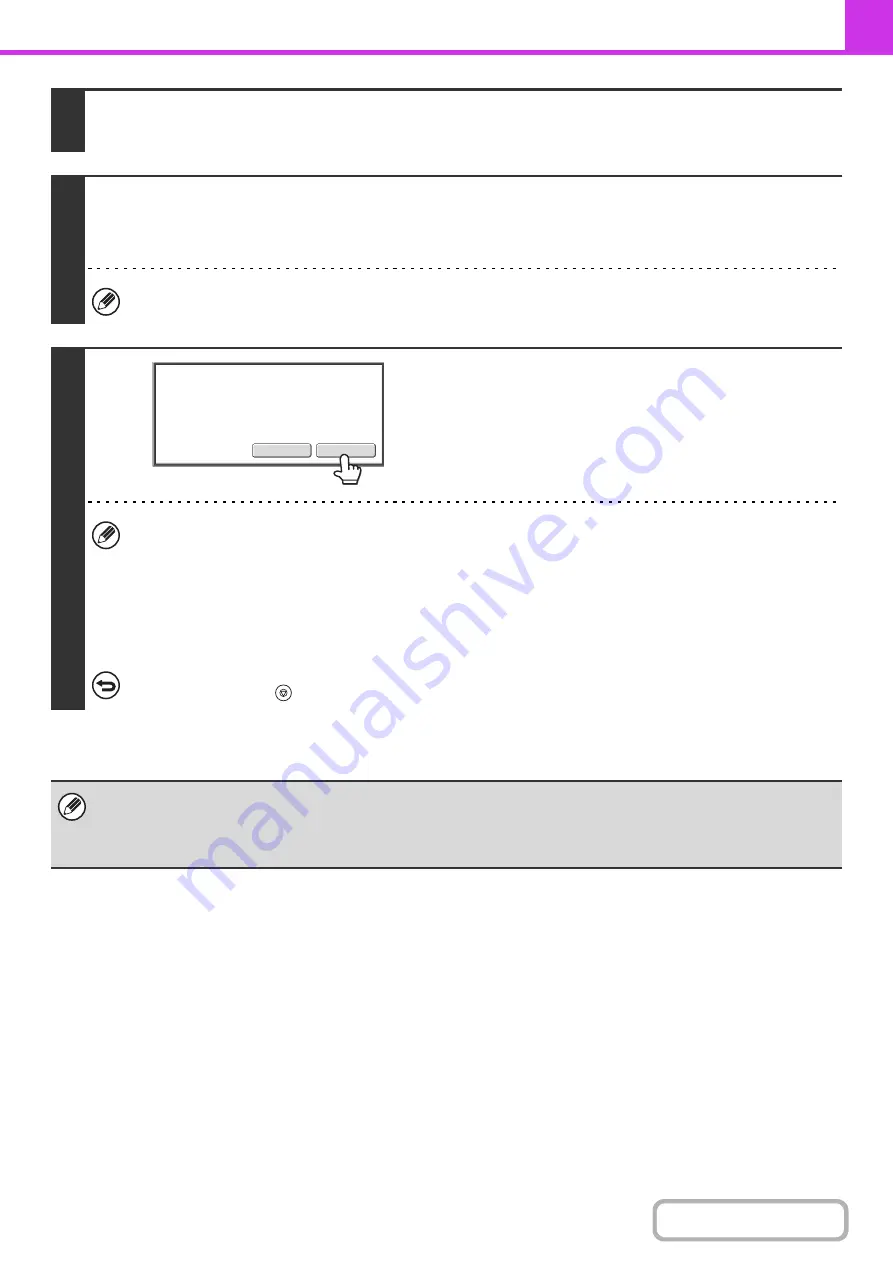
4-33
3
Press the [BLACK & WHITE START] key.
Scanning begins.
4
If you have another page to scan, change pages and then press the [BLACK &
WHITE START] key.
Repeat until all originals have been scanned.
If no action is taken for one minute, scanning automatically ends and the transmission is reserved.
5
Touch the [Read-End] key.
A beep sounds.
Open the automatic document feeder and remove the original.
• When scanning is completed, "Job stored." will be displayed together with a job control number.
This number can be used to locate the job in the Transaction Report or in the Image Sending Activity Report.
• If no action is taken for one minute after the confirmation screen appears, scanning automatically ends and the
transmission is reserved.
• The [Configure] key can be touched to change the exposure, resolution, scan size, and send size for each original
page scanned. However, when "Card Shot" is selected in the special modes, only the exposure can be changed,
and this can only be done when scanning each even page number of the original pages.
To cancel transmission...
Press the [STOP] key (
) before the [Read-End] key is touched.
• If a fax is being received when the transmission operation is performed, the transmission will be reserved and transmission
will take place after fax reception is completed.
• If the memory becomes full while the originals are being scanned, a message will appear and transmission will be
canceled.
Place
next
original.
Press
[
Start
]
.
When
finished
,
press
[
Read
-
End
]
.
(Pg.No.x)
Configure
Read
-
End
Summary of Contents for DX-C311 - Color - All-in-One
Page 4: ...Reduce copy mistakes Print one set of copies for proofing ...
Page 6: ...Make a copy on this type of paper Envelopes and other special media Transparency film ...
Page 11: ...Conserve Print on both sides of the paper Print multiple pages on one side of the paper ...
Page 35: ...Organize my files Delete a file Delete all files Periodically delete files Change the folder ...
Page 214: ...3 18 PRINTER Contents 4 Click the Print button Printing begins ...
















































