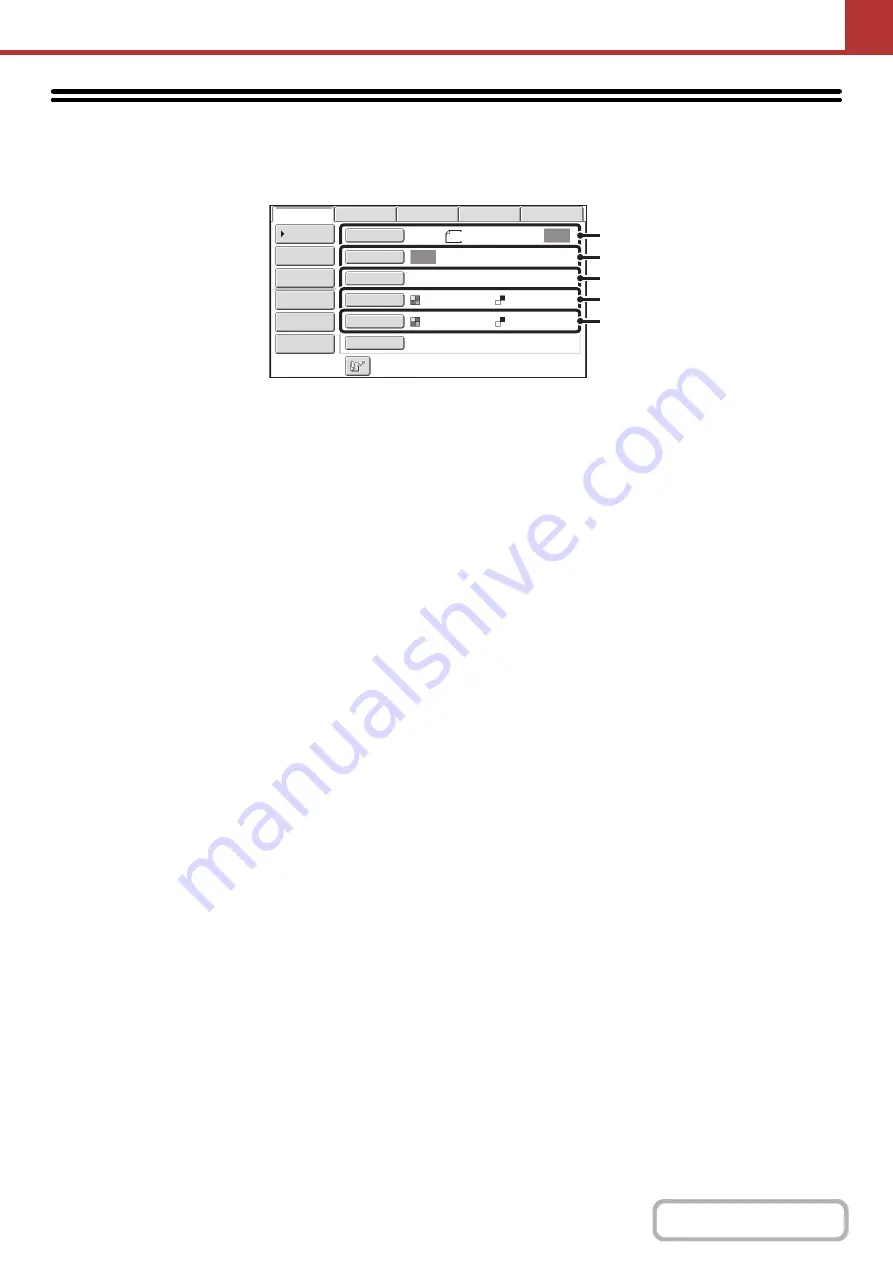
5-49
IMAGE SETTINGS
Settings for scanning the original are selected in the base screen of each mode. The current state of each setting
appears to the right of the key used to select the setting.
(1)
[Original] key
Touch this key to set the scan size, send size, and
orientation of the original, and select 2-sided scanning
settings.
☞
AUTOMATICALLY SCANNING BOTH SIDES OF
AN ORIGINAL (2-Sided Original)
SPECIFYING THE ORIGINAL SCAN SIZE AND
SEND SIZE
(2)
[Exposure] key
Touch this key to select the exposure for scanning.
☞
CHANGING THE EXPOSURE AND ORIGINAL
IMAGE TYPE
(3)
[Resolution] key
Touch this key to select the resolution for scanning.
☞
(page 5-59)
(4)
[File Format] key
Touch this key to change the format (file type) of the
scanned image file.
☞
(page 5-60)
(5)
[Color Mode] key
Touch this key to select the color mode for scanning.
This key does not appear in Internet fax mode.
☞
(page 5-64)
Auto
Auto
Auto
File
Quick File
Address Re
v
iew
Send Settings
Address Entry
Address Book
USB Mem. Scan
Fax
Internet Fax
PC Scan
Special Modes
Color Mode
File Format
Resolution
Exposure
Original
Scan
:
Scan
Send
:
Text
200X200dpi
Auto/Grayscale
Mono2
8
½
x11
(1)
(2)
(3)
(4)
(5)
Summary of Contents for DX-C311 - Color - All-in-One
Page 4: ...Reduce copy mistakes Print one set of copies for proofing ...
Page 6: ...Make a copy on this type of paper Envelopes and other special media Transparency film ...
Page 11: ...Conserve Print on both sides of the paper Print multiple pages on one side of the paper ...
Page 35: ...Organize my files Delete a file Delete all files Periodically delete files Change the folder ...
Page 214: ...3 18 PRINTER Contents 4 Click the Print button Printing begins ...






























