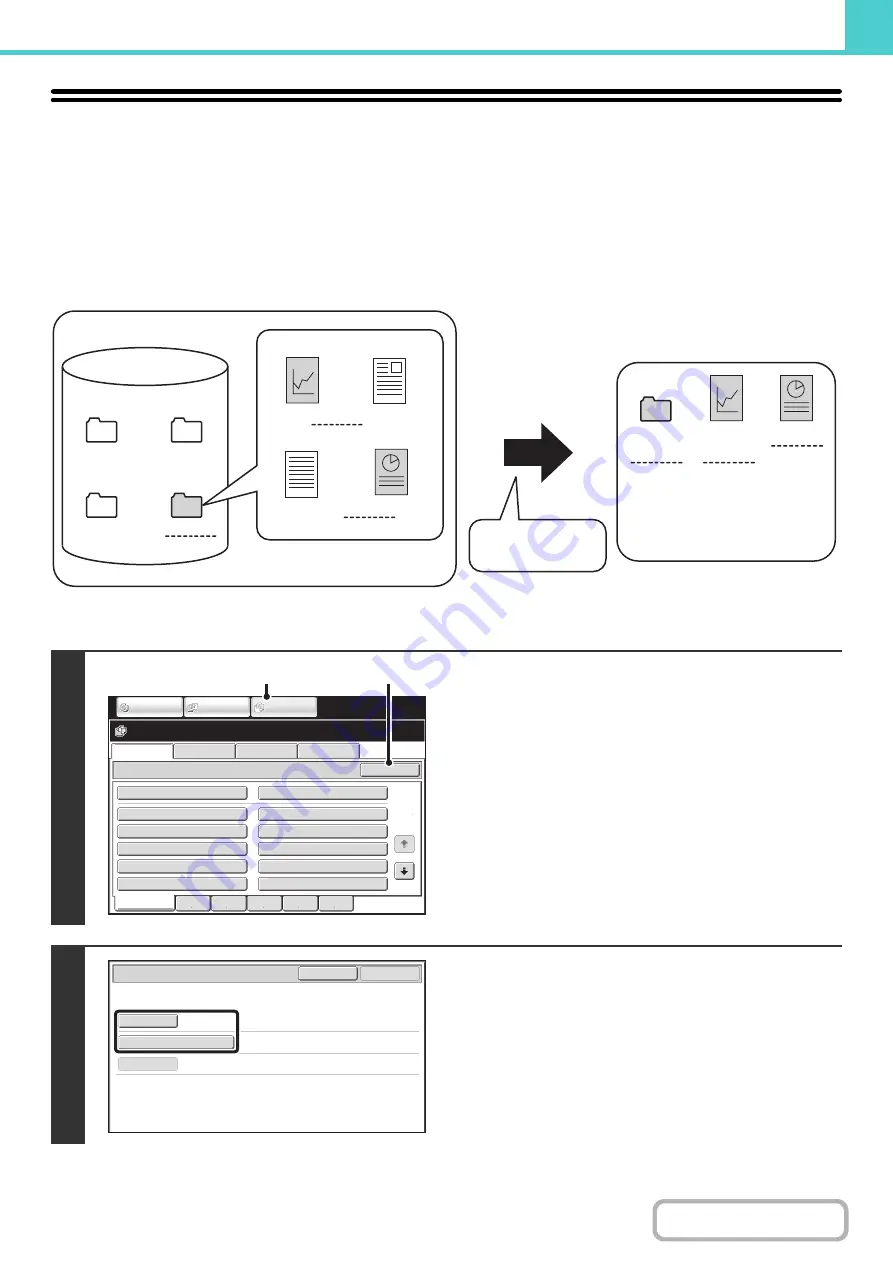
6-47
SEARCHING FOR A STORED FILE
When there are many stored files, it may take time to find a file. The search function of document filing mode can be
used to find a file quickly.
This section explains how to search for a file or folder on the machine's hard drive.
Searching is possible even when you only know part of the file name or folder name. A folder can also be specified as a
search range.
Example: Only part of a file name is known: "Meeting"
1
Open the file search screen.
(1) Touch the [DOCUMENT FILING] key.
(2) Touch the [Search] key.
2
Touch the [User Name] key or the [File
or Folder Name] key.
If you know the user name, touch the [User Name] key and go
to "
" in step 3.
If you know the file name, touch the [File or Folder Name] key
and go to "
Using the file name or folder name to search
3.
When you search
using "Meeting"...
All folders and files that
include "Meeting" will be
listed.
[Search results]
Text 1
Report
Regular
meeting
Regular
meeting
Meeting
graphs
Meeting
graphs
Main
Quick File
For individuals
For
meeting
s
For
meeting
s
[Hard drive]
File Retrie
v
e
Scan to HDD
HDD Status
Ex Data Access
Main Folder
User 1
User 3
User 5
User 7
User 9
User 2
User 4
User 6
User 8
User 10
Quick File Folder
Search
Folder Select
1
2
All Folders
ABCD
EFGHI
JKLMN
OPQRST
UVWXYZ
IMAGE SEND
DOCUMENT
FILING
COPY
(1)
(2)
Search
Cancel
Start Search
User Name
File or Folder Name
Password
Summary of Contents for DX-C311 - Color - All-in-One
Page 4: ...Reduce copy mistakes Print one set of copies for proofing ...
Page 6: ...Make a copy on this type of paper Envelopes and other special media Transparency film ...
Page 11: ...Conserve Print on both sides of the paper Print multiple pages on one side of the paper ...
Page 35: ...Organize my files Delete a file Delete all files Periodically delete files Change the folder ...
Page 214: ...3 18 PRINTER Contents 4 Click the Print button Printing begins ...
















































