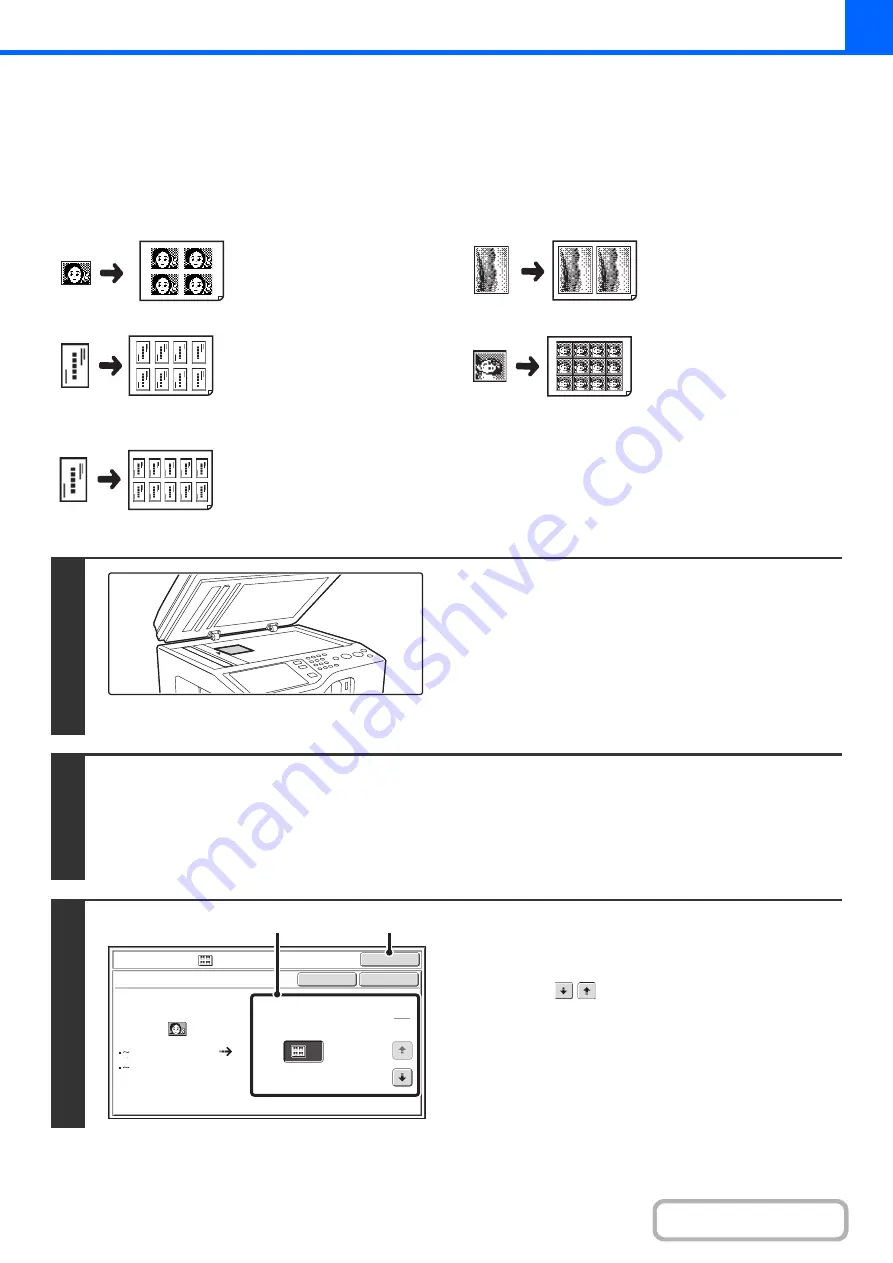
2-75
REPEATING PHOTOS ON A COPY (Photo Repeat)
Photo Repeat is used to create repeated images of a photo-size original (3" x 5" size, 7" x 5" size, 4" x 2-1/2" size,
2-1/2" x 2-1/2" size or 2-5/8" x 2-1/8" size (90 mm x 130 mm size, 150 mm x 100 mm size, 100 mm x 70 mm size,
70 mm x 65 mm size or 100 mm x 57 mm size)) on a single sheet of copy paper as shown below. Up to 12 images
(when the image is 2-1/2" x 2-1/2" size (70 mm x 65 mm size)) can be repeated on a single sheet of paper.
•
Original sizes up to 3" x 5" (90 mm x 130 mm)
•
Original sizes up to 4" x 2-1/2" (100 mm x 70 mm)
•
Original sizes up to 2-5/8" x 2-1/8"
(100 mm x 57 mm)
•
Original sizes up to 7" x 5" (150 mm x 100 mm)
•
Original sizes up to 2-1/2" x 2-1/2" (65 mm x 70 mm)
Copying on 8-1/2" x 11" (A4)
size paper
4 copies are made.
Copying on 8-1/2" x 11" (A4)
size paper
8 copies are made.
Copying on 8-1/2" x 11" (A4)
size paper (Ratio 95%)
10 copies are made.
Copying on 8-1/2" x 11" (A4)
size paper
2 copies are made.
Copying on 8-1/2" x 11" (A4)
size paper
12 copies are made.
1
Place the original face down on the
document glass.
• When placing a 3" x 5" or 2-1/2" x 2-1/2" (90 mm x 130 mm
or 65 mm x 70 mm) photo size original, place the original
with the short side aligned against the left side of the
document glass.
• When placing a 7" x 5" (150 mm x 100 mm) or business card
size original, place with the longest side aligned against the
left side of the document glass.
2
Select the special modes.
(1) Touch the [Special Modes] key.
(2) Touch the [Image Edit] key.
(3) Touch the [Photo Repeat] key.
☞
3
Select Photo Repeat settings.
(1) Touch the key showing the original type and
paper size combination that you want to use.
Touch the
keys to switch through the screens and
touch the desired repeat type key.
(2) Touch the [OK] key.
You will return to the special modes screen. Touch the
[OK] key to return to the base screen of copy mode.
OK
OK
Cancel
Image Edit
Photo Repeat
Original Si
z
e
Repeat Type
A4/8
½
x11
4
1
5
3x 5"
90x130mm
(1)
(2)
Summary of Contents for DX-C311 - Color - All-in-One
Page 4: ...Reduce copy mistakes Print one set of copies for proofing ...
Page 6: ...Make a copy on this type of paper Envelopes and other special media Transparency film ...
Page 11: ...Conserve Print on both sides of the paper Print multiple pages on one side of the paper ...
Page 35: ...Organize my files Delete a file Delete all files Periodically delete files Change the folder ...
Page 214: ...3 18 PRINTER Contents 4 Click the Print button Printing begins ...






























